Editing and Publishing
The following explanations tend to be pretty short. Contribute 2 has such a low learning curve that you could likely figure all this out yourself, so here you'll just find some basic explanations of how to perform certain tasks and prepare yourself to work with it. General knowledge of this product is definitely enough to allow you to work faster, and that means you're already one step closer to your next vacation.
Editing a Page
So now you've got Contribute 2 open, you've become familiar with the interface and how connections work, and you've got a connection created. It's finally time to get your hands dirty. Take a deep breath and then browse to a page within your site you want to edit. When you're on that page, you'll need to do the following to prepare the page for editing:
Click on the Edit Page button.
NOTE
You need to click on this button only once. I know you'll be tempted to double-click or right-click or some other bizarre thing, but please, stick to what I tell you to do. Click once. No more. No less. (See Figure 10.)
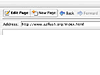 Figure
10 Go ahead, click it. You know you want to.
Figure
10 Go ahead, click it. You know you want to.
When you're all done with the preceding exercise, you should be ready to go. You should see a little dialog box open telling you that Contribute is prepping the page for editing. After a minute, the page will appear in its editable form, much like it would in Macromedia Dreamweaver or another editor.
Creating a New Page
Now you'll probably want to do something more complicated, like, say, create a new page (hence, the title of this section). And you can do that. In fact, you can do it from scratch, from a copy of an existing page, or from a Dreamweaver template. Contribute 2 even comes with its own templates, so you can quickly build a site that shows off your incredible knowledge of alien abduction and interplanetary cuisine (see Figure 11).
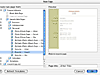 Figure
11 Pick a page style and then fill it with photos of the galaxy's best
appetizers.
Figure
11 Pick a page style and then fill it with photos of the galaxy's best
appetizers.
All you need to do is choose File > New Page and pick a page style from the New Page dialog box. This list also includes templates and pages you have created from an existing site, so you can easily pop in new content any time you want.
Adding, Editing, and Formatting Tables
Playing with tables isn't something you probably thought you'd do when you grew up, but it's a fact of life these days. Contribute 2 makes this pretty easy as well. From the menu options, you can insert a new table, set up table properties, format cells, insert rows and columns, and generally make yourself a mess of a Web page (perhaps one that looks like http://www.useit.com/—ouch!).
When you've got your page filled with text, you can run a spell-check, change font colors, make things bold, italicize other things, and make a good mess of that, too. It's all very simple to do. We can only hope that you have better design skills than the average duck.
Adding Meta Information
To add the almighty Meta information, simply choose Format > Keywords and Description. This brings up a little dialog box where you can type in descriptive keywords so Google can list your tribute to the world's largest manmade fountain at the very top of its list.
You can also add a description to your page, which search engines can use to display some basic info about your site when it comes up in search results.
Yes, that's really all there is to it.
Working with Images and Flash
When you get your tables laid out and have multicolored text all over the place using every system font you possibly can, you're ready to add some images and clutter up the page even more.
Just roll on over to Insert > Image and find the file you want to add. If you choose to add one from your computer, it will get saved in the appropriate place when you publish the page, but you can also insert images that are already on your Web server by just choosing them in the dialog box.
But what if you've recently gotten yourself a copy of Flash MX 2004 and you've whipped up a blinking-at-high-speed-to-really-annoy-people animated banner? Well, you can add that, too. Just choose Insert > Flash Movie. Could it get any easier than this? Not really, but let's see what we can do.
Creating Links
Adding links will become necessary very quickly because you can't toss photos of your Uncle Joe and his collection of kidney stones online without linking off to a few health sites. Again, this will be easy to do because a couple of clicks are all that is necessary. You can choose to link to another page within your site, to another page outside of your site, or to an email address. In the dialog box for this, you can even browse to the Web page and Contribute will automatically convert the URL to a link. This way, you don't have to do any real thinking at all (see Figure 12).
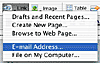 Figure
12 Link everything in your page to something else—because it's
fun!
Figure
12 Link everything in your page to something else—because it's
fun!
Using MS Office Documents to Add Content
One of the coolest features in Contribute 2 is the ability to drag-and-drop Office documents into a page and have them show up as content. You can even do this with formatted Excel spreadsheets. Go ahead and try it. Pull out those important corporate spreadsheets about how much money the company lost in the past three months, and drag them onto a table cell in a Contribute page. All the glorious details are now ready for posting.
If you're looking to get even with your boss, this is the way to do it.
Special Characters and Other Formatting Options
Special characters, such as the copyright symbol and symbols for foreign currency, can be handled by choosing Insert > Special Characters. Other options include adding horizontal rules, selection anchors, line breaks and nonbreaking spaces, and even the date, which are all accessible from the Insert menu.
As you can see, this explanation barely deserved its own title.
Publishing a Page
Once you have spiced up your mother's online recipe book, it's time to publish the page so you can share it with the world. To do this, you've got to jump through the usual hoops: Open an FTP connection, push the file, clear your browser cache, test the new page in a browser to make sure everything loaded smoothly, close the FTP connection, and close your FTP program.
Of course, with Contribute 2, you can do all this in one click (see Figure 13). You are now free to go eat a sandwich or take another nap. Thanks for stopping by.
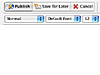 Figure
13 You're exactly one click away from a published page that would make
your mother proud.
Figure
13 You're exactly one click away from a published page that would make
your mother proud.
Seriously, all you need to do is click the Publish button. You'll see another dialog box that reports back to you the progress of the publishing process; when it's done, you'll get a nice congratulatory note informing you that you've mastered the art of FTP. When you click OK, the Browser panel happily refreshes itself, and your new page, live to the world, is displayed in front of you. It actually takes more time to read this paragraph than it does to publish a page in Contribute 2.
Page Rollback
Imagine, for a second, that you do something wrong. Hard to believe, I know, but let's just pretend you're not completely infallible. And your most recent mistake was posting the details of the new marketing plan on your intranet—to the wrong page. Yup. You dragged the MS Office document into the Executive Contact Information page when you should have dragged in onto the Marketing page.
Never fear. All you need to do now is choose File > Roll Back to Previous Version and call it a day. Of course, this option needs to be set up in the Preferences before you make a mistake, but you were smart enough to do that already, right? You set it to save, say, five previous versions? I thought so. Good work. Now you don't have to worry about a thing—just roll back to the last version and publish the page again.