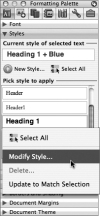Using Word Styles
A style contains text-formatting settings. Using styles, you can quickly apply a specific combination of formatting to characters or paragraphs. A paragraph style named Head A, for example, might contain the formatting for a type of heading, such as its font, space after, and alignment. To format selected text as that type of heading, you'd choose the Head A style from the Style list.
Character styles contain font formatting and are applied to selected characters. Paragraph styles are applied to entire paragraphs and contain both font and paragraph formatting. When no specific style is applied, paragraphs use the Normal style and text is formatted with the Default Paragraph Font style.
To apply a style:
- Display the Formatting toolbar (View > Toolbars > Formatting) or the Formatting Palette (View > Formatting Palette).
- Select the characters or paragraphs to format.
- On the Formatting toolbar (Figure 4.28) or the Formatting Palette (Figure 4.29), select a character or paragraph style from the Style drop-down list.
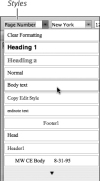
Figure 4.28 You can select a style from the Formatting toolbar...
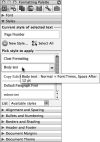
Figure 4.29 ...or from the Styles section of the Formatting Palette.
Creating a paragraph style
Generally, you should create paragraph styles when you know you'll need to use the same types of paragraphs throughout a document, such as a custom hanging indent. As explained in the steps that follow, styles are easiest to create "by example."
To create a paragraph style by example using the Formatting toolbar:
- Apply font and paragraph formatting to a paragraph, and then select the paragraph.
- Select the current style name in the Style list on the Formatting toolbar.
Type the new style name in place of the old one (Figure 4.30) and press
 .
.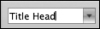
Figure 4.30 To create a new style based on the selected paragraph, type a new name in the Style box.
This sets the selected text to the newly named style and adds the new style to the Style list for the current document.
To create a paragraph style by example using the Style dialog box:
- Apply font and paragraph formatting to a paragraph, and then select or position the text insertion mark within the paragraph.
Do either of the following:
- Choose Format > Style. In the Style dialog box, click the New button.
- In the Styles section of the Formatting Palette, click the New Style button (see Figure 4.29).
The New Style dialog box appears (Figure 4.31).
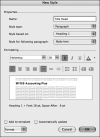
Figure 4.31 You can name and create new styles in the New Style dialog box.
- Enter a name for the style in the Name box.
- Ensure that Paragraph is the Style type and that the original style for the selected paragraph is shown as the Style based on.
- Select a Style for following paragraph from the drop-down list. This is the style Word will automatically apply whenever you use the new style and then press
 to create a new paragraph.
to create a new paragraph.
- Optional: If there is additional character or paragraph formatting that you want to include as part of the style definition, specify it in the Formatting section of the dialog box.
- Click OK to complete the style definition. The new style is added to the Style drop-down lists. When you save the document, the style is saved as part of the document.
To modify a paragraph style by example:
- Select the paragraph. Apply any desired font and/or paragraph formatting changes.
Select the previously applied style from the Style list on the Formatting toolbar.
The Modify Style dialog box appears (Figure 4.32).
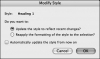
Figure 4.32 In the Modify Style dialog box, you can update the style based on the currently selected text or reapply the original style to the selected text (to remove the new formatting).
Select Update the style to reflect recent changes? and then click OK.
Every paragraph that is currently formatted with this style will be reformatted to match the revised style definition. Other styles based on the modified style will also change as appropriate.
Creating a character style
Use character styles to apply consistent formatting to selected text. You can apply character styles within a paragraph that already has a paragraph style. The style will only affect the selected word(s) and will only add formatting, such as font, size, or color.
To create a character style by example:
- Select the formatted text from which you want to create a new character style.
Do either of the following:
- Choose Format > Style. In the Style dialog box, click the New button.
- In the Styles section of the Formatting Palette, click the New Style button. Or click the down arrow at the right side the Current style of selected text box and choose New Style.
The New Style dialog box appears (Figure 4.34).
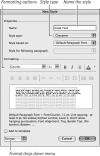
Figure 4.34 Name the new character style and make any desired changes to the formatting.
- In the Name text box, enter a name for the new style or accept the proposed name.
- Choose Character from the Style type drop-down menu.
- As necessary, select additional character-formatting options from the Formatting section.
Click OK to dismiss the New Style dialog box.
The new character style is added to the Style lists.
Deleting styles
Although there's little harm in retaining styles that aren't being used in the current document, you're free to delete any style that you've defined. Deleting unnecessary styles can help minimize the clutter in a lengthy Style list. (Note, however, that the default Word styles cannot be deleted.)
To delete a style:
Do either of the following:
- Choose Format > Style. Select the style name in the Style dialog box (Figure 4.35) and click Delete.

Figure 4.35 Select a style from the Styles list and click the Delete button.
- In the Pick style to apply section of the Formatting Palette, click the down arrow beside the style you want to delete. Choose Delete from the menu that appears (see Figure 4.33).
A confirmation dialog box appears (Figure 4.36).
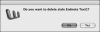
Figure 4.36 Click Yes to confirm the style deletion.
- Choose Format > Style. Select the style name in the Style dialog box (Figure 4.35) and click Delete.
- Click Yes to delete the style.
- If the deletion was initiated in the Style dialog box (Step 1), click Close to dismiss the dialog box.
Importing styles
Styles that you've defined are only available in the document(s) in which they've been saved. If you'd like to reuse some of these styles, you can import them into other documents.
To import styles:
- Open the document or template into which you want to import styles.
Choose Format > Style.
The Style dialog box appears (see Figure 4.35).
Click the Organizer button.
The Organizer dialog box appears (Figure 4.37), listing the document's defined styles in the left pane. (Click the Styles tab if it isn't currently selected.)
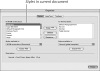
Figure 4.37 Use the Organizer dialog box to copy styles from one document or template into another.
- Click the Close File button beneath the right pane.
Click the Open File button beneath the right pane.
The Choose a File dialog box appears.
Navigate to the folder that contains the file from which you want to import styles, select the file, and click Open. The styles from this document appear in the right pane of the Organizer dialog box.
By default, the Enable list is set to show Word Templates. If importing from a standard Word file rather than a template, choose Word Documents from the Enable drop-down menu.
In the right pane, select the styles you want to import and click the Copy button (Figure 4.38).
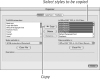
Figure 4.38 From the list on the right, select styles to be copied into the original document.
You can
 -click to select multiple styles.
-click to select multiple styles.Click Close to dismiss the dialog box.
The imported styles are now a part of and available for use in the document.