Adobe Acrobat 9 How-To #85: Tracking a Review
Initiating and tracking multiple reviews, participating in others, and trying to keep it all straight isn't simple. Fortunately, Acrobat offers the Tracker to help you keep tabs on the process.
In Adobe Reader 9, choose View > Tracker. In Acrobat 9, choose Track Reviews from the Comment task button pop-up menu. All your current reviews, both those you've initiated and others in which you're participating (and any servers with which you're working), are listed in the left column of the window, as shown in Figure 1. Open or collapse categories in the Tracker by clicking the corresponding icons to the left of the category name.
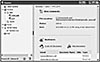
Figure 1 Use the Tracker to keep up with your ongoing reviews.
The range of activities and checks you can perform in the Tracker include the following:
- Updates. Click Latest Updates to display information about your reviews. You can also access links for managing and creating more reviews. If the name of a review is shown in bold in the left pane, the review has been updated in some way—new reviewers or comments were added, or the deadline has been updated. If you like, turn on notifications that display icons and pop-ups when an update occurs.
- Viewing a review's details. Click the name of a review in the left pane to show the review's details, including a list of participants and the date and time the review was started. From the review's details view, click View Comments to open the tracked file in Acrobat. Click the File Location link in the right pane to open the document in either Acrobat or Adobe Reader 9, depending on which program you're using.
- Communications. Select a review from the list in the left pane, and click Email All Reviewers or Add Reviewers to open the appropriate dialog boxes.
- Servers. You can check on the servers you're using for reviewing. (Unless you've set up an internal server system, however, you'll see Acrobat.com listed as the only server.) Click the server's name in the left pane to show the details in the right pane, including the names of files served from that location and the status of the workflow. If you see a green checkmark, the server is functioning properly.
- Ending a review. When a review is initiated, you can specify an end date. Click the date listed in the review's details in the Tracker and select a different end date, or delete the deadline date. Once a review has ended, the commenting tools are disabled, and your reviewers can't make any more comments on the review document.
- Cleanup. You can use folders to sort out the reviews in which you're involved. If you're the initiator of a review, you can remove it from the Tracker listings by selecting the review's name in the listing and clicking Delete (the trash can icon). You don't delete the file itself from your hard drive, but you remove the review files and comments from the Acrobat.com server.
- Add, organize, and view RSS subscriptions. In earlier versions of Acrobat, web broadcast subscriptions and RSS (Really Simple Syndication) feeds were shown in the Tracker. You won't find them in the Acrobat 9 Tracker, but they aren't gone. Choose Edit > Preferences (Acrobat > Preferences), and choose Tracker from the category list at the left side of the Preferences dialog box. Select the Enable RSS Feeds in Tracker checkbox and click OK. In the Tracker, you can subscribe/unsubscribe, manage, and read your RSS feeds.
Sort It Out
Suppose you're involved in one large project with one group, and another project with another group. In the course of your usual workday, you participate in a couple of reviews for each project. Each review adds another line to the list in the left pane of the Tracker. To stay organized, follow these steps:
- Right-click (Mac: Control-click) the Sent or Joined labels in the Reviews section of the Tracker and choose Create New Folder. In the resulting dialog box, name the folder and click OK.
- Right-click (Mac: Control-click) a review's name to open the shortcut menu, choose Send to Folder, and select the new folder you added. The review is added to the folder.
- Repeat as necessary until your Tracker structure is simplified and organized.