- Good Habits and Best Practices
- Linear Keyers and Hi-Con Mattes
- Bluescreen and Greenscreen Keys
- Get the Best Out of Keylight
- Typical Keying Challenges
- Conclusion
Get the Best Out of Keylight
So your matte now either looks pretty good or has at least one obvious problem. If you think it's looking good, focus in on a few details, and note if there are any problems with the following in your full-motion preview (see Figure 25):
- Hair detail: Are all of the "wispies" coming through?
- Motion blur or, in unusual cases with a defocus, lens blur: Do blurred objects appear chunky or noisy, or do they thin out and partially disappear?
- Screen contamination areas: Do holes remain in the foreground?
- Shadows: Are they keying as desired (usually all or nothing)?

Figure 25 Fun challenges you may encounter when pulling a color key include wispy hair (top left), motion blur (top right), contamination of foreground elements by the background color (bottom left), and shadows (bottom right).
Alternatively, you may discover something fundamentally wrong with your matte:
- Ill-defined foreground/background separation or semi-transparency throughout the foreground or background
- Crunchy, chewy, or sizzling edges (feel free to invent your own such terms)
- Other noise in the matte
- Edge fringing or an overly choked matte
- Errors in the spill suppression
Keylight anticipates these issues, offering specific tools and techniques to address them. Before delving into those (in the "Focusing In" section), let's look at how Keylight actually operates.
The Inner Workings of Keylight
A few decisions are absolutely essential in Keylight; most of the rest compensate for the effectiveness of those few. This section offers a glimpse into the inner workings of Keylight, which will greatly aid your intuition when pulling a matte.
The core of Keylight involves generating the screen matte; as mentioned earlier, the most essential step is the choice of screen color. From that, Keylight makes weighted comparisons between its saturation and hue and that of each pixel, as detailed in the following table.
How Keylight Makes Key Decisions
|
Compared to Screen Color, the Pixel Is... |
Keylight Will Do This |
|
A different hue |
Consider the pixel to be foreground, making it opaque |
|
A similar hue and more saturated |
Key out the pixel completely, making it transparent |
|
A similar hue, but less saturated |
Subtract a mathematically weighted amount of the screen color and make it semitransparent |
The lesson contained in the table is that a healthy background color has a reasonably high saturation level and a distinct hue.
Those criteria sound vague, not easily met—and it's true, they're somewhat vague, and often not met. That's why Keylight adds the Screen Gain, Screen Balance, and Despill and Alpha Bias controls. Screen Gain emphasizes the saturation of the background pixels, and Screen Balance delineates the background hue from the other primary colors. The Bias controls color-correct the foreground.
Screen Gain
One major enemy of a successful color key is muddy, desaturated colors in the background. A clear symptom that the background lacks sufficient intensity is that areas of the background have a consistent hue, yet fail to key easily. Similarly, a clear symptom that your foreground is contaminated with reflected color from the background is that it appears semi-opaque. In either case, Screen Gain becomes useful.
Screen Gain boosts or reduces the saturation of each pixel before comparing it to the screen color. This change effectively brings more desaturated background pixels into the keying range if raised; or, if lowered, knocks back pixels in the foreground containing the background color.
Screen Balance
That takes care of saturation, but what about hue (the actual green-ness or blue-ness of the background and foreground), and how pure is it? Keylight is designed to expect one of the three RGB color values to be far more prevalent than the other two in order to do its basic job. It's even more effective, however, if it knows whether one of the two remaining colors is more prevalent, and, if so, which one. Screen Balance allows you to alert Keylight to this fact.
On this theory, you would employ a balance of 95% with bluescreens and leave it at 50% for greenscreens. In version 1.1v1 of Keylight, that's exactly how the plug-in sets Screen Balance, depending on whether you choose a blue or green Screen Colour setting.
The more generalized recommendation from The Foundry, however, is to set it "near 0, near 100," and compare the results to the default setting of 50 to evaluate which one works best. In other words, imagine that there are three settings (instead of 100) and try 5%, 50%, and 95%.
A Rosco Ultimatte Blue screen contains quite a bit of green—much more than red, unless someone has lit it incorrectly. Ultimatte Green screens, meanwhile, are nearly pure green (see Figure 26).

Figure 26 The Rosco colors, left to right: Ultimatte Blue, Ultimatte Green, and Ultimatte Super Blue. Blue isn't pure blue, but double the amount of green, which in turn is double the amount of red. Ultimatte Green is more pure, with only a quarter the amount of red and no blue whatsoever. Lighting can change their hue (as does converting them for print).
Bias
The Bias settings, Despill Bias and Alpha Bias, color-correct the image in the process of keying, by scaling the primary color component up or down (enhancing or reducing its difference from the other two components).
As mentioned earlier, a couple of things have changed with these settings in this new version. They are no longer tied together by default, and The Foundry recommends that in most cases you leave Alpha Bias at the default. Both settings also now operate via eyedroppers rather than value sliders, and it's recommended that you click the Despill Bias eyedropper on a well-lit skin tone that you want to preserve; despill pivots around this value.
Focusing In: Clean-Up Tools
Once you're satisfied that you have as good an edge matte as possible, you're ready to zoom in on a detail area and work on solving specific problems.
If you see an area that looks like a candidate for refinement, save the file (just in case, so that you can revert to this as your ultimate undo point), zoom in, and create a region of interest around the area in question.
Now take a look at some common problems you might encounter and the tools built into Keylight that solve them.
Holes and Edges
The double-matte method (core and edge) shortcuts a lot of the tug-of-war that otherwise exists between a solid foreground and subtle edges. Even with this advantage, both mattes may require adjustments to the Clip White or Clip Black controls.
The game is to keep the largest possible difference (or delta) between these two settings. The more closely the two numbers approach one another, the closer you are to a bitmap alpha channel, in which each pixel is pure black or white—a very bad thing indeed (see Figure 27). The delta between the Clip values represents the area where all of your gray, semitransparent alpha pixels live, so the goal is to offer them as much real estate as possible.

Figure 27 Here's how the model's hair would look if you hadn't separated an edge matte for the hair. This is the very definition of a "chewy" matte—you can see individual, contrasty pixels.
If you push the Clip controls too far and need a way out of that corner without starting over, raise the Clip Rollback value. This control restores detail only to the edge, and only what was there in the original matte operation (with those top five controls). Used in moderation, and with a close eye on the result, it can be effective.
Clip Rollback works as follows: Its value is the number of pixels from the edge that are rolled back. The edge pixels reference the original, unclipped screen matte. So if your edges were looking nice and soft on the first pass and removing noise from the matte hardened them, this tool can restore the subtlety.
Noise Suppression
Are your mattes sizzling? Keylight includes a Screen Preblur option that you should apply only in a zoomed-in view (to examine the result closely), and only with footage that has a clearly evident noise problem, such as source shot on MiniDV. Essentially, this option blurs your source footage before keying it, so it adds inaccuracy and is something of a desperation move. The footage itself doesn't appear blurred, but the matte does.
A better alternative for a fundamentally sound matte is Screen Softness, found under the Screen Matte controls. Screen Softness blurs the matte itself after the key has been pulled and the matte created, so it has a much better chance of retaining detail. Edges in nature are always slightly soft; used to a modest degree (considering that it's introducing error into your key), this control can enhance the realism of a matte (see Figure 28).
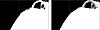
Figure 28 The softer hair matte and the harder matte around the torso don't line up, and the torso has an unrealistically hard border (left). Adding Screen Softness and a positive Shrink/Grow adjustment can fix this problem (right).
A more drastic approach, when softening and blurring cannot reach larger chunks in the footage, is using the Despot cleanup tools. Crank these up, and you'll definitely notice undesirable blobbiness in your matte. For this reason, I don't trust these controls and usually leave them alone.
A better approach, particularly with MiniDV and HDV footage (which, by the way, are both guaranteed to add undesirable noise and typically aren't recommended for bluescreen and greenscreen shoots), is to follow these steps:
- Convert the footage to YUV by using Channel Combiner (the From pull-down). This action will make your clip look very strange, because your monitor displays images as RGB. Don't be alarmed (see Figure 29).
- Apply Channel Blur to the green and blue channels only, at modest amounts. To gauge the result, examine each channel as you work by pressing Alt-2 (Mac: Option-2) or Alt-3 (Mac: Option-3) while zoomed in on a noisy area. Make sure that Repeat Edge Pixels is checked.
- Roundtrip back from YUV to RGB, using a second instance of Channel Combiner.
- Apply Keylight, and breathe a sigh of relief.
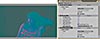
Figure 29 This is how an image converted to YUV should look on an RGB monitor—wrong. The roundtrip around a Channel Blur appears in the Effect controls, but the second Channel Combiner effect is temporarily disabled, hence the strange look.
Fringing and Choking
Sometimes, despite all your best efforts, your extracted matte contains extra, unwanted edge pixels (fringing), or the keyed subject lacks subtle edge detail because the matte is choked too far.
Keylight offers the Screen Grow/Shrink control for such situations. On the other hand, if you have to shrink or expand your matte, it may be a symptom of other problems. Faced with the need to choke or spread a matte (another way of saying shrink or grow), you might first go back and try the initial key again, possibly breaking it down further into more component parts (separating the hair, for instance) using holdout masks. More information on choking and spreading shortly.
Spill Suppression
Keylight suppresses color spill (foreground pixels contaminated by reflected color from the background) when the matte is pulled initially, as part of the keying operation. Thus spill-kill can be practically automatic if you pull a good initial key.
When is this not what you want? First of all, when it's an unwanted byproduct. Sometimes parts of the foreground that you want to keep are close enough in color range to the background that their color is suppressed. Figure 30 shows a scene shot with a greenscreen out the window in which the interior of the set is also meant to begreenish cast, all of of a which was carefully decided and lit on set.

Figure 30 A green-lit set with a greenscreen out the window: Things like this happen all the time. Applying the matte to the plate with spill suppression limited to areas (such as the top of the monitor) that are reflecting the greenscreen solves this problem.
Adjustments to the matte can also expose areas of the clip that aren't spill-suppressed. These areas are indicated by the green pixels in the Status view (as in Figure 21); spill suppression of these pixels may now be off. In such cases, you specify a Replace Method setting. Soft Colour set to medium gray is a good choice if the only affected pixels are at the edge. It's a cheat, but it may make your key look better by gently desaturating pixels that might otherwise pop.
Finally, spill suppression can lead to other undesirable effects on plate footage. In Figure 31, notice how the whole shape of the girl's face seems to change due to the removal of highlights via spill suppression. Even worse, as mentioned earlier, something about the spill suppression operation in Keylight also seems to enhance the graininess of footage in many cases.

Figure 31 The model's face doesn't look the same without the highlights reflected with the green. Even worse, at this magnification it's easy to see that the amount of grain noise has increased significantly. It's a definite case for pulling the matte on one pass and applying spill suppression separately.
Should Keylight's spill suppression become unwieldy or otherwise useless for any of the above reasons, there's an easy out. Create a nice matte without worrying about spill, precompose the result, and apply it as an alpha matte to the foreground source. Color spill can be removed on a separate pass without adversely affecting the plate footage.
Keylight itself also includes additional spill-suppression tools, under the Edge Colour Correction heading (as well as the overall Foreground Colour Correction). Beneath each is a checkbox to enable it, but nothing changes until you adjust Saturation, Contrast, or Brightness below the checkbox (or, alternatively, the Colour Suppression and Colour Balancing tools). If necessary, soften or grow the edge to increase the area of influence.