- What Is Color Management Anyway?
- Color Management Systems Explained
- Choosing Your Working Spaces
- Handling Color-Space Conversions
- Photoshop and Your Monitor
- Assign Profile and Convert to Profile
- Soft-Proofing Other Color Spaces
- Converting Colors When You Print
- Printing to Desktop Printers
- Isolating Variables
Color Management Systems Explained
A color management system (CMS) is software that does its best to maintain the appearance of colors when reproduced on different devices. We stress the word appearance because it's simply impossible to reproduce many of the colors found in the world in print, or even on a color monitor.
Color management often gets dressed up in much fancier clothing, but it really does only two things:
- It lets you assign a specific color appearance to RGB or CMYK numbers that would otherwise be ambiguous.
- It maintains that color appearance as consistently as possible as you send images to different displays and output devices.
No matter how complicated color management options might appear, when you examine them more closely, they always serve those two purposes.
Parts of a Color Management System
All color management systems employ three basic components:
- The color-matching engine (sometimes known as the color-matching method, or CMM) is the software that converts color meanings between different device-specific color spaces, like a universal translator between your color devices. You can choose a different CMM than the very good Adobe Color Engine (ACE), but you probably won't ever need to. The only reason we can see for using a different engine is if you absolutely must obtain exactly the same conversions from non-Adobe products.
- The reference color space (also known as the profile connection space, or PCS) is a device-independent, perceptually based color space. Most current CMSs use a CIE-defined color space, such as CIE Lab or CIE XYZ. You never have to work directly with the reference color space; it's the theory behind how the software works. Think of it as the common ground for all color devices—a space that can represent any color.
- A profile describes the behavior of a device like a scanner, monitor, or printer. For instance, a profile can tell the CMS, "This is the reddest red that this device can output." A profile can also define a virtual color space that's unrelated to any particular device (the Adobe RGB space is an example of this; we'll see how it's useful later on). Profiles are the key to color management. Without a profile, 100 percent red has no specific meaning; with a profile, the color management system can say, "Oh, this color is supposed to be red in the specific way that red appears on that printer." Profiles conform to the standard ICC (International Color Consortium) specification that lets them work with all CMSs on all platforms. ColorSync profiles on the Mac and .icm or .icc profiles in Windows both follow the ICC spec and work on both platforms.
Fortunately, you have to work only with the last of the three components: profiles. You'll run into profiles if your images come from many sources or go to many different types of output media, while the CMM and reference color space may never need to be changed and are usually invisible to you.
Conveying Color Meaning with Profiles
The key concept in using a CMS is conveying color meaning—making those ambiguous RGB and CMYK values unambiguous. If a CMS knows what RGB values a scanner produces when it scans specific colors, and it knows what colors a display produces when we send it specific RGB numbers, it can calculate the new RGB numbers it needs to send to the display to make it reproduce the colors represented by the scanner's RGB numbers.
Profile Embedding. When you embed a profile in an image, you aren't changing the image itself, and you're not changing the color values. All you're doing is including extra information that tells color management–savvy applications how to reproduce the colors you saw using the color values in the file. This is possible because a profile designates a specific color appearance for the RGB or CMYK numbers. With a profile, color values are no longer ambiguous—they gain a context to refer to.
Source and Destination Profiles. When you ask the color management system to make a conversion—to change the numbers in the file—the CMS needs to know where the RGB or CMYK color values came from and where you want to send them. You can give the CMS this information by specifying a source profile and a destination profile.
For example, imagine that a color management system works with words rather than colors. The purpose of the CMS would be to translate words from one language to another. If you just feed it a bunch of words, it can't do anything. But if you give it the words and tell it that they were written by a French person (the source), it can suddenly understand what the words are saying. If you then tell it that you speak German (the destination), it can translate the meaning faithfully for you.
The Process. When you scan artwork, you get RGB data. For Photoshop to know what specific colors those RGB values should represent, Photoshop needs to read the profile that describes how the scanner (the source) saw the colors. If the scanning software embeds a profile describing its colors, all you have to do is open the image; Photoshop will just read the profile that's already in the image. You can then start editing the file, or you can first convert it from the scanner's color space to a more standard color space like sRGB or Adobe RGB, which you would set as the destination color space.
When you print the image, the CMS converts the image's colors into a form the printer driver can accept. This color conversion happens whether or not you're aware of it. If you don't take control of the color conversion, the standard color handoff from Photoshop to the printer driver software may result in mediocre printed colors. If you do take control over the conversion, the Print dialog in Photoshop lets you choose a printer (destination) profile that describes exactly what colors are possible using that specific printer, paper, and ink. Photoshop performs that color conversion on the way to the printer without permanently altering the image file, which remains in its current color space. This more manual approach to printing gives you printed colors that are as consistent as possible with what you saw onscreen. For more information, see "Converting Colors When You Print" later in this chapter
This is really the only thing CMSs do. They convert color data from one color space (one "language") to another, using profiles to preserve the intended appearance of the colors throughout the workflow. Pretty much everything you do with a CMS involves asking it to make the colors in a source as consistent as possible with those in the destination, and this two-step is integral to the way Photoshop handles color.
There's one more wrinkle, in that the source and destination typically aren't very similar in size or in shape. In addition, when you print, it's just about guaranteed that the destination will not be able to reproduce as many colors as the source. (A printer using CMYK inks simply can't reproduce anywhere near the number of colors that a computer monitor can reproduce.) When this is true, a lot of colors will have nowhere to go—they can't be reproduced by the destination device. To deal with these mismatches, CMSs provide for rendering intents, which we'll cover later in this chapter.
Identifying a Document's Color Profile
Photoshop makes it easy to tell which profile an image uses. The tools that do this aren't visible by default, but before you read any more of this book, you might want to turn on some of these readouts (see Figure 4-1):

Figure 4-1 You can display a document's profile in the Info panel, as well as in the Status bar at the bottom of a document window.
Status bar. To display the document profile in the Status bar, click the black triangle next to the Status bar at the bottom of a document window. If you have multiple floating document windows, each window's Status bar will show the profile for the document, which is especially useful if you've opened copies of the same document that have different document profiles.
Info Panel. Click the options menu icon in the top left corner of the Info panel, choose Panel Options, turn on Document Profile, and click OK. Now the document profile will appear in the Info panel. The Info panel shows the profile only for the frontmost window.
Comparing Color Spaces
There are a couple of ways to observe the kinds of discrepancies a color management system must deal with to maintain consistent color. You can look at 3D plots that tell you how big each color space is, and you can preview how an image will look in another color space.
You might have come across two-dimensional plots of color gamuts (see Figure 4-2). But 2D plots can be misleading. A color space is actually three-dimensional, because it isn't just about the range of colors. It's also about the range of tones from light to dark, as in the HSB color cylinder you saw back in Figure 3-3. In other words, brightness is the third dimension. For this reason, 3D plots are much more informative (see Figure 4-2). For example, you'll find that while RGB devices can generally reproduce more colors than CMYK devices, especially at brighter luminance levels, CMYK devices can often reproduce more dark colors than RGB devices can. If you bear in mind that you increase RGB saturation by adding light and you increase print saturation by adding ink, this makes perfect sense.
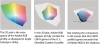
Figure 4-2 2D gamut plots can be misleading; to get the complete picture, rotate the plots in 3D.
Another way to compare color spaces is to preview how an image looks in the destination color space. This is called soft-proofing. For example, you can open an image embedded with an sRGB document profile and preview how it will look in a specific CMYK press profile, without actually altering the image. You can also soft-proof how that image would look in any other color space for which you have a profile, such as a different printer or display standard. For example, you can view a Mac image under default Windows display conditions. For information about setting up and using soft-proofing, see "Soft-Proofing Other Color Spaces" later in this chapter.
Document, Device, and Working Spaces
The idea of a color space is easy to understand, since it's essentially the range of colors you get. What's more challenging is the idea of multiple color spaces, particularly within a single color mode. Let's look at some of the questions behind the various color spaces.
What's the Difference Between Document, Device, and Working Spaces? These are all color spaces that are simply used in different ways. One way to think about this is that they go from general to specific:
- The working space that you set in the Edit > Color Settings dialog is the default color space you set in Photoshop. If you start a new document or open a document that doesn't have a profile, the working space is the profile that will be associated with the image. It also means that if you're always opening images that already contain the right profile, the working space never comes into play. You'll notice that there are four working spaces in the Color Settings dialog—that's because each color mode gets its own default. RGB has its own working space, CMYK has its own, and so on. When picking an RGB working space, it's usually best to choose one that's built into Photoshop; for more information see "About the Built-In RGB Working Spaces" later in this chapter.
- The document color space is just another way of saying "the profile that's embedded inside an image." If there is no profile embedded in an image, you can either let your Photoshop default working space take over, manually assign a profile to it, or tell Photoshop to leave it untagged (that is, don't color-manage the document). Photoshop handles document profiles very intelligently: If you have five documents open and each has its own correct but very different profile, there won't be any need to apply the working space to any of them, and in addition, Photoshop will maintain each document's profile separately. Photoshop won't let one document's profile affect another document.
- A device color space represents the range of color produced by a device you use to create or output images. On the creation side, it could be a digital camera or scanner. On the output side, it could be a printer. As we've discussed, device color spaces are valuable for precisely describing the colors of the device that an image came from or is going to, but they are not good for editing, so you'll typically run into device color spaces (device profiles) when you first create or finally output an image.
In a typical image-processing workflow among color spaces, an image begins its life containing a device-specific source profile and gets converted to a standard, perceptually uniform workspace (such as Adobe RGB or sRGB) for editing and archival storage. Media-specific copies of the image are then converted to the color spaces for the media where they'll be used (the Web, print, video, and so on).
Why Do We Need More Than One Kind of RGB or CMYK? Different devices reproduce different ranges of color, so if you used an RGB space that was relatively small, like sRGB, it wouldn't be big enough to preserve the colors from a higher-quality source, such as a professional camera. In that case you might consider using a larger color space to archive the original.
So Why Not Just Use One Color Space Big Enough to Contain All of the Others? The only problem with using very large color spaces, such as ProPhoto RGB, is that most people still edit 8 bit/channel images. Eight bits isn't quite enough to stretch across the wide-gamut color spaces, so when you edit an 8 bit/channel image in ProPhoto RGB, instead of smooth color transitions you might see banding or steps. Editing in very large color spaces is more practical if you edit images that have 16 or more bits per channel. That's kind of an advanced technique, though, because you have to be comfortable with how to convert both to 8 bits per channel and to the color spaces that your final images need.