Smart Objects, Text, Filters, and Actions in Adobe Photoshop CS4
Smart Objects
Simpler graphics programs (and most earlier versions of Photoshop) always rasterized placed or pasted graphics at the resolution of the current document—they were converted to pixels. If the original image had more pixels before it was imported and you scaled up the image, you’d find that many of the original pixels were gone, never to return.
Photoshop is smarter than that. You can import a file as a Smart Object layer, which is a layer with special abilities. You can transform it (moving, scaling, warping, skewing, and so on) and it will maintain all of its original quality and resolution, even if you scale it down to 10 pixels tall and back up to 1000 pixels tall. The key is that a Smart Object contains the complete imported file, and doesn’t actually rasterize it to a specific resolution until you output or flatten the Photoshop document. We think of this as deferred rendering, because rendering takes place when you commit to a specific resolution. Smart Objects are also the basis for the Smart Filters feature.
Creating a Smart Object. You can make a Smart Object in several ways:
- In Photoshop, choose File > Open as Smart Object. Do this when you want to use a file as a Smart Object without importing it into another existing document. You can also select an image in Adobe Bridge, and then choose File > Place > In Photoshop.
- In a Photoshop document, choose File > Place and select an external file—either a vector file (such as a PDF, EPS, or AI) or an image file (including TIFF, JPEG, or a raw digital camera file). Use this technique when you want to add a file as a Smart Object to the Photoshop document you’re already working on.
- Paste an object from Adobe Illustrator. Photoshop offers you the option to automatically convert the vector data to a Smart
Object (see Figure 11-30).
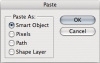
Figure 11-30 Pasting Illustrator paths
- Select one or more layers in the Layers panel, and then choose Layer > Smart Objects > Convert to Smart Object. In the Layers panel, the selected layers become one layer with a Smart Object badge. That Smart Object layer is actually a new Photoshop document containing the selected layers, embedded into the current document—you’ll see this additional document when you edit the Smart Object.
Smart Object layers look and act the same as normal layers in the Layers panel, with one small difference: A small badge appears in the corner of the Smart Object layer’s preview thumbnail (see Figure 11-31).
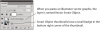
Figure 11-31 Smart Objects in the Layers panel
Editing Smart Objects. Once you create a Smart Object layer, you can transform it as you would any other layer (use the Move tool to drag it around, use Free Transform to scale or skew it, and so on). You can also adjust its blending mode, opacity, or layer style in the Layers panel. However, if you double-click on the layer’s preview thumbnail in the panel (or take the long way and choose Edit Contents from the Smart Objects submenu), Photoshop opens the Smart Object in its own window, ready for you to edit. If it was a raw image, Photoshop launches Camera Raw (see Chapter 5, “Building a Digital Workflow”). Or, if it’s vector data from Illustrator, Photoshop will launch Illustrator and open the file there.
Unlike placed files in layout programs, files placed in Photoshop do not link back to the original file you placed from disk, because Photoshop embeds all imported files into the Photoshop document itself. When you edit a Smart Object, Photoshop opens a temporary, invisible file. After you make edits to the file, save it and close it. (And if necessary, switch back to Photoshop.) Like magic, you’ll see the Smart Object update as Photoshop replaces the embedded Smart Object data with the new file.
Replacing Smart Objects. You can replace a Smart Object with another Smart Object by choosing Replace Contents from the Smart Objects submenu, then choosing the new file you want. For instance, you might want to switch one image with another. When you replace an image, any scaling, warping, or effects you applied to the first image are maintained.
Exporting Smart Objects. Because a Smart Object is just a file embedded in your Photoshop document, you can unembed it—saving it to disk as a separate file. To do this, select the Smart Object layer in the Layers panel, then choose Layer > Smart Objects > Export Contents. You don’t have a lot of control over the format of the export: Image Smart Objects are saved as PSB files (Photoshop Large Document; yes, we know the name doesn’t match the extension), and vector objects are saved as PDF files.
Rasterizing Smart Objects. When Photoshop embeds a Smart Object in your document, the file size grows accordingly. That is, if you place a Camera Raw file, your document (and the RAM it needs) grows by the size of the raw image data, plus the normal amount the file would grow when you add an additional layer. If you’ll no longer need to edit the Smart Object data, you might consider converting it to a normal layer (discarding the embedded data) at its current size, resolution, and so on. To do this, choose Layer > Smart Objects > Convert to Layer. Alternately, you can choose Layer > Rasterize > Smart Object.