- Online and Offline Media
- Managing Windows
- Customizing Expression Media
Managing Windows
Whether you usually have one catalog or several open at the same time, Expression Media and your operating system provide commands and procedures to help you manage their windows:
- Moving windows. To move a catalog window or the Light Table to a new location, click and drag the window's title bar.
- Resizing windows. To resize a catalog window or the Light Table on a PC, click and drag any window corner or edge. To resize a catalog window or the Light Table on a Mac, click and drag the resize control in the lower-right corner of the window (see Figure 3).
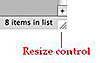
Figure 3 To resize most Macintosh windows, you can click the resize control in the window's lower-right corner and then drag.
- Maximizing/zooming windows. To maximize a catalog window (expand it to full screen) on a PC, click the Maximize button in the upper-right corner of the window (see Figure 4). On a Mac, click the green plus (+) button in the upper-left corner of the window or choose Window > Zoom. To restore the catalog window to its previous size and position, click the same button or choose the same command again.
To maximize the Light Table window, press F11/F. Press the same key again to restore the window to its original size and position.

Figure 4 In Windows, three control buttons are displayed in the upper-right corner of most document windows (left to right: Minimize, Maximize, Close).
The green plus (+) button in the upper-left corner of Mac Expression Media 2 windows (catalog, Light Table, and Help) does not work the same way as in other Mac applications. Normally, this button performs a zoom function, toggling the window between its two most recent sizes and positions. In Expression Media 2, it toggles between the most recent size/position and full screen.
- Minimizing windows. You can temporarily minimize any catalog window to the Windows taskbar or the Mac's Dock. To minimize a Windows catalog, click the Minimize button in the upper-right corner of the window. On a Mac, click the Minimize (yellow) button in the upper-left corner of the window, choose Window > Minimize (Command-M), or double-click the window's title bar.
To restore a minimized window to its previous size and position, click its icon on the Windows taskbar or on the Dock.
- Switching between windows. You can make a different catalog window active by clicking anywhere in its window. You can also switch to a specific catalog window (making it active) by choosing its name from the bottom of the Window menu (see Figure 5).
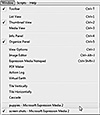
Figure 5 In addition to clicking in another catalog window to make it active, you can choose its name from the Window menu (Windows version shown).
- Arranging catalog windows. If you work with multiple open catalogs, the Window menu has commands to help keep them organized. On a PC, open the Window menu and choose Tile Vertically, Tile Horizontally, or Cascade. On a Mac, you can choose similar commands from the Window > Arrange submenu (see Figure 6).
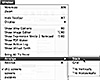
Figure 6 On a Mac, catalog-arrangement commands are available on the Window > Arrange submenu.
After arranging catalog windows using a Stack/Cascade or Tile command, you can maximize or zoom the catalog window in which you want to work. When finished, issue the command again to restore the catalog window to its previous size and position.
- Mac-only window commands. In the Mac version of Expression Media 2, you can cycle through all open catalog windows by choosing Window > Revolve (Command-`). If catalog windows are currently hidden beneath documents of other applications, you can bring them forward by choosing Window > Bring All to Front.
- Closing windows. When you're done using the Light Table, you can close its window by clicking the Close button in the upper-right corner (Windows), by clicking the red Close button in the upper-left corner (Mac), or by pressing Esc. To close a catalog window, click its Close button, choose File > Close, or press Ctrl-W/Command-W.
If you close a catalog that contains unsaved changes, a dialog box automatically appears that enables you to save the changes (see Figure 7 and Figure 8). Click Save to save the changes; click Don't Save to close the catalog without saving the changes; or click Cancel to leave the catalog file open rather than closing it.
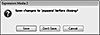
Figure 7 When closing a catalog that contains unsaved changes, you will be given a chance to save the file. Here's the Windows version.
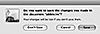
Figure 8 Here's the Macintosh version.