- Creating Keyframes
- Adjusting Keyframe Timing
- Adding Multilayer Effects
- Exploring the Keyframe Editor
Adjusting Keyframe Timing
Controlling how your layers move using keyframes is just one part of the process. The other major piece of keyframing is the speed and timing that your layers will use to move around the slide.
Think about speed this way: ProShow handles the actual motion for you automatically, so it happens as fast or as slowly as you allow.
The example you just completed is a good demonstration of this. If you use the default slide times, you have six seconds for the full motion effect—three seconds for the slide itself and three seconds for the transition. If you want to speed up the motion—that is, make the layer move faster—you need to give ProShow less time.
This is where keyframe timing adjustment comes in. By changing the timing of keyframes, you can speed up or slow down motion, as well as coordinate motion between multiple layers. You'll look at that in more detail later in this chapter in the "Adding Multilayer Effects" section.
To change keyframe times:
- Return to the slide you created a moment ago. Double-click the slide, and select the Effects tab and then choose the Motion Effects tab. Now that you have the motion options open, let's increase the speed of the motion effect:
- Start by dragging the keyframe 2 marker at the top of the Keyframe Timeline to the left. Place it at one second on the timeline (Figure 4.13).

Figure 4.13 To change the speed of the motion effect, move the keyframe 2 marker to the left in the Keyframe Timeline. In this example, I've moved it to the one-second mark.
- Now, do the same for keyframe 3. Drag the marker to the left so that it is placed right at the end of the Slide Time shaded area at the bottom of the timeline. This should be at three seconds (Figure 4.14).

Figure 4.14 The adjusted keyframes, which you can move by simply dragging them to the left on the timeline, are shown here.
- Once the keyframes have been moved, click Play
 to preview your effect. The movement should happen much faster, and a blank slide will appear during the transition period. As you can see, the less time a motion has, the faster it takes place.
to preview your effect. The movement should happen much faster, and a blank slide will appear during the transition period. As you can see, the less time a motion has, the faster it takes place.
You can perform the opposite steps to slow something down. Give your keyframes more time, and the effect takes place more slowly.
There is another important piece of keyframing to note here. When you reach the last keyframe for a layer, in this case keyframe 3, the layer is no longer visible. You can control when layers appear and vanish on a slide by setting up where the first keyframe and last keyframe are placed. The rule is simple—a layer must have a keyframe in order to be displayed. If it runs out of keyframes, it's effectively gone (Figure 4.15).
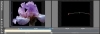
Figure 4.15 The last keyframe for the layer, shown here, is where the layer effectively "ends." It does not appear for the rest of the time remaining on the slide.
Adjusting your keyframe times by dragging the keyframe is the easiest visual way to make changes, but when you want to time your keyframes with precise values, you can set each keyframe exactly.
The best way to do this is to right-click the keyframe marker you want to move. A contextual menu will appear with a few options (Figure 4.16).
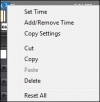
Figure 4.16 The contextual menu that appears when you right-click a keyframe marker gives you a variety of options. Most important here is the Set Time option.
To make precise keyframe adjustments:
- Choose Set Time, and you will see a dialog that asks you to enter the exact time you want to use. If you want to make sure that keyframe 2 is set at exactly one second, you can do so using this method (Figure 4.17).
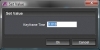
Figure 4.17 The Set Time option will let you enter an exact time for your keyframe to give you complete control.
- Right-click keyframe 2, choose Set Time, enter 1, and click OK. Keyframe 2 will now be set to exactly one second (Figure 4.18).
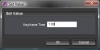
Figure 4.18 After you enter the new time, your keyframe timing will be set to this exact value.
- Do the same for keyframe 3. Right-click keyframe 3, choose Set Time, enter 3, and click OK (Figure 4.19). Now both of your keyframes are set to precise times.
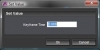
Figure 4.19 Set the timing for keyframe 3 to three seconds.
You have two timing adjustment options when you right-click a keyframe:
- Set Time, which allows you to enter a specific time in seconds. This will place the keyframe at that time.
- Add/Remove Time, which allows you to enter a number in seconds to add time to the keyframe (Figure 4.20). For example, if you were to enter 1 for keyframe 2, it would gain a second and be placed at two seconds. If you want to remove time, enter a negative number, such as -1.
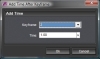
Figure 4.20 The Add/Remove Time option allows you to change the timing of a keyframe, adding or removing time from the end of a keyframe.