Photoshop CS4 Compositing: Surreal Landscapes, Part 3
This article concludes a three-part series in which we've explored useful techniques for creating surreal composite images in Photoshop CS4. In parts 1 and 2, we combined three stock images into one document, scaling elements as needed, and worked on masking away any extraneous regions that we didn't want the scene to include. For this final installment, we'll work with the colors, tones, and textures in each image so that they blend together properly.
Introduction
Keep in mind as you work that you may need to go back and slightly tweak masks, placements, or scaling repeatedly as you make more changes to the image. Compositing is in iterative process.
Let's take a look at color. As I noted at the beginning of this series, my goal when searching for images to use for the composite was to make sure that all my selections had lighting that was generally similar to that of the overcast sky above the waterfalls. The original photo of the woman in the park certainly had the same type of moody lighting, and to a lesser degree the photo of the Buddha did as well. Both have relatively even, flat lighting. Another part of the light equation is the color that's imparted onto the subjects of each shot. The more overcast the shot, the more blue things seem to look. We'll also need to pay attention to the color of the cloth on the Buddha statue.
To tweak colors and tones, I like to use Photoshop's adjustment layers because they're non-destructive, and you can change their settings later if you decide that you don't like the result. They also have the advantage that they can target specific layers and regions of an image, by utilizing their built-in layer masks.
For the Buddha statue in this example, I used the Photo Filter adjustment (Layer > New Adjustment Layer > Photo Filter) and chose the #80 Cooling Filter. From there, I moved the control slider to the right until the orange cloth looked like it fit into the scene. To make sure that the adjustment affected only the Buddha statue and not the other layers, I clicked the Clip to Layer button on the Adjustments panel (circled in Figure 1).
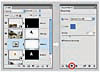
Figure 1 To isolate an adjustment to one layer, place the adjustment over the target layer in the Layers panel, and click the Clip to Layer button on the Adjustments panel.
However, once the blue was added, isolating the change to the layer with the statue wasn't enough. The stone elements of the statue became overly blue in color, so I needed to isolate the adjustment to just the orange cloth. To do this, I used the adjustment's built-in layer mask and masked the stone areas with a black brush (see Figure 2).
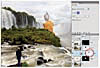
Figure 2 Once the masked Photo Filter adjustment was applied to the cloth, the image looked more natural as a part of the overcast scene surrounding the falls.
Next, to give the statue a slightly more weathered look, as we might expect to find here, I added a Vibrance adjustment layer (Layer > New Adjustment Layer > Vibrance) and then reduced the Vibrance setting substantially. This technique allows you to make substantive changes to the overall saturation of the layer without clipping the colors to gray or white. I used the same Clip to Layer button as before, to ensure that the Vibrance settings affected only the statue.
After handling the orange cloth on the Buddha statue, I used the same technique to fade the color of the woman's clothing a little bit. I didn't make any adjustments for blue this time because it was unnecessary, due to the overcast light under which the model was originally photographed. In fact, she was so blue that I had to warm her up just a bit, so I added another Photo Filter adjustment layer and made a slight boost with the #81 Warming filter.
Another important step with these two images is to correct their tonality to more closely match the lighting of the falls. The Buddha statue is brighter than it should be for this scene and the woman a tad darker than she should be. To make the correction, I used a Curves adjustment layer for both images (Layer > New Adjustment Layer > Curves), clipping each to its respective target layer. For Photoshop CS4, adjusting Curves is a more intuitive process. Simply click the little hand-arrow widget in the Adjustments panel (see Figure 3), move the cursor over the area where you want to modify the tones, and then click-and-drag upward to brighten or downward to darken.
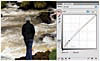
Figure 3 Using the new on-document Curves adjustment, you can isolate corrections to specific areas, such as brightening the woman's jeans.
For tonality of the larger scene, one final set of corrections was needed: using the Burn tool (shortcut O or Shift-O, depending on which tool is active) to darken bits of white water around the woman as well as the vegetation in front of the Buddha statue. In both cases, I used Exposure values under 20% and left the Protect Tones option active.
Now the image was close to taking its final form. One extra touch was to make sure that I used a bit of Lens Blur on the Buddha statue, so its level of sharpness mimicked the level of focus present in the vegetation. To do this, I highlighted the statue's Smart Objects layer, chose Filter > Blur > Gaussian Blur, and applied a blurring value of .3[md]just enough that the stone textures were less obvious at a glance. On closer examination, the textures on the woman's clothing exhibited roughly the same level of detail as the textures on the rock on which she's "standing," so I opted not to modify her clothing or coloring any further. These types of decisions can be subjective, and are a matter of personal preference in many cases.
The final tweaks included slightly modifying the woman's scale and position on the rocks. While it's left to the viewer to determine exactly how large are those rocks and clumps of grass along the river, the model seemed a tad too small, and I wanted to make it appear as though she's stepping up onto the precipice. From there, I just cropped in along the right edge of the frame to remove some extraneous details to the right of the falls, and I was done. These minor changes shored up the composition (if you'll pardon the bad pun) and when zoomed out, allow the viewer to take in everything at a glance (see Figure 4). Notice also how the rock formations at the lower right of the image draw your eye back to the Buddha statue.

Figure 4 Final image after making multiple adjustments to color, tone, position, and scale. Notice the more weathered look of the Buddha statue and the flatly lit appearance of the woman and the water around her.