Photoshop Elements 8 for Mac OS X: Using the Smart Brush
Using the Smart Brush
In Chapter 4, I touched on the Touch Up edits found in the Guided Edit mode, which let you select an area and apply common fixes such as intensifying a blue sky or brightening a person’s teeth (see “Making Touch Up Edits”). Those tools are simplified front ends for the Smart Brush found in Full Edit mode.
The Smart Brush applies many more effects—called Smart Paints—than the four offered in the Guided Edit pane, and you can also edit the appearance of a Smart Paint effect after you’ve applied it.
What’s behind the magic? Each Smart Paint application is a new adjustment layer; a layer mask defines the area where the effect is applied (see Chapter 8 for more on working with layers).
To apply a Smart Paint effect:
- With an image open in Full Edit mode, select the Smart Brush tool from the toolbox (Figure 6.83) or press F.
- In the Smart Paint menu that automatically appears, choose an effect; click the drop-down menu at top to list categories of effects (Figure 6.84), and then click a Smart Paint style to use it.
- Paint over an area of your photo. Elements creates a selection and applies the Smart Paint effect (Figure 6.85).

Figure 6.83 The Smart Brush tool.
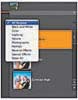
Figure 6.84 The Smart Paint menu and category drop-down menu list the various Smart Brush effects.
You can adjust the brush size using the Brush pop-up menu in the options bar.

Figure 6.85 Paint the area to be affected by the Smart Paint effect (Reverse–Black And White shown here).
To edit a Smart Paint selection area:
- Once you start painting, the brush is in Add to Selection mode so additional areas you paint are added to the selection.
- To apply the Smart Paint to a different area of the image, click the New Selection button and begin painting.
- To deselect part of the Smart Paint area, click the Subtract from Selection button in the Options bar or in the floating toolbar that accompanies the selection (Figure 6.86).
- Click the Refine Edge button on the options bar to feather, contract or expand, or smooth the edge. The Inverse check box inverts the selection.
- To fine-tune the selection, switch to the Detail Smart Brush tool (press F again). The selection border disappears, letting you add to, or subtract from, the mask that defines the area (Figure 6.87).
Figure 6.86 The selection tools appear above the Smart Paint area.

Figure 6.87 Use the Detail Smart Brush tool to draw directly on the layer mask for a more precise selection.
To change Smart Paint settings:
- In the Layers panel, double-click the adjustment layer that corresponds with the Smart Paint effect (Figure 6.88).
The dialog that appears depends on the effect you chose; for example, Blue Skies applies a gradient to the area, so the Gradient Fill dialog appears. You can then edit the gradient (Figure 6.89).
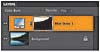
Figure 6.88 Smart Paints are actually just adjustment layers.

Figure 6.89 The Blue Skies Smart Paint effect applies a gradient fill to the selected area, which you can edit (but please, not like this, I beg you).