Configuring iTunes
Intuitive though it may be, iTunes packs a lot of features and power—enough that I could write an entire book about just this application. I have bigger fish to fry: showing you how to get the most out of your iPod. But part of frying those fish is introducing the key iTunes features that can make using and listening to your iPod more enjoyable. In this section, I examine those features.
Setting iTunes preferences
Choose iTunes > Preferences on a Mac or Edit > Preferences on a Windows PC, and you open iTunes' Preferences window. Some of the tabs within this window lead to settings that you should know about.
General
I've already mentioned that within the General preference, you specify what happens when you insert a CD. Elsewhere in this tab, you find options for showing or hiding certain items in iTunes' Source list, including Movies, TV Shows, Podcasts, iTunes U, Audiobooks, Applications, Ringtones, Radio, iTunes DJ, and Genius. If you find iTunes' interface too cluttered, disabling the items you don't use will clean things up.
One of iTunes' most important features is hidden behind the Import Settings button in the General preference. Click Import Settings to open the window of the same name, and you find iTunes' encoder settings—the settings you configure to determine which codec iTunes uses to rip CDs and convert audio files, as well as what bit rates the encoder uses. I explain the workings of encoders and bit rates earlier in this chapter, in the "Import Business: File Formats and Bit Rates" sidebar.
Playback
Here, you can determine where in the iTunes interface movies, TV shows, and music videos are displayed (in a separate window, for example) and set the default and subtitle languages for movies. It's also within this preference that you instruct iTunes to play videos in standard definition by default and show closed captions when they're available. But the most interesting settings here are Crossfade Songs, Sound Enhancer, and Sound Check:
- Crossfade Songs. This setting causes the end of each song to fade out and the beginning of the next track to fade in. For some people, this feature makes for a less jarring listening experience. You can set the length of the crossfade—1 to 12 seconds—with a slider. These settings don't transfer to the iPod.
- Sound Enhancer. This feature is a kind of audio filter that can expand and brighten the sound coming from iTunes tracks. It's worth playing with to see whether its results please you. These settings don't transfer to the iPod either.
- Sound Check. In Chapter 2, I talk about the Sound Check feature on the iPod and how you have to enable it. This preference is where you do that. The feature's job is to try to make volumes across all the songs in your library similar.
Sharing
iTunes allows you to easily share your music library or just specific playlists in it with other copies of iTunes running on a local network (and allows those iTunes libraries to be shared with you). You can share your library by enabling the Share My Library on My Local Network option. To seek out other iTunes shared libraries, enable the Look for Shared Libraries option.
Store
As the name implies, this preference is where you tell iTunes how to interact with the iTunes Store. Options include Automatically Check for Available Downloads, Automatically Download Prepurchased Content, Automatically Download Missing Album Artwork, and Use Full Window for iTunes Store. All options but the last one are enabled by default.
Parental
Not all music and video is appropriate for all ages. Within the Parental preference, you can disable podcasts, radio, the iTunes Store (though optionally allow access to iTunes U), and shared libraries, as well as restrict content—certain movies, TV shows, and applications, and explicit material—from the iTunes Store.
Advanced
The Advanced preference is where you tell iTunes the location of your media files and how to organize them. In Chapter 8, I put this preference to good use in shifting an iTunes Library from a cramped startup drive to a more expansive external drive.
Working with the Info window
I talk about tagging a fair amount in this chapter. By tagging, I don't mean playing the kids' game, but practicing the subtle art of marking files with identifying bits of information (such as title, artist, album, and genre) so that you can locate and organize them more easily. You do all this in an item's Info window.
To produce an Info window, just select any hunk of media in your iTunes Library—such as a song, video, or podcast—and choose File > Get Info. The resulting window contains several tabs. For purposes of this chapter, the important ones include the following.
Summary
Should a stranger stop you in the street and demand the format, bit rate, location of a particular track in your iTunes Library, this tab is where you'd look. Additionally, you'll discover the track's name, artist, album, sample rate, modification date, play count, and last played date in the Summary tab.
Info
This tab is where all the tagging business takes place. Here, you find fields for such information as name, artist, album, composer, comments, year, and track number, as well as a Genre menu (Figure 4.10). iTunes is pretty good about filling in this information for you, but at times, you may need to tag your own music—when iTunes doesn't recognize a ripped CD, for example, or when you've ripped someone else's mix CD and iTunes can't identify its tracks.
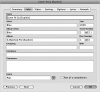
Figure 4.10 An Info window.
Video
When you import TV episodes from sources other than the iTunes Store, that video may lack the proper tags—show name, season, and episode number, for example. The Video tab contains fields for exactly that information.
Sorting
Tracks can be sorted by their real name, artist, album artist, album, composer, and show—or by their sort name, sort artist, sort album artist, sort album, sort composer, and sort show. Why? Suppose that you really like Willie Nelson. As you probably know, Willie has performed duets with every living artist born between 1925 and 1994—sometimes on his albums and sometimes on the duet partner's album. If you want to listen to all-Willie-all-the-time, you might track down all those duet tracks that aren't on Willie's own albums and assign Willie Nelson as the sort artist for those tracks. Do that, and when you sort tracks by artist or search for Willie Nelson, you'll find these tracks bunched in with the tracks from Willie's albums.
Options
Within the Options tab, you can adjust a track's volume so that it's louder or softer, choose an equalizer (EQ) preset (see the nearby sidebar "EQ and the iPod"), select an item's media type, and choose a VoiceOver language (for speaking track titles when using an iPod nano or shuffle that supports VoiceOver). For videos, the media type will be music video, movie, TV show, podcast, or iTunes U; for audio files, it will be music, podcast, iTunes U, audiobook, or voice memo.
You can also impose start and stop times on a track. This feature is useful when you can't stand the first minute of a song or podcast and want to skip that minute automatically whenever you play the track. To do that, enable the Start Time option and then enter 1:00 in the text box.
You'll also see the Remember Playback Position, Skip When Shuffling, and Part of a Gapless Album options. The first two options are particularly useful for audiobook chapters that you may have ripped. You want to be able to pick up listening where you left off in a 30-minute chapter, and you don't want your iPod randomly playing the third chapter of Harry Potter and the Usurious Audiobook Purchase when you're working out.
The last option, Part of a Gapless Album, overrides any crossfade setting that you've applied to a song, preventing songs that should naturally flow together (think Dark Side of the Moon or concert recordings) from being crossfaded.
Finally, cock a keen eye at the Rating field in the middle of the tab. Here, you can rate your tracks with one to five stars. (You can also rate tracks by clicking the Rating column next to a track's name, as well as by selecting a track and choosing a rating from the Rating submenu of the File menu.) Rating your media now is helpful for creating Smart Playlists later, basing those playlists on songs and videos you enjoy.
Lyrics
You recall that your iPod can display lyrics, right? This tab is where you enter them. Regrettably, lyrics don't come with tracks that you purchase from the iTunes Store (no, not even with the premium-priced iTunes LPs that I discuss in Chapter 5). You're welcome to enter the lyrics by hand or search for them online. Music publishers have cracked down on Web sites that offer free lyrics, however, so these words are more difficult to find than they once were.
Artwork
iTunes is more than happy to seek out album artwork for you, but it locates artwork only for albums that are available from the iTunes Store. If you import an album that can't be had from the Store, a generic icon appears in Grid and Cover Flow views. You can add your own artwork simply by dragging a graphic file into the artwork field in the Artwork tab.