The Droid Pocket Guide: Phone, Contacts, and Calendar
Whereas Chapters 1 through 3 were designed to give you some background and get you up and running quickly with your Droid, this section of the book is a little more hands-on. Now that you've got a solid foundation of knowledge, it's time to turn your attention to productivity—specifically, to the core applications on the Droid.
In this chapter, I focus on three applications: Phone, Contacts, and Calendar. These applications are absolutely essential to communications and productivity. I start with the basics and then show you a few tips that will improve your productivity and hone your skills.
Phone
Despite the emphasis on everything that smartphones can do, the phone is the most important component of these amazing devices. If your new smartphone doesn't work well as a phone—if it isn't reliable, and if it doesn't allow you to make an emergency phone call easily—it's basically useless and potentially hazardous.
The Droid has all the features that you'd expect in a modern mobile phone, and then some. As the Android operating system continues to evolve, it's only going to get better.
Phone app
The Droid's Phone application (Figure 4.1) is very sleek and simply designed, with four tabs across the top that give you easy access to all of its functions:
- Phone. This feature allows you to touch the screen to dial a number (although many people find it easier to tap the number on the keyboard).
- Call Log. The Call Log feature displays a list of your recent inbound and outbound calls. Pressing the Menu button gives you the option to clear the log.
- Contacts. Contacts contains all the names and phone numbers stored on your phone. I discuss this feature in more detail in the next major section of this chapter.
- Favorites. This features lets you store your frequently dialed numbers (family, friends, the office, and so on) in one convenient location. Touching the star icon on any contact's page adds that contact to your Favorites list.
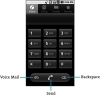
Figure 4.1 The ubiquitous Android Phone application.
Below the traditional 12-key dialpad is a row of three buttons: Voice Mail, Send, and Backspace.
Incoming and outgoing calls
Making a call on the Droid couldn't be much easier. Simply follow these steps:
- Dial a number (including the area code, if it's not in yours).
Press the green Send button to initiate the phone call.
While the phone is dialing, you see a series of call options (Figure 4.2):
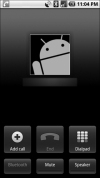
Figure 4.2 During dialing, the Droid displays these call options.
- Add Call, which starts a conference call (see the upcoming "Conference Calls" section)
- End, which hangs up the call
-
Hide or Dialpad, which conceal or bring back the dialpad (Figure 4.3)
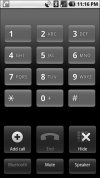
Figure 4.3 Dialpad displayed during a call.
- Bluetooth, which enables a wireless headset
- Mute, which comes in handy for any number of reasons, including sparing the recipient of your call the shriek of a siren passing in the street
- Speaker, which places the call on speakerphone (see the next section)
Listen for the other party, and start talking when you hear him.
Because my daughter mastered this task at around age 1, I'm going to assume that you've got it covered.
When someone calls your Droid, his or her phone number is displayed on your screen. If the caller is in your contacts list, her name appears in addition to the number. To answer, press the green Send button.
As with most other mobile phones on the market, pressing the red End button—you guessed it—ends the phone call. No surprises there.
Speakerphone
To access the Droid's speakerphone feature, press the Menu button during any phone call to display the call-options screen (refer to Figure 4.2) and then touch Speaker. You'll hear your caller through the phone's larger speaker, and he'll hear you through the built-in microphone.
The speakerphone is excellent for long calls. It also comes in handy when someone's giving you instructions on how to upgrade your computer, for example, or when you need both hands free for delicate work or have to crawl under a desk.
Conference calls
Another powerful and somewhat underused feature of most mobile phones these days is the conference call. Conference calls are a super-handy way to shore up plans with multiple people, and they're dead simple to set up on the Droid, so there's really no excuse not to learn how to do it. Here's how:
- When you have one person on the phone, press the Menu button to reveal the call-options screen (refer to Figure 4.2).
- Touch Add Call, and dial the next party.
- When the second party is on the line, press the Menu button again to reopen the call-options screen.
- Touch Merge Calls (Figure 4.4).
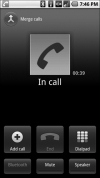
Figure 4.4 Merge calls from this screen.
Congratulations—you've made your first conference call on the Droid. I told you that it's easy!
Call waiting
Just like your landline phone at home (if you still have one, that is), the Droid has call waiting built in. When you're on one phone call and another call comes in, you should see a screen that looks like Figure 4.5.
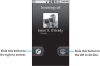
Figure 4.5 An incoming-call screen displays whatever details you saved for the contact, including a photo.
Most mobile carriers in the United States (including Verizon Wireless) include Caller ID in their plans, and Android displays the incoming phone number if it's not blocked or private. If the caller is in your contacts database, the Droid also displays that person's name and any image that you've attached to it (see "Editing contacts" later in this chapter).
If you don't want to interrupt your primary call, you can decline the incoming call by sliding the red button from the right side of the screen to the left side. When you do, the Droid transfers the call to voice mail. If you do want to take the incoming call, slide the green button from left to right. This action puts the current call on hold and answers the new one.
Voice mail
One consequence of the digital age is the proliferation of voice mail. Despite what the phone carriers tell you, however, it's unrealistic to expect to reach someone on her mobile phone any time, anywhere. As much as you may not want to believe it, people have families, jobs, and lives to deal with, and taking your phone call isn't always at the top of their list.
On one hand, voice mail can be frustrating. On the other hand, when it's combined with Caller ID, voice mail may be the single greatest privacy tool in the world. How many times has it saved you from taking a phone call at an inopportune time? You probably couldn't count them.
 If you miss a call on your Droid, a little status-bar alert tells you about it. You can either pull down the status bar to reveal a larger notification with more information, as in Figure 4.6 (see Chapter 2 for a refresher on the status bar), or you can get the same information by launching the Phone app and then touching the Call Log tab at the top of the screen (refer to Figure 4.1).
If you miss a call on your Droid, a little status-bar alert tells you about it. You can either pull down the status bar to reveal a larger notification with more information, as in Figure 4.6 (see Chapter 2 for a refresher on the status bar), or you can get the same information by launching the Phone app and then touching the Call Log tab at the top of the screen (refer to Figure 4.1).
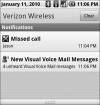
Figure 4.6 Missed-call information.
 When you receive a voice-mail message, another status-bar alert pops up. As with missed calls, pulling down the status bar gives you more information about the message, including the Caller ID information and the time the call was received.
When you receive a voice-mail message, another status-bar alert pops up. As with missed calls, pulling down the status bar gives you more information about the message, including the Caller ID information and the time the call was received.
To retrieve a voice mail, just touch the status bar and slide it down; then touch the New Visual Voice Mail Messages alert. The key commands for saving and deleting voice mail vary from carrier to carrier, so I'm not going to cover them in this book.
Visual Voice Mail
Pioneered on the iPhone in 2007, Visual Voice Mail (VVM) came to Verizon Wireless in 2008 and is now available on the Droid. This new application lets you manage voice mail on the Droid through an easy-to-use screen (Figure 4.7) that provides one-touch access to your messages. At a glance, you can see who left a message and when.
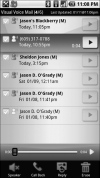
Figure 4.7 The Visual Voice Mail application's main screen.
In addition, you can delete, reply to, and forward voice-mail messages without having to listen to earlier messages or voice instructions, so you can listen to important messages without first having to wade through messages that can afford to wait.
Verizon Wireless' VVM app has the following features:
- Onscreen access to message status
- One-button playback
- Temporary storage (40 messages for 40 days) and an option for permanent archiving
- Recording and playback of up to ten Caller ID-based greetings
- Reply via callback, text, or voice mail
Call forwarding
Call forwarding isn't nearly as sexy as some of the other features, but it's quite handy nonetheless. Suppose that you're taking a quick trip with your spouse, and you don't want to carry two phones. You can simply forward one phone's calls to the other. Call forwarding becomes essential when you've lost or misplaced a phone: Just forward your calls to another phone, and you're back in business (sort of). When your calls are forwarded, any new calls that come to the lost phone are forwarded to the other phone. Call forwarding can quickly become a necessity for people who lose their phones a lot.
Although call forwarding gets its own setting in the Call Settings screen on the T-Mobile G1, you won't find a specific setting for it on the Droid or Droid Eris. The Droid's Call Settings screen (Figure 4.8) allows you to enable automatic retry (handy for those mind-numbing repeat calls to Ticketmaster), TTY, hearing-aid compatibility, and enhanced voice privacy.
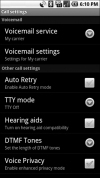
Figure 4.8 The Droid's Call Settings screen has lots of options, but call forwarding isn't one of them.
Because there isn't a call-forwarding option in Android 2.0.1 on the Droid (for whatever reason), you'll have to enable it the old-fashioned way: Dial *72 followed by the ten-digit number that you want to forward your phone to, and touch the green phone icon to dial. When you want to disable call forwarding, dial *73 and touch the dial icon.
The problem with this method is that you get no confirmation that call forwarding is set, and no indicator is displayed in the status bar to remind you that it's on.
The good news is that Google is continually updating the Android operating system, and call forwarding has been spotted on other Android phones. With any luck, the Droid will get a dedicated call-forwarding option in a future release of Android.