- Layer Basics
- Creating and Editing Layers
- Using Layers to Select Content
- Merging Layers
- Sharing Layers
- Controlling Layer Appearance
- Summary
Creating and Editing Layers
When you begin working in an Illustrator document, it can be very beneficial to set up layers in the Layers panel, based on the content that you'll eventually create. Suppose you're creating a web page design mockup composed of header, sidebar, main content area, and footer area. It makes sense to create layers for each of these content areas in the Layers panel. That way, the content can be locked, hidden, or selected easily. Here's how to do it:
- In the Layers panel (Window > Layers), double-click the default Layer 1 to open the Layer Options dialog box. Change the name of the layer to Header and make the layer whatever color you like (see Figure 2). Click OK.
- To create a new layer, click the Create New Layer button at the bottom of the Layers panel. Double-click the new layer in the Layers panel, change the name of the layer to sidebar, choose a color for the layer, and click OK.
- Notice that the new sidebar layer is on top of the Header layer in the Layers panel. Each new layer you create appears on top of the previously selected layer in the layer stack. Click the sidebar layer and drag it down below the Header layer.
- Hold down Alt (Windows) or Option (Mac) and click the Create New Layer button at the bottom of the Layers panel. This action creates a new layer above the selected layer in the Layers panel and opens the Layer Options dialog box. Name your new layer main content, choose a color for the layer, and click OK. Drag the new main content layer below the sidebar layer in the Layers panel.
- Hold down Ctrl-Alt (Windows) or Command-Option (Mac) and click the Create New Layer button. This action creates a new layer below the selected layer in the Layers panel, and immediately opens the Layer Options dialog box. Name the layer footer, change its color to something you like, and click OK.
Figure 2 Creating a new layer.
You've created all four of the layers for your web page design mockup.
Naming Layers
Another potentially important aspect of working with layers is the naming of layers, which can save you time by keeping your content better organized. The following list discusses a few general naming conventions for layers. Choose the conventions that mesh best with your personal working style.
- Be consistent when naming layers in either uppercase or lowercase.
- Keep layer names short and sweet.
- By default, the Layers panel doesn't take up much screen real estate on most monitors. Using long layer names may change that situation.
- Create a naming convention for special layers such as templates or masks[md]all uppercase, for example.
- Try different naming conventions for layers and sublayers. It may seem silly, since the sublayers are indented in the Layers panel, but try naming layers with title case (each word having an initial capital letter) and sublayers all lowercase, for example. Visually it will be easier to tell the difference (see Figure 3), making it more likely that you'll select the correct layer quickly.
- Create layer names based on something like features or artboards. For instance, suppose you're creating a terrain map. Layer names may be based on map features such as roads, parks, water features, and so on.
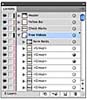
Figure 3 Sample naming conventions for layers.
Layers Versus Sublayers
Sublayers should be used in a more complex document, where content needs to be organized within a layer. It may surprise you to learn that the layers in Illustrator, InDesign, and Photoshop differed from each other in Adobe Creative Suite 4 or earlier. Illustrator has always had its own way of working with layers because it not only had the main parent layer(s), but also sublayers. A sublayer is a child of a parent layer. Huh? Sublayers are those "subfolders within folders" that Adobe Help mentioned.
In Adobe CS5, InDesign adopted layers and sublayers, so now two programs of the big three use sublayers. Actually, Photoshop does as well (sort of), but they're called layer groups.
Here's how you create sublayers:
- Select the layer in which you want to create a sublayer.
- Alt-click (Windows) or Option-click (Mac) the Create New Sublayer button at the bottom of the Layers panel. The Layer Options dialog box opens immediately. Name the sublayer, select a color, and click OK. The new sublayer is added to the top of the stack that's underneath the selected layer or sublayer in the Layers panel.
The selected layer now has a sublayer. If a sublayer was selected in the Layers panel when you used the Create New Sublayer button, a sublayer would be added to that sublayer, creating a layer hierarchy three levels deep.
Layer Groups
Similar to sublayers are groups. Try selecting several objects on a layer and then select Object > Group. Look in the Layers panel and you'll see <Group> as a sublayer (shown earlier in Figure 3). You can rename the group by double-clicking the name <Group> in the Layers panel. Renaming the group can make it visually difficult to distinguish it from a true sublayer, but also makes it easier for you to know what's in the group. A potential naming convention for groups might be something like this: "<Group> widgets." This naming plan still indicates a group, but gives you an idea of what content is in the group.
Groups in the Layers panel cannot contain sublayers. They also offer fewer options than sublayers do when double-clicked in the Layers panel.
Layers Panel Options
I always say that you should change the viewing options of the Layers panel to match your working style. Expand the Layers panel (Window > Layers) and choose Panel Options from the Layers panel menu to display the Layers Panel Options dialog box shown in Figure 4.
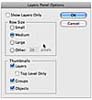
Figure 4 Changing Layers panel options.
In this dialog box, you can start by selecting Show Layers Only. This option hides all the sublayers and makes the Layers panel work like Adobe InDesign CS4 or earlier. This technique can be great if you're getting lost in the sublayers and need to just focus on the main layers.
Another option in the Layers Panel Options dialog box is the ability to set row height. The default row size is Medium. If you have a document with lots of layers and you need to be able to see more of them to drag content or layers around, choosing Small will suit you well. If you have a document where you need to be able to see what's on the layer based on the thumbnail, choose Large.
Sometimes the layer thumbnails in the Layers panel can be annoying, taking up some of your precious computer processing speed. They can also be plain useless if you have lots of little "pieces." Deselecting the thumbnail options in the Layers Panel Options dialog box can remove them completely, or allow you to choose which ones to hide.