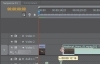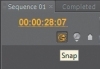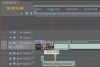Editing clips on the Timeline
You’ll use a variety of editing tools to improve this storyboard rough cut, including the following:
- You’ll trim a clip by dragging its end.
- You’ll use the Ripple Delete command to remove a gap between clips.
- You’ll use the Ripple Edit tool to save a step when you lengthen or shorten a clip.
Trimming a clip
To trim a clip, follow these steps:
- Open Lesson 05-03.prproj from the Lesson 05 folder. The clips in this project may be in a different order than the order you selected. That’s OK because you’re going to edit the clips into a short movie that has some kind of plot.
- Notice the Timeline now has two sequences, Sequence 01 and Completed. You may have as many sequences in a project as you like.
An audio folder has also been added to the Project panel full of narration, music, and sound effects. Click the Completed
sequence tab, and play the completed project.
The video in the Completed sequence is the final cuts-only video you will make using the edit tools available in Adobe Premiere Pro. It’s amazing how some well-timed cuts can transform your footage from a bunch of confusing clips into a short movie with a plot.
- Practice zooming in and out of the Timeline by pressing the equal sign (=) to zoom in and the minus sign (-) to zoom out. Press the backslash ( \ ) to make the entire sequence fit on the screen.
- Click the Sequence 01 tab to switch to Sequence 01. You’ll start editing this rough sequence so it looks like the Completed sequence. The first clip in the sequence is the title clip, which is the length you want here, so leave it as is.
- Hover the pointer over the left edge of the second clip (Medieval_Hero_01. mpeg) until you see the right-facing Trim bracket.
- Drag the bracket to the right a couple seconds after the movie clapboard. Use the timecode in the Program Monitor display
for reference. Drag the left edge to the right to +00:00:12:16.
This trim edit leaves a gap between the two clips on the Timeline. You’ll remove this gap later.
- Release the mouse button. This will remove the extra footage from the beginning of the clip.
- Now there is a long gap between the first clip and the second clip you just trimmed. Right-click (Windows) or Control-click
(Mac OS) that empty gap, and choose Ripple Delete. All the clips that are downstream move to the left to fill the gap.
The second clip is still too long. You want only about one second of it to play.
- Using the Edit tool, grab the right edge of the second clip on the Timeline, and drag it to the left until the duration in the Program Monitor reads 00:00:01:20, as shown here.
- Now there is a long gap between the second clip and the third clip. Right-click (Windows) or Control-click (Mac OS) in that empty gap, and choose Ripple Delete. All the clips that are downstream move to the left to fill the gap.
Using the Ripple Edit tool
A way to avoid creating gaps in the first place is to use the Ripple Edit tool. It’s one of the many tools in the Tools panel.
Use the Ripple Edit tool to trim a clip in the same way you used the Selection tool in Trim mode. The two differences are that the Ripple Edit tool does not leave a gap on the sequence and that the display in the Program Monitor gives a clearer representation of how the edit will work.
When you use the Ripple Edit tool to lengthen or shorten a clip, your action ripples through the sequence. That is, all clips after that edit slide to the left to fill the gap or slide to the right to accommodate a longer clip.
You need to trim a lot of footage off the beginning and end of the third clip, but this time you’ll use the Ripple Edit tool so no space is left behind:
- Open Lesson 05-04.prproj to ensure you are starting at the same point.
- Click the Ripple Edit tool (or press B on your keyboard).
- Hover the Ripple Edit tool over the left edge of the third clip (Medieval_wide_01.mpeg) until it turns into a large, right-facing square bracket.
- Drag to the right until the timecode reads +00:00:20:06, as shown here.
Notice that when you’re using the Ripple Edit tool, the Program Monitor displays the last frame of the first clip on the left and the first frame of the second clip on the right. Watch the moving edit position on the left half of the Program Monitor.
- Release the mouse button to complete the edit. The remaining part of the clip moves left to fill the gap, and the clips to its right slide along with it. Play that portion of the sequence to see whether the edit works smoothly.
- You still need to trim the end of this clip because it needs to be exactly one second long. Use the Ripple Edit tool to grab the right side of the clip, and drag it to the left until its duration reads 00:00:01:00. Notice how the clips to the right (downstream) ripple to close the gap when you release the mouse button.
At this point, your project should look just like the Completed sequence for the first seven seconds. You have several more edits to make to the rest of the sequence.