Real World Adobe Photoshop CS5 for Photographers: The Detail Tab
The sliders in the Detail tab (Command-Option-3 in Mac OS X or Ctrl-Alt-3 in Windows) let you apply overall sharpening and reduce noise in both the Luminance and Color components of an image (see Figure 5-36). Color noise is often more noticeable than luminance noise. If you see color splotches in areas that should be neutral, try turning up Color noise reduction, but not so far that you lose saturation in color details. Luminance noise reduction is more apparent at high ISO speeds.
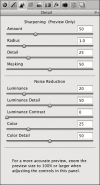
Figure 5-36 The Detail tab
Sharpening
The four Sharpening sliders don't resemble the tried-and-true sharpening dialogs in Photoshop (Unsharp Mask and Smart Sharpen). The reason for this is that Camera Raw sharpening is based specifically on advanced edge-masking techniques documented by Bruce Fraser and others. Edge masking can restrict sharpening to the edges (where you usually want it) and away from broad areas like skin (where you usually don't want it).
To preview the effect of only the Sharpening slider you're adjusting, Option-drag (Mac) or Alt-drag (Windows) a Sharpening slider. You'll see a grayscale preview that nicely isolates the effect for you so you can clearly see what's changing. When previewing the Masking option, your sharpening settings are applied to white areas at full strength, are applied to gray areas at partial strength, and are not applied at all to black areas. You may want to turn off the shadow and highlight clipping warnings so that they don't distract you. In most of the examples, the grayscale preview is shown because it's easier to see the effects.
Amount. The Amount slider (see Figure 5-37) adjusts how much sharpening Camera Raw applies. In most cases, a low to moderate value is appropriate. The Radius, Detail, and Masking sliders use different methods to modify the strength of the Amount value in various parts of the image.

Figure 5-37 Amount set to values of 0 (left) and 85 (right), with all other Sharpening sliders at default values. The rest of the sharpening examples concentrate on the bottom half of this faded mural.
Radius. The Radius slider (see Figure 5-38) controls the width of the halo around each detail that's sharpened. If the halos become obvious or details start to smear or look like blobs, you've set Radius too high.
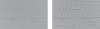
Figure 5-38 Radius value shown using the grayscale preview, set to values of 1.0 (default, narrow halos) and 2.5 (wide halos), applied to the bottom half of
Detail. The Detail slider (see Figure 5-39) affects how much the Radius halos are visible on high-frequency details, such as skin pores or other fine textures. A low Detail value filters out Radius halos on those details while letting the Radius value apply to larger features. To apply Radius to all details without modification, set Detail to its maximum value.
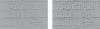
Figure 5-39 Detail value shown using the grayscale preview, set to values of 25 (default, only larger details sharpened) and 90 (most details sharpened)
Masking. The Masking slider (see Figure 5-40) affects the degree to which sharpening is restricted to edges only. Edges are considered to be the image areas with highest contrast. At zero, no masking is applied—the current Amount, Radius, and Detail values are applied to the entire image at full strength. As you increase the Masking value, less sharpening is applied to non-edge areas, while edges continue receiving full-strength sharpening. Increasing the Masking value can help you sharpen images that are blurrier than average, because when you increase the Masking value, you can use much higher Amount values without accentuating noise, grain, or other unwanted detail in non-edge areas.
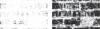
Figure 5-40 Masking shown using the grayscale preview, set to values of 25 (almost no areas masked) and 85 (most areas masked except high-contrast edges)
So how much sharpening is enough? That depends on how you use Camera Raw in your workflow.
- If you use Camera Raw between your camera and Photoshop, you can apply capture sharpening—just enough sharpening to make up for the softness inherent in all image sensors. Then, in Photoshop, apply the appropriate amount of output sharpening to the versions of the image that you prepare for different output media. If you do this, first open the Camera Raw preferences and choose "All images" from the "Apply sharpening to" pop-up menu.
- If you would rather use the Photoshop sharpening controls for all sharpening, open the Camera Raw preferences and choose "Preview images only" from the "Apply sharpening to" pop-up menu. Then don't use the Camera Raw sharpening controls at all.
- If you intend to use Camera Raw as the final step in your workflow, saving completed images directly from Camera Raw, apply the appropriate amount of sharpening for your final output. If you do this, first open the Camera Raw preferences and choose "All images" from the "Apply sharpening to" pop-up menu.
Reducing Noise
The sensors in today's professional digital cameras suppress noise fairly well up to moderate ISO speed settings, but noise is likely to be visible if you shoot at high ISO speed settings or use an inexpensive camera.
To minimize noise when you shoot digital, never underexpose your images. Noise lives in the shadows, so boosting shadows in Camera Raw or Photoshop makes noise more visible. If you shoot an image to be brighter than normal (without clipping highlights), lowering Exposure or Brightness in Camera Raw pushes noise further down into the shadows, hiding it.
Although the Luminance slider appears first, in this case it's usually better to adjust the Color slider first. Color and Luminance noise reduction are different enough that the values you use for each don't depend on each other.
Color Noise Reduction. Many images need some color noise reduction, even if it's just a small amount. You'll encounter two kinds of color noise (see Figure 5-41). The more obvious kind appears as random speckles of color. Another kind appears as a broader patch of color over an area that shouldn't be that color at all, usually seen in the shadows. You usually want to apply just enough color noise reduction to get rid of both problems.
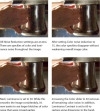
Figure 5-41 Applying noise reduction. This example is a detail of an image I shot before realizing that my digital SLR camera was set to ISO 12800.
The Color Detail option sets the threshold of color noise that will be reduced by the Color value. It can help protect small areas of important colors that would be subdued by applying high Color noise reduction values. If you start to see color noise creeping back in, back off the Color Detail value.
Luminance Noise Reduction. The Luminance Noise Reduction slider lets you control grayscale noise that makes the image appear grainy—a typical problem when shooting at high ISO speeds. The default setting is zero, which provides no smoothing, but some cameras benefit from a small amount of Luminance noise reduction even at slow speeds, so you may want to experiment to find a good default for your camera. At high ISO speeds—800 and up—you'll typically need to apply luminance smoothing at even higher settings, but check the entire image at 100 percent size or larger before committing to a setting.
Camera Raw does so much under the hood of noise reduction that it can be difficult to strike the right balance between reducing noise and preserving detail. The Luminance Detail and Luminance Contrast options let you affect that balance. Luminance Detail is a threshold control; increase it to help restore image definition after it's been hammered by a high Luminance value. Luminance Contrast can enhance the visibility of edges and larger shapes that have been flattened a bit by a high Luminance value. The effects of Luminance Detail and Luminance Contrast are most visible with images with high noise levels; they may not have a visible effect on cleaner images.