Adobe Digital Imaging How-Tos: Softening Focus with the Lens Blur Filter
Many times, photographers may find themselves evaluating a shot that they feel has positive qualities, but because of the aperture and distances used in the shot, the background remains too much in focus (Figure 84a). This usually has the effect of drawing the viewer's eye away from the intended focal point. All is not lost in this case; the Lens Blur filter is designed to apply an authentic-looking blur to specific areas of an image, while leaving other areas unaffected.

Figure 84a The shot of this abandoned park bench is interesting, but the background was left too much in focus, thereby detracting from the quality of the shot.
Setup
Decide which portions of the image need to be protected from the blur.
- Make a selection around that area. Since you don't need to precisely outline the edges of your subject, use the Lasso tool (press L or Shift L to cycle through the group) and make a relatively smooth outline around the subject; avoid creating any harsh angles.
- Use Refine Edge (Command-Alt-R for Mac OS or Control-Alt-R for Windows) to add several pixels of feathering. This will smooth the contour of the selection; you may also need to expand the selection slightly (Figure 84b).
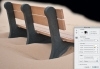
Figure 84b Use the Refine Edge command to smooth the transition of the selection area; this helps to avoid an obvious boundary between the areas of focus and blur.
- Create an alpha channel for your selection.
- Go to the Layers panel and make sure your target layer is selected before choosing Filter > Blur > Lens Blur. This opens the image in the Lens Blur dialog box (Figure 84c).
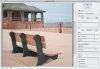
Figure 84c The Lens Blur filter.
Preview
These settings control whether the blur preview is turned on as you make your changes, and whether the preview errs toward speed or quality. The Lens Blur Filter is hardware-intensive. Typically, leaving Preview selected and set to Faster provides an adequate quality preview.
Depth Map
Make sure your alpha channel is selected (it should be by default); this is the means through which Photoshop can avoid blurring your in-focus subjects (Figure 84d). If you prefer, you can create a layer mask from the selection and choose that from the Source menu. With the Source chosen, move the cursor over the image preview (look for a crosshair), then click a part of the image you want blurred. The slider should move, and you may see some blurring right away.
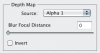
Figure 84d Make sure to choose the alpha channel or layer mask that was generated from the original selection so Photoshop has a reference for protecting the in-focus areas.
Iris
The Iris settings contain four controls that are analogs to the physical characteristics of a camera lens. They are shown in Figure 84e.
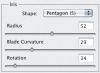
Figure 84e The Lens Blur Iris settings mimic the physical properties of camera lenses and create the blur effect being applied to the image.
Shape—This pop-up menu provides six options for defining the shape of the lens iris that is being simulated. Without getting too technical, traditional camera lenses have a series of interwoven, mechanical "leaves" that move together to create the aperture opening for the lens. This is called the Iris and is analogous to the human eye where the Iris adjusts on the fly, to expand or reduce the size of the pupil, letting in more or less light. Generally, the lower the number of sides, the less blur is perceived between contrast edges in the photo; the effect can be very subtle between one option and the next.
Radius—This setting sets the strength of the lens-blur effect and relates to the hole created by a lens Iris (better known as the lens' aperture).
Blade Curvature—This setting defines how rounded the aperture opening is; the higher the value, the more high contrast the edge details become blurred. The effects of this slider are quite subtle and usually require a magnification of at least 50% or 100% to be noticed.
Rotate—This setting defines the amount of rotation for the Iris. The Rotate effect is even more subtle than Blade Curvature, but the best generalization is that it seems to slightly lighten or darken low-contrast edge details.
Specular Highlights
If there are very bright areas in your scene, some of that brightness may be lost initially as you create the blur. To "restore" the specular brightness, move the Brightness slider to the right. To decide what portion of the tonal range should be affected, drag the Threshold setting to the left. Generally, small changes to both are more than enough.
Noise
The Noise sliders in the Lens Blur filter can add some "grit" to the blurred areas in your scene. They can also prevent a blurred image from looking "smoothed over." You can choose: an Amount; whether the noise is uniformly distributed or not; and whether it's monochromatic (recommended). If used at all, these settings are best used sparingly. Amount values over 5 or 6 can quickly create an unpleasant effect. The final results of the Lens Blur session for the bench are in Figure 84f. No Noise or Specular settings were used in this case.

Figure 84f The final composition is more effective because the background is now blurred in a way that doesn't pull the viewer's eye away from the bench and footprints.