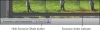Stabilize Shaky Footage Project
Difficulty level: Easy
Not too long ago, if your footage exhibited camera shake—that slight bouncing or jittery motion introduced by shooting with a lightweight camera—either you compensated by locking the camera to a tripod, or you accepted the shaky video and passed it off as "edgy." Now, iMovie can analyze and stabilize that footage.
Analyze for image stabilization
To smooth shaky video, iMovie analyzes each frame to identify similar objects. Then, it figures out how much zoom and rotation to apply to each frame to make the objects line up, effectively removing the shake.
Given that most clips contain 24 or 30 frames per second, analyzing for stabilization can take quite a while—four to eight times the duration of the original footage, or potentially several hours if you analyze a lot of video in one batch. Fortunately, you have several opportunities to perform the analysis, allowing you to analyze a large batch at once, or smaller sections as you edit.
Analyzing a clip for stabilization
You can analyze video at any of the following points:
- When you add video to iMovie, click the "After import analyze for Stabilization" checkbox in the Import dialog. iMovie scans all the footage being imported, tying up the program until it's finished. This is a good option to use if you want to import a lot of video overnight while you're sleeping.
- Select a clip in the Event browser and choose File > Analyze Video > Stabilization. The entire clip is analyzed, even if you've selected only a portion of it. (You can also choose to analyze for stabilization and people in the same pass.)
- Select a clip in the Project browser and choose File > Analyze Video > Stabilization. iMovie scans just the section in your movie, not the entire clip in the Event browser. However, if you add more video from the same clip in your project, iMovie analyzes it again.
- Double-click a clip to bring up the Clip inspector. If the clip is in the Event browser, click the Analyze Entire Clip button (Figure 4.27). If you've selected a clip in the Project browser, click the "Stabilization: Smooth clip motion" checkbox.
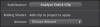
Figure 4.27 Stabilization button in the inspector
Apply image stabilization
With your footage analyzed, you can control how much stabilization is applied. iMovie doesn't actually re-render the video; instead, it keeps track of how much zoom and rotation each frame needs to match surrounding frames.
Applying image stabilization

If the footage was previously analyzed in the Event browser, all you need to do is add the clip to your project; stabilization is automatically applied, indicated by an icon in the corner of the clip. For any clip in the Project browser that isn't yet analyzed, open the Clip inspector (double-click the clip, or select it and press the I key) and enable the "Stabilization: Smooth clip motion" checkbox.
To control the amount of stabilization applied, drag the Maximum Zoom slider in the Clip inspector. iMovie assumes you want the most stable footage, but you may want to ease back on the setting occasionally. If the clip has a lot of motion, iMovie must zoom further in to get frames to match up—sometimes cutting out important sections of the scene, like slicing off the tops of people's heads (Figure 4.28).

Figure 4.28 Maximum Zoom settings compared
Compensate for rolling shutter
Many of today's cameras use CMOS sensors, which record each frame in horizontal lines, scanning from top to bottom. When camera shake or sudden movement is introduced during shooting, the objects in the video appear "bendy," like they're made of rubber, due to an effect called rolling shutter. Although the best advice is to try to capture steady video in the first place, iMovie can help take the elasticity out of the clips (although the effectiveness varies widely, depending on the source footage).
Compensating for rolling shutter
- Make sure the clip you're editing has been analyzed for stabilization, and then open the Clip inspector.
- Under Rolling Shutter, click the "Reduce motion distortion" checkbox (Figure 4.30).

Figure 4.30 Rolling Shutter settings
- Choose a setting from the Amount pop-up menu; iMovie defaults to Medium, but try the other amounts to see if they improve the clip.