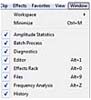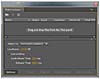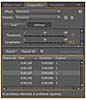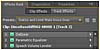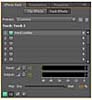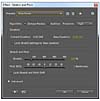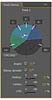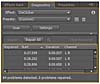- Our Story Begins with Soundbooth
- What's So Special About Audition?
- The Same, But Different (and Better)
- Interoperability with Premiere Pro
- Workflows
The Same, But Different (and Better)
With Soundbooth, you can perform common tasks such as pitch changes, time stretching, audio cleanup, and batch volume adjustments. All of these tasks are also performed by Audition, but faster. Soundbooth users might squint at the screen a little when they first start Audition, wondering where the tasks panel has gone. The first place to look is the Window menu (see Figure 4), which gives you access to the Match Volume panel (see Figure 5) and the Diagnostics panel (see Figure 6)—actually, this is in the Default workspace anyway—for pops, clicks, and marking audio.
The Effects Rack (also in the Default workspace) gives you almost everything else (see Figure 7). These tools should look reasonably familiar, but they're upgraded, more advanced, faster to process (often using background processing), and more responsive.
The overall responsiveness and performance of Audition is thanks to a powerful new playback engine, written from the ground up to work just as well on Mac as on PC.
Audition has a Waveform view and a Multitrack view, just like Soundbooth, but there's a handy button for each at the top of the screen (see Figure 8). These views function pretty much like the ones in Soundbooth, except that Audition has more tools for working in the Spectral Display and it updates a little faster.
One other little detail: Soundbooth had good support for audio formats, but Audition also supports the Broadcast Wave format. Broadcast Wave files incorporate metadata into the audio file in ways that sometimes might be compatible with Soundbooth—or maybe not. But they are compatible with Audition.
Background Processing
Background processing is such a big deal that I'm giving it its own heading. Audition performs most tasks in the background, so you can apply effects, import, batch process, and pre-render effects in the Multitrack view without slowing down or breaking your creative flow. In other words, you can carry on with your editing while Audition works out all the other details in the background.
Spectral Display
The Spectral Display in Soundbooth allows you to view audio rather differently than in a waveform. A waveform shows amplitude (volume) on the vertical axis and time on the horizontal axis of a long graph. We're so familiar with this way of displaying audio that a simple waveform is sometimes used as a symbol for audio (see Figure 9).
The Spectral Display displays amplitude as brightness, leaving the vertical axis of the graph free to display frequency (see Figure 10). The higher a colored dot is on the display, the higher the frequency, producing a higher tone; the lower the dot, the lower the frequency. Time is still shown on the horizontal axis.
With this graphing feature, you can actually see specific frequencies, and often you can identify sounds (such as a telephone ringing or a door closing) that you want to remove, selecting the sound with the Photoshop-style tools and getting rid of it. This capability is where Audition shines.
Soundbooth allowed you to make a selection in the Spectral Display and then delete it or adjust its volume (probably making it quieter). That option was quite amazing and worthy of great respect. Audition allows you to do the same, but it also has a Photoshop-style Healing Brush tool (see Figure 11) that you can use to replace the removed audio with similar frequencies from the surrounding area. This technological voodoo has limits, of course, just as the Healing Brush in Photoshop has limits, but it's still incredible.
Effects
Soundbooth had quite a few effects that you could apply to audio, but the workflow in Audition is a big improvement for applying effects. While in Editor view, you can try combinations of effects before committing them to the file. When you click Apply, your original audio is replaced with the modified version (see Figure 12).
In Multitrack view, the Effects Rack is even more lovely (see Figure 13). It looks almost the same as when you're working in Editor mode, but it has two additional modes: Clip and Track. If you're working in Clip mode, your effects are applied "live," without overwriting the original file. Think of them as "mini-sends" for just that clip segment. If you're working in Track mode, the principle is the same, but now the effects you apply are for the whole track (see Figure 14).
All of these "real-time effects" give your computer a lot of work to do. Audition makes full use of the power of your system. If you have a multicore CPU (or two) and plenty of memory, Audition will use it. It's more efficient for playback on lower-specification machines, too.
If you apply lots of effects, and you have a slightly less powerful machine, you can pre-render effects set up on the Effects Rack, temporarily calculating the output of those effects and storing them as a file, meaning that your machine takes almost no effort to play it back. Just click the Pre-Render Track button (shown in Figure 15).
Let's imagine this feature at work, to get a better sense of what a big deal it is. Suppose you have 15 tracks of audio, and one of them is your main sync source audio recorded voice for a scene in a TV program. On that voice track, you've added some compression, a little EQ, some real-time noise reduction, and a spatial reverb to create a space around the person speaking. The rest of your tracks are atmospheric sound and specific audio cues, so they don't tax your system for playback too much.
With all the effects applied to your voice track, your system may not be able to play everything without dropping some audio. So you set the Effects Rack to pre-render the track. When Audition has finished background rendering it—did I mention that this happens in the background?—you can go on working on your other tracks as if that complex set of effects were part of the original audio. Your computer is now just playing regular audio files for that track. Nice.
One of the few effects you won't find on the Effects Rack is the Time and Pitch controls (see Figure 16). These are under the Effects menu when working in Waveform Editor mode, and they produce extraordinary results. Just for the record, the iZotope Radius Algorithm produces great audio, but it's very hard work for your machine. The Audition algorithm's quality is almost as good, but much less work for your CPU.
Multitrack
At first glance, the Multitrack view in Audition looks very much like the Multitrack view in Soundbooth. Look a little closer, though, and you'll discover all the hidden wonders of the track headers (see Figure 17). The track headers in Audition have multiple view modes, including level adjustments and pan, EQ, and—wait. Is that the list of effects you applied to your tracks in the Effects Rack? Yes. Audition displays the effects you applied in Track mode on the Effects Rack on the individual track headers and on the comprehensive mixer (see Figure 18). Change the settings on one and it updates them all, so any workflow you like is fine.
The playback engine rewrite makes a big difference in the experience of working with Audition. Particularly when working on complex compositions, you'll notice that responsiveness stays the same all across the application.
What about 5.1 surround sound? Audition has great support for 5.1. If you master to 5.1, the track headers all show a surround Track Panner (see Figure 19). Double-click it, and you get a large floating Track Panner panel with detailed controls, as shown in Figure 20.
The Audition preferences also do a nicer job than Soundbooth did of handling audio channel-mapping and audio hardware.
Diagnostics and Analysis
Audition's Diagnostics panel is very special. Have you ever listened to a piece of audio and thought, "Wait a second—is it clipping?" Wonder no more: Set the Audition Diagnostics panel to DeClipper mode, scan your audio, and Audition will tell you if it detects problems (see Figure 21).
Click the Repair All button, and it's fixed. Of course, there are limits to how much Audition can do. If your audio really is significantly clipped, you might need to rerecord.
The Frequency Analysis panel provides a visual overview of your audio files at any given point (see Figure 22). Like the Spectral Display, this feature gives you another way of understanding what's going on with your audio. Frequency is displayed on the horizontal axis and amplitude on the vertical axis. You can "hold" the display in several different states to compare different parts of your audio file (or multiple audio files). This option gives you a clearer picture of the overall characteristics of the audio, guiding any decisions you make about reshaping it.