- The main Import dialog
- Copy as DNG, Copy, Move, or Add?
- Importing files from a card
- Source panel
- Content area
- File Handling panel
- File Renaming panel
- Apply During Import panel
- Destination panel
- Import Presets menu
- Importing video files
- Adding photos from a folder to the catalog
- Importing photos via drag and drop
- Auto Imports
- Importing photos directly from the camera
- Layout Overlay view
Content area
As you navigate using the Source panel, the files to be imported are displayed in a Grid view in the content area and you can use the Thumbnails slider in the Toolbar (Figure 2.7) to adjust the size of the grid cells. As with the Library module Grid view, you can double-click on a grid cell or use the  key to switch to a Loupe view of the selected file. The Loupe view mode allows you to check photos more easily before you import them into Lightroom. This may be useful if you are importing photos from a folder and need to ensure you have the right ones selected before you carry out an import and check for things like sharpness. The Loupe view Toolbar options (Figure 2.8) allow you to adjust the Loupe view zoom setting; you can also use the Spacebar to toggle the preview between a “zoom to fit” and a close-up zoom view (use the
key to switch to a Loupe view of the selected file. The Loupe view mode allows you to check photos more easily before you import them into Lightroom. This may be useful if you are importing photos from a folder and need to ensure you have the right ones selected before you carry out an import and check for things like sharpness. The Loupe view Toolbar options (Figure 2.8) allow you to adjust the Loupe view zoom setting; you can also use the Spacebar to toggle the preview between a “zoom to fit” and a close-up zoom view (use the  key to return to a Grid view).
key to return to a Grid view).
In the Grid view, each cell has a check box next to it. You can use the “Check All” And “Uncheck All” buttons in the Toolbar (Figure
2.7) to select or deselect all the photos in the current Grid view that you wish to import. With all the cells deselected you can make a custom cell selection. Use a  -click to make contiguous selections of photos, or use a
-click to make contiguous selections of photos, or use a  -click(Mac) or
-click(Mac) or  -click (PC) to make a discontiguous selection and then click on any one of the check boxes to select or deselect all the photos that are in that selection. Furthermore, in both the Grid and Loupe views, You can use the “pick” keyboard shortcut (
-click (PC) to make a discontiguous selection and then click on any one of the check boxes to select or deselect all the photos that are in that selection. Furthermore, in both the Grid and Loupe views, You can use the “pick” keyboard shortcut ( ) to add a photo to an import selection and use the “unpick” keyboard shortcut (either
) to add a photo to an import selection and use the “unpick” keyboard shortcut (either  or
or  ) to remove a photo from an import selection and use
) to remove a photo from an import selection and use  to toggle between selecting and unselecting. If you hold down the
to toggle between selecting and unselecting. If you hold down the  key as you apply these key shortcuts you can auto advance to the next photo. Lastly, you can also use the spacebar to toggle adding or removing a photo from an import selection. Also in the Grid view Toolbar (Figure
2.7) is a Sort menu. This lets you sort files by Capture Time, Checked State, or File Name, which can play a useful role in helping you see more easily which specific files you wish to select when making an import.
key as you apply these key shortcuts you can auto advance to the next photo. Lastly, you can also use the spacebar to toggle adding or removing a photo from an import selection. Also in the Grid view Toolbar (Figure
2.7) is a Sort menu. This lets you sort files by Capture Time, Checked State, or File Name, which can play a useful role in helping you see more easily which specific files you wish to select when making an import.
Figure 2.7 The Import dialog Toolbar with the Content area in Grid view mode.
Figure 2.8 The Import dialog Toolbar with the Content area in Loupe view mode (note that an “Include in import” check box is on the Toolbar in the Loupe view mode).
Remember, the Lightroom Import dialog can only show supported image and video files. If no files can be imported you’ll see a “No photos found” message. If you select a folder to import from in the Source panel and “Include Subfolders” happens to be unchecked (see Figure 2.5), you may see an “Include Subfolders” button in the middle of the content area (Figure 2.9). If you click on this it will switch this option back on and display the subfolder contents.
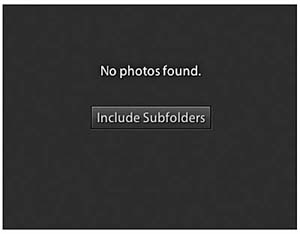
Figure 2.9 The “No Photos Found” message plus “Include Subfolders” button.
The Grid view cells provide some visual clues regarding import status. Files that are unselected are displayed with a dark vignette, meaning they won’t be included in the import. If you have the “Don’t import suspected duplicates” option checked in the File Handling panel (see page 51), any files that are suspected duplicates will appear grayed out. Lightroom is able to work this out by carrying out a background check to see if any of these files are already in the current catalog.
Content area segmenting options
How the photos are segmented in this view depends on which option you have selected in the bar at the top of the content area. As you might expect, the “All Photos” option shows all files without any segmenting. The “New Photos” option is useful as this hides any duplicate photos. The “Destination Folders” option works in conjunction with whichever Organize option you have selected in the Destination panel (see page 57) to determine how the photos appear segmented. If the “Into one folder” option is selected there will be no segmenting of the files. If the “By original folders” option is selected, the files in the content area will appear segmented in subfolder groupings (if any) from the selected source folder. And if the “By date” option is selected, the files in the content area will appear segmented by the date the files were captured. To illustrate this, Figure 2.10 shows photos ready to import by “Destination Folders.” Here, the Destination panel is set to organize “By original folders” (circled in red) and the photos are separated into dated segments in the content area. You will notice that some of the thumbnails are grayed out, which indicates these are suspect duplicate photos, which if the “Don’t import selected photos” option in the File Handling section is checked, won’t be imported. In the Figure 2.11 example, this shows photos ready to import by “Destination Folders.” Here, the Destination panel is set to organize “By date” (circled in blue) and the photos are separated into dated segments in the content area. Note how the photos that have been deselected here are displayed with a dark vignette.
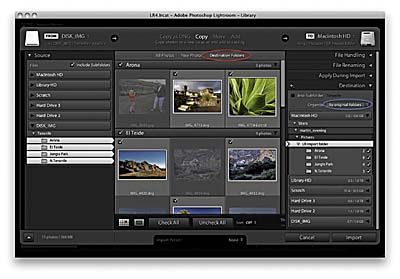
Figure 2.10 This shows photos ready to import by “Destination Folders” where the Destination panel is set to organize “By original folders.”
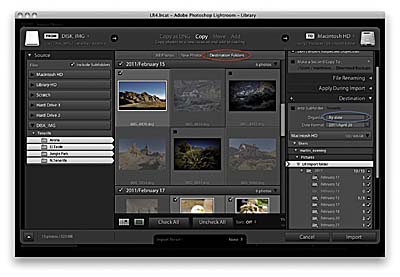
Figure 2.11 This also shows photos ready to import by “Destination Folders” where the Destination panel is set to organize “By date.”