Working With Artboards
Artboards are a unique and powerful feature of Illustrator. The artboard works just like a piece of paper would on a physical desk. For example, if you were creating a collage, you could put elements you are not currently using on your desk outside of the bounds of the paper. They are still close for easy access, but they don’t interfere with the artwork taking shape on the document. Illustrator works in a similar way.
When you create a new document, you have an artboard in the middle of a large workspace. Any graphics you place on the artboard itself will appear in the final design. Anything outside its bounds will not appear when you print, export, or save as a PDF. It’s a great way to keep all of your assets in one file rather than scattered across separate files on your hard disk, or in hidden layers that become hard to manage. What’s even better is that you can have multiple artboards in one Illustrator document. You’ll find this feature very powerful when you’re creating user interfaces or building website designs, because it lets you keep an entire site in one file.
Opening a New Document
Let’s create a new document to check out all that the workspace has to offer.
- Choose File > New (Cmd-N/Ctrl-N).
- Select the Web profile.
- Change the dimensions of the artboard by either selecting a preset from the pop-up menu or typing a width and height manually.
- Click the triangle to the left of the Advanced section to open it (Figure 3.6).
- Change Preview Mode to Pixel.
- Deselect “Align New Objects to Pixel Grid” and click OK.
You’ll see a dialog that has options for your new document (Figure 3.5). Here you’ll have the opportunity to name your file and choose a profile. Illustrator has several built-in profiles for you to use as a starting point.
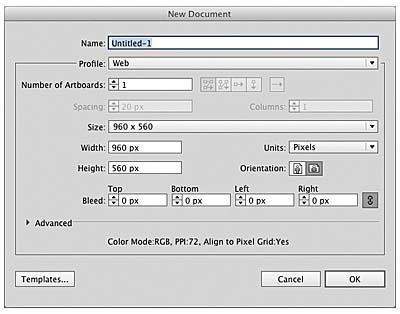
Figure 3.5 The New Document dialog
Notice several differences between the Web and Print profiles: The document units are pixels instead of points, and the artboard has been conveniently adjusted to a common size for a browser window.
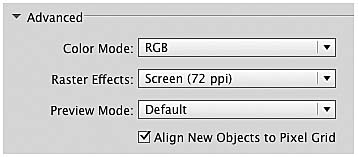
Figure 3.6 Advanced options
This section of the dialog is where you can set the color mode (CMYK or RGB), screen resolution for raster effects (we’ll look at how to use these effects later), and preview mode for the document.
The next two settings are ones that I have found to be very useful for UI design.
Pixel preview lets you view your art like it was a pixel program instead of a vector program. It shows how your artwork will be anti-aliased when viewed at 72 ppi, which is the resolution graphics will be when exported from the program. You’ll feel really comfortable in this mode if you are used to working in Photoshop.
Why not align objects to the pixel grid? It’s all about control. By letting Illustrator decide where your objects fall on the grid, distortions could (and do) occur. There are times when it is appropriate to use this feature, but I recommend enabling it only when you need it.
Creating Artboards
Behold the white rectangle in the middle of the screen (Figure 3.7). This, my friend, is the artboard. Illustrator uses this metaphor as its working space. As I stated previously, the artboard is really just like a piece of paper sitting on your desk. You can draw on it, paint it, erase stuff from it, and move it around. At times I think Adobe should add the ability to crumple it up and toss it into the wastebasket, but I digress...
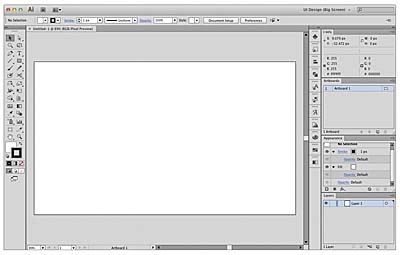
Figure 3.7 Hello, artboard!
For those of you coming from Photoshop, the artboard is fundamentally different from Photoshop’s canvas. First of all, it’s another object on the screen you can edit without affecting the artwork itself. You can resize it, rotate it, duplicate it, and remove it. It’s pretty versatile.
Second, the artboard acts a container for your design, allowing you to place unneeded elements outside its bounds without having to delete them or toss them into hidden layers. Anything outside the artboard bounds stays out of your printed or exported files.
Finally, you can have more than one artboard in your document. I’ve had up to 50 screens on one file with no discernible hit on performance and a relatively small file size. Keeping your entire project in one place is really easy.
The Artboard Tool (Shift-O)
There are many ways to create a new artboard that go beyond opening a new document. In the Tools panel is a dedicated tool called the Artboard tool (Shift-O). Activating the Artboard tool puts Illustrator into artboard editing mode. Once activated, the artboard has a bounding box, grab handles, crop marks, and a nameplate appearing with it in the workspace. You have a couple of options in this mode:
- Add a new artboard by clicking and dragging the cursor anywhere outside the current artboard. This allows you to create an artboard of any size. If you need to change the size, just click and drag any of the grab handles to adjust. This works for any artboard in the workspace.
- Delete an artboard by selecting it and pressing Delete. If you have multiple artboards to eradicate, pressing Delete multiple times will remove them in descending order until you have only one left.
Using the Control Panel
To use the Control panel for artboard editing, do the following:
- Click the Artboard tool (Shift-O) to enter artboard editing mode.
- Create a new artboard by clicking the New icon (Figure 3.8).
- Click anywhere in the workspace to place the new artboard in that spot.
Figure 3.8 Clicking the New icon lets you create a new artboard.
This allows you to place a new artboard in the workspace that’s the same size and orientation as the currently selected artboard. After clicking the New icon, you’ll notice that you have a box that follows the cursor (Figure 3.9).
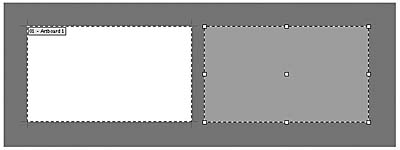
Figure 3.9 Click to place a new artboard.
Using the Artboards Panel
The Artboards panel (Figure 3.10) shows you a list of all artboards in your document. It also offers several tools for dealing with them.
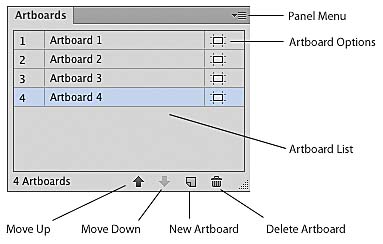
Figure 3.10 The Artboards panel
- Drop a new artboard in the workspace by clicking the New Artboard icon at the bottom of the panel.
- Delete the active artboard by clicking the Delete icon at the bottom of the panel.