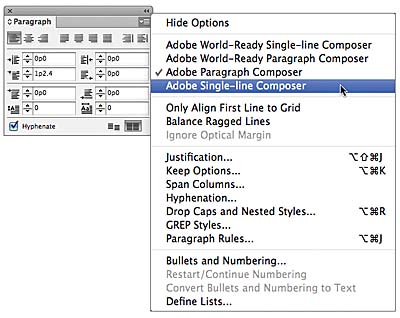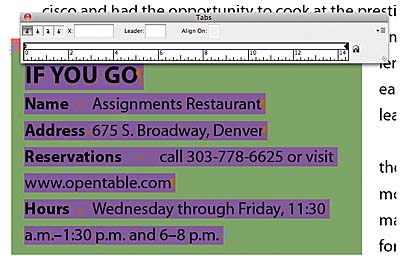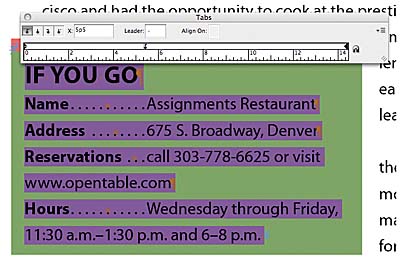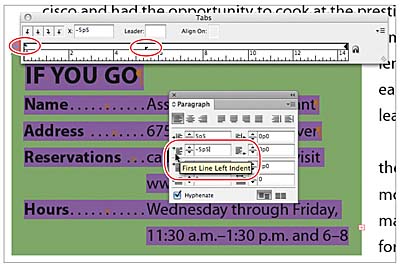Working with Paragraph Composers and Tabs in Adobe InDesign CS6
- Setting tabs
- Adding a rule above a paragraph
- Exploring on your own
Applying the Adobe Paragraph and Single-line Composers
The density of a paragraph (sometimes called its color) is determined by the composition method used. InDesign’s composition methods consider the word spacing, letter spacing, glyph scaling, and hyphenation options you’ve selected and then evaluate and choose the best line breaks. InDesign provides two options for composing text: the Adobe Paragraph Composer, which looks at all of the lines in the paragraph, and the Adobe Single-line Composer, which looks separately at each individual line.
When you use the Paragraph Composer, InDesign composes a line while considering the impact on the other lines in the paragraph, to set the best overall arrangement of the paragraph. As you change type in a given line, previous and subsequent lines in the same paragraph may break differently, making the overall paragraph appear more evenly spaced. When you use the Single-line Composer, which is the standard for other layout and word-processing software, InDesign recomposes only the lines following the edited text.
The text in this lesson was composed using the default, the Adobe Paragraph Composer. To see the difference between the two, you’ll recompose the body text using the Single-line Composer.
- Using the Type tool (
 ),
click to place an insertion
point anywhere in the main
story.
),
click to place an insertion
point anywhere in the main
story. - Choose Edit > Select All.
- In the Paragraph panel, choose Adobe Single-line Composer from the panel menu. If necessary, increase the view scale to see the difference.
- Click a blank area of the page to deselect the text and look at the different spacing and line endings.
- To restore the story to the Adobe Paragraph Composer, choose Edit > Undo.
- Choose File > Save.
The Single-line Composer handles each line individually. As a result, some lines in a paragraph appear more dense or sparse than others. Because the Paragraph Composer looks at multiple lines at once, it makes the density of the lines in a paragraph more consistent.
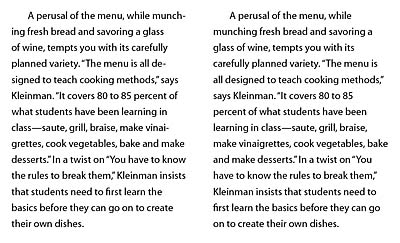
Figure 7-2 The Adobe Paragraph Composer (left) and the Adobe Single-line Composer (right).
Setting tabs
You can use tabs to position text in specific horizontal locations in a column or frame. In the Tabs panel, you can organize text and create tab leaders, indents, and hanging indents.
Aligning text to tabs and adding tab leaders
Here you’ll format the tabbed information in the “If You Go” box on the left-facing page. The tab markers have already been entered in the text, so you will be setting the final location of the text.
- Scroll and zoom as necessary to view the “If You Go” box.
- To view the tab markers in
the text, choose Type > Show
Hidden Characters and make
sure that Normal Mode (
 )
is selected in the Tools
panel.
)
is selected in the Tools
panel. - Using the Type tool (
 ),
click in the “If You Go” box,
and choose Edit > Select
All to select all of the
text.
),
click in the “If You Go” box,
and choose Edit > Select
All to select all of the
text. - Choose Type > Tabs to open the Tabs panel.
- In the Tabs panel, click Left-Justified Tab () so that text aligns to the left of the tab stop.
- Type 5p5 in the X box and press Enter or Return.
- With the text still selected and the Tabs panel still open, click the new tab stop in the tab ruler to select it. Type a period (.) and a space in the Leader box.
- Press Enter or Return to apply the tab leader. Leave the Tabs panel open and in position for the next exercise.
- Choose File > Save.
When a text frame has an insertion point and enough space at the top, the Tabs panel snaps to the top of the frame so that the measurements in the panel’s ruler exactly match the text. Regardless of the position of the Tabs panel, you can enter values to set tabs with precision.
The information following each tab marker in the selected text now aligns to the new tab stop, which is positioned just above the ruler in the Tabs panel.
The Leader box specifies the character or characters that fill the space between the text and the tab stop. Tab leaders are commonly used in tables of contents. Using a space between periods creates a more open dot sequence in the tab leader.
Creating a hanging indent
In a “hanging indent,” text before the tab marker hangs to the left—as you will often see in a bulleted or numbered list. To create a hanging indent for the information in the “If You Go” box, you will use the Tabs panel. You can also use the Left Indent and First Line Left Indent boxes in the Paragraph panel.
- Using the Type tool (
 ),
select all the text in the “If
You Go” box.
),
select all the text in the “If
You Go” box. - Make sure that the Tabs panel is still aligned directly above the text frame.
- In the Tabs panel, drag the bottom indent marker on the left side of the ruler to the right until the X value is 5p5. Dragging the bottom marker moves both indents at once. Notice how all the text shifts to the right, and the Left Indent value in the Paragraph panel changes to 5p5. Keep the text selected.
- In the Paragraph panel, type –5p5 in
the First Line Left Indent
(
 )
box. Deselect the text, and
view the hanging indent.
)
box. Deselect the text, and
view the hanging indent. - Close the Tabs panel.
- Using the Type tool, double-click the word “through” in the “Hours” section.
- Choose Type > Insert Special Character > Hyphens And Dashes > En Dash. Delete any extra spaces around the dash.
- Choose File > Save.
Now you’ll bring just the category headings back to their original location in the frame to create a hanging indent.
Notice that the text now overflows the text frame (as indicated by the red plus sign in the lower-right corner of the text frame). There are many ways to remedy this, including expanding the text frame, tracking the text, or editing the text. In this case, you will edit the text.
In many cases, editors (and their style guides) prefer an en dash to a hyphen in a range of numbers.