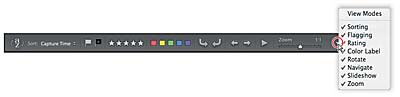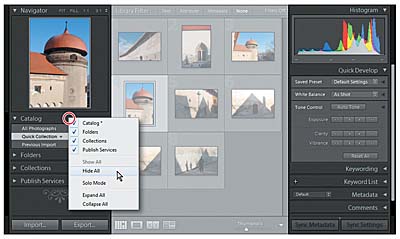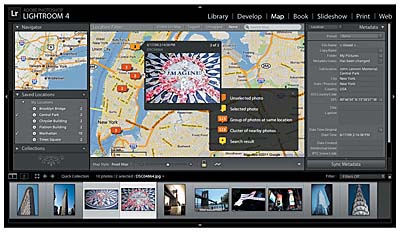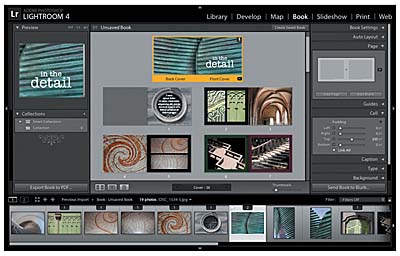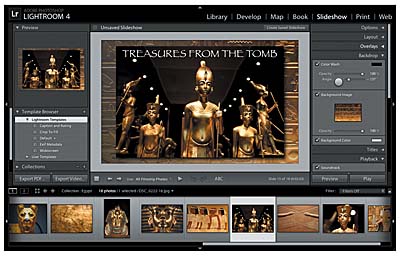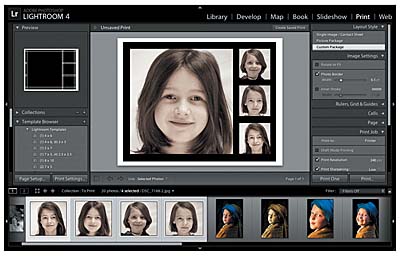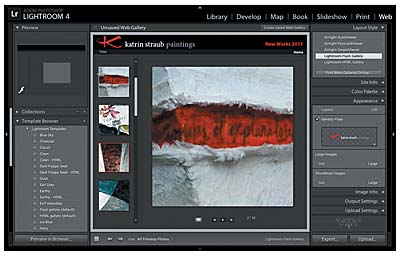The Lightroom modules
Lightroom has seven workspace modules: Library, Develop, Map, Book, Slideshow, Print, and Web. Each module offers a specialized set of tools and features tailored to the different phases of your workflow: importing, organizing and publishing, adjusting and enhancing, and generating output for screen, print, or web.
You can move effortlessly between modules to suit the task at hand. Some operations, such as creating backup copies or exporting images in various file formats, are not tied to any specific module and are always accessible via menu commands.
The Library module
In the Library module you can review and organize the images in your photo library. The work area offers several different viewing modes so you can browse, inspect, compare, or select images with ease.
You can move between the different viewing modes either using menu commands or the View Mode buttons at the left of the Toolbar. From left to right, the buttons invoke the Grid, Loupe, Compare, and Survey views.
You can customize the Toolbar for each of the viewing modes independently, choosing features, tools, and controls from the menu at the far right of the Toolbar.
Tools and controls that are currently visible in the Toolbar have a check mark beside their names in the menu. The order of the tools and controls from left to right in the Toolbar corresponds to their order from top to bottom in the menu.
In the Library module, the left panel group consists of the Navigator panel and any combination of the Catalog, Folders, Collections, and Publish Services panels, which help you to find, organize, and share the images in your library. At the top of the group, the Navigator panel is always available but you can show or hide any of the other four panels as you create additional folders and collections and move your photos between them.
The right panel group contains the Histogram panel, which can be collapsed but not hidden, and any combination of the Quick Develop, Keywording, Keyword List, Metadata, and Comments panels. Use these five panels to quickly apply developing presets, to make color corrections and tonal adjustments, and to review or edit any keyword tags, metadata, or published comments that are attached to an image.
The buttons below the panel groups give quick access to the Import, Export, Synchronize Metadata, and Synchronize Settings dialog boxes.
The Develop module
Although the Quick Develop panel in the Library module offers some basic image editing options, you’ll work in the Develop module when you wish to make more detailed adjustments and modifications to your photos. You can correct the color balance or tonal range, crop or straighten an image, remove red eye, and apply a range of selective local adjustments—all non-destructively.
In the Develop module, the work area offers two viewing modes: the Loupe view, which enables you to view a single image at different levels of magnification, and the Before/After view (with a variety of layout options), which makes it easy to compare the original and edited versions of a photo. You can move between these viewing modes using the controls at the left of the Toolbar.
The Toolbar can be customized for each viewing mode independently by choosing from an array of controls—Flagging, Rating, Color Label, Navigate, Slideshow, and Zoom—available in the menu at the right of the Toolbar. Some tools are available only in one module, such as the Painter tool, which can be used to apply attributes and settings directly to your images in the Library module. Others appear only in a particular viewing mode, such as the Before & After controls, which let you swap or copy develop settings between the original and edited versions of a photo in the Before/After view of the Develop module.
The left panel group contains the Navigator panel, which can be collapsed but not hidden, and any combination of the Presets, Snapshots, History, and Collections panels, which can be shown or hidden to suit the way you prefer to work.
Develop presets are used to apply a series of develop settings with a single click. Lightroom ships with a set of default presets, and also allows you to add your own. Snapshots are development stages that you have chosen to save during the editing process. The History panel enables you to selectively undo or redo changes.
The right panel group always contains the Histogram panel and an array of editing tools—the Crop Overlay, Remove Spots, Remove Red Eye, Graduated Filter, and Adjustment Brush tools—but you can select any combination of the Basic, Tone Curve, Adjustments (HSL / Color / B&W), Split Toning, Detail, Lens Corrections, Effects, and Camera Calibration panels. You can use these panels to fine-tune many aspects of your photos: adjust the tonal balance, create special dual tone effects, correct lens vignetting, or add film grain. The buttons below the panel groups simplify the process of copying and pasting settings between photos, applying previously used settings to an image, and resetting an edited photo to its original state.
The Map module
Lightroom 4 introduces geotagging in the new Map module, where you can see or mark where your photos were taken. Photos already tagged with GPS coordinates will automatically appear on the map. You can drag images captured without GPS information directly onto the map from the Filmstrip, and edit location details and other metadata in the panel at the right. The Filter bar above the map view lets you highlight just those photos at locations currently visible on the map or filter for tagged or untagged shots. In the Saved Locations panel at the left, you can save a list of your favorite places for easy access.
The Book module
The Book module, also new in Lightroom 4, delivers a suite of layout and type tools to help you create sophisticated photo book designs that can either be uploaded directly from Lightroom for printing through the online book vendor Blurb, or saved to PDF and printed on your own printer.
You can work with a multi-page preview of your book layout, focus on your design spread-by-spread, or view single pages in the Book module’s central work area, switching between these viewing modes and moving through the pages of your book using the controls in the Toolbar.
In the left panel group, the Preview panel displays a thumbnail preview of the page or spread you’re editing and helps you to navigate the layout when you’re working at high magnification. The Collections panel provides easy access to your photo collections and saved book designs. The right panel group presents the tools and controls you’ll use to customize your photo book. Once you’ve chosen from size, cover style, and paper type options, you can either have Lightroom generate a layout and place your photos automatically or choose from a wide range of preset page templates, and then tweak your design with the controls in the Page, Guides, Cell, and Background panels. The Caption and Type panels let you customize page and photo captions and edit type characteristics for titles and body text. The Book module Filmstrip has markers to show which images are included in your layout.
The Slideshow module
In the Slideshow module you can easily create stylish presentations from any image collection in your library. The images in your collection are displayed in the Filmstrip, where you can choose which photos you wish to include in your slideshow, and drag their thumbnails to change the order in which they will appear. The work area shows one image at a time in the Slide Editor view, where you can work on the slides individually, or preview your slideshow as a whole.
The left panel group contains the Preview, Template Browser, and Collections panels. The Template Browser offers a list of customizable slide layouts and the Collections panel allows you to navigate between your collections or create new ones. The right panel group can contain any combination of the Options, Layout, Overlays, Backdrop, Titles, and Playback panels. Use the Options, Layout, Overlays, and Backdrop controls to customize your slides. You can specify the way text or ratings appear, choose a background, or change the layout, and then save your customized settings as a new template. The Titles panel lets you add intro and ending screens, and the Playback panel offers options for adding a soundtrack, and controls for fades and timing. In the Toolbar below the Slide Editor view you’ll find playback controls for the slideshow preview and tools for rotating images and adding text to your slides. Buttons below the left panel group make it simple to export a single slide or the whole presentation in either PDF or video formats.
The Print module
The Print module offers a range of preset templates and all the layout tools you’ll need to quickly prepare any selection of images from your library for printing.
The photos in your collection are displayed in the Filmstrip, where you can select the images you want to print. You can drag the thumbnails in the Filmstrip to change the placement of your photos in the layout. The work area—the Print Editor view—shows your print layout, which may include only one image, a single image repeated at a variety of sizes, or multiple images.
The left panel group contains the Preview panel, the Template Browser, and the Collections panel. You can use the Collections panel to navigate between your collections or to create new ones, and the Template Browser to choose from a list of customizable print layout templates. The right panel group contains the Layout Style panel and a suite of other panels that varies slightly with your choice of layout style. Use the Image Settings, Layout, Rulers, Grid & Guides, Cells, and Page panels to customize your print layout. If you wish, you can save your settings as a custom template. The Print Job panel has settings for print resolution, color management and other output options.
The Toolbar below the Print Editor view contains controls for navigating through multiple-page print previews and buttons below the panel groups provide easy access to page setup and print settings.
The Web module
In the Web module you can build, preview, and then export or upload your own website to showcase your photos interactively.
As in the Slideshow and Print modules, the Template Browser in the left panel group offers a wide range of preset gallery templates which can be previewed in the Preview panel at the top of the group. The Collections panel provides easy access to your images and saved gallery designs. The panels in the right panel group contain settings and controls that enable you to choose between HTML and Flash gallery styles, customize the appearance and functionality of the preset templates, add titles, captions, information, links, and graphics, and manage output.
The main work area—the Gallery Editor view—displays a working interactive preview of your web gallery that is updated as you work. The style and placement of the image thumbnails and playback controls for your gallery depends on your choice of layout style and gallery template. Buttons below the panel groups make it easy to test your gallery on the fly in your choice of web browser, before you export or upload your finished presentation.
The Toolbar below the Gallery Editor view presents controls for navigating the photos in a collection and a menu offering the option to include all of the images in the Filmstrip, a selected subset, or just those photos you have flagged. You can use the Filmstrip to change the order in which your photos will appear.