Calculated Metrics
In the world of web analytics, KPIs (success events) are great, but ratios are better. For example, if you manage a lead generation website and your form completions are increasing by five percent each week, you’d probably be pretty happy. However, what if I then told you that in the same time frame visits to your website increased ten percent each week? Would you still feel great about your five percent lift in form completions? Using ratios, you can normalize data and get a better perspective. In many cases, the only reason you create the success events you just learned about is to create a website conversion metric. In SiteCatalyst, these conversion metrics are created using calculated metrics. In this section, I’ll review SiteCatalyst calculated metrics so you understand how they’re created and used.
What Are Calculated Metrics?
Calculated metrics are SiteCatalyst metrics that are derived from existing metrics within your report suite. Using common operators, such as addition, subtraction, multiplication, and division, you can create new metrics from existing metrics for use in your web analyses. In fact, most of my calculated metrics are ratios using division as I divide two existing metrics to create a third metric. There are several ways to create calculated metrics, but the most common way is to create them by using the Add Metrics link within a report. When you click this link, you can select the Metric Type drop-down box and choose Calculated to see a list of all existing calculated metrics (Figure 4.8).
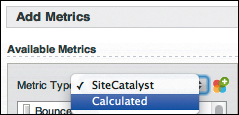
Figure 4.8. Selecting calculated metrics in the Add Metrics window.
If you don’t see the metric you desire in the list, you may have to create a new calculated metric. To do this, click the multicolored icon with the plus (+) sign  , which will take you to the Calculated Metrics Manager (Figure 4.9). In the Calculated Metrics Manager, click the Define New Metric button to access the calculated metric formula builder (Figure 4.10).
, which will take you to the Calculated Metrics Manager (Figure 4.9). In the Calculated Metrics Manager, click the Define New Metric button to access the calculated metric formula builder (Figure 4.10).
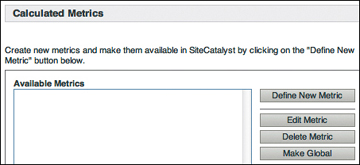
Figure 4.9. Calculated Metrics Manager.
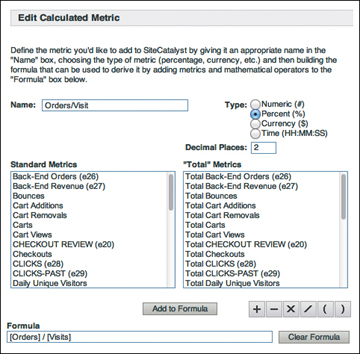
Figure 4.10. Calculated metric formula builder.
On this screen, you can name the calculated metric, choose its type, and specify the formula to be used. In Figure 4.10, I’ve created a metric to determine how many Orders take place per Visit as a percentage. When you save this metric, you’ll be taken back to the previous screen, and the newly created calculated metric will appear in the list of available metrics. Note that from this screen, if you have administrator rights, you can make a calculated metric “global,” so it is visible to all SiteCatalyst users. This is an easy way to standardize your organization on common metric definitions.
Creating and Using Calculated Metrics
After you’ve created a new calculated metric, you can use it in many ways. To begin with, you can add it to a report as a metric as you would any other metric. For example, if you had a Visit Number Conversion Variable report, you could add the newly created Orders/Visit calculated metric (Figure 4.11).
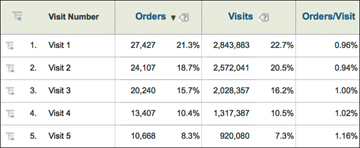
Figure 4.11. Sample report using a calculated metric.
As you can see in Figure 4.11, because there was data for the two components of the calculated metric, SiteCatalyst can display the ratio for each of the conversion variable values. In this case, it looks like the website is converting slightly better with each incremental visit to the website.
Note that you can use calculated metrics in conversion and traffic reports. However, as you’ll recall, there are certain metrics that are available in traffic variable reports (traffic metrics) and others that are available in conversion reports (success events). Therefore, depending on whether you are viewing the list of available calculated metrics in a traffic or conversion variable report, you’ll see only those metrics that use underlying metrics that are valid in that report.
In addition to using calculated metrics in traffic and conversion reports to see ratios for each report value, you can also view the overall calculated metric for the entire report suite. This type of metric report is identical to what you would see when you’re looking at the raw data of a SiteCatalyst success event. You open this report by choosing Favorites > Calculated Metrics in the SiteCatalyst toolbar and selecting the metric you want to see (Figure 4.12).
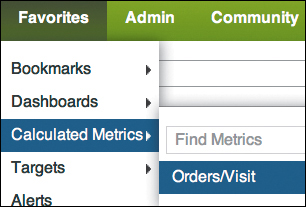
Figure 4.12. Opening calculated metric reports.
The resulting report will show you the calculated metric data in a similar format to a success event metric (Figure 4.13).
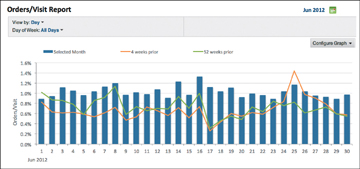
Figure 4.13. Sample calculated metric report.
If you instead have administrator rights for your SiteCatalyst implementation, in addition to creating or editing calculated metrics from within the Add Metrics window, you can also access and modify them from within the administration console, as shown in Figure 4.14. The administration console can also be used to replicate the same calculated metric to multiple report suites, provided that each report suite contains the metrics used in the calculated metric.
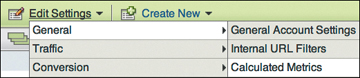
Figure 4.14. Accessing global calculated metrics via the administration console.
Total metrics
While creating the new Orders/Visit calculated metric earlier (Figure 4.10), you may have noticed that each metric available to add to the formula was shown as a standard metric and on the right side as a Total metric. Most of the time you’ll choose the standard metric on the left side of the screen. Those standard metrics are your raw traffic or success event metrics. The Total metrics on the right represent the sum total of the selected metric for the specified reporting period. For example, let’s say you create a new calculated metric using the formula Orders divided by Total Orders (Figure 4.15).
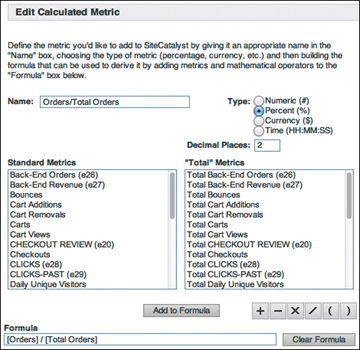
Figure 4.15. Calculated metric formula using a Total metric.
Once this is created, if you add it to a report, you’ll see that for each row it divides the numerator (Orders in this case) by the Total metric selected (also Orders in this case) to provide a report like the one in Figure 4.16. In this case, the calculated metric demonstrates that the new metric using the Total Orders metric will match the percentage of row items for total Orders, so you’ve basically re-created these row percentages using a Total metric.
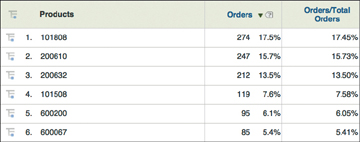
Figure 4.16. A SiteCatalyst report showing a calculated metric using a Total metric.
I don’t use these Total metrics very often, but at times they can be useful. For example, let’s say you have a report of your products and you are curious to see if some products make up a large percentage of orders but not as much of a percentage of revenue, or vice versa. One way to do this is to create two calculated metrics that use Total metrics: One would be Orders divided by Total Orders, and the other would be Revenue divided by Total Revenue. Then you could add these metrics to the Products Conversion report and see a report like the one in Figure 4.17.
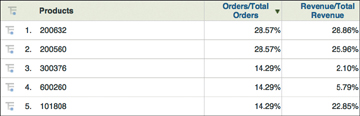
Figure 4.17. A SiteCatalyst report showing two calculated metrics using Total metrics.
In this report, you can see that the first two products have a similar percentage of Orders and Revenue, the next two products have a higher percentage of Orders than Revenue, and the last product shown has a higher Revenue percentage than Orders. This type of report allows you to dig deeper into your Orders and Revenue data to see if there are any underlying issues that need to be addressed.