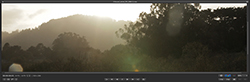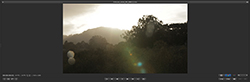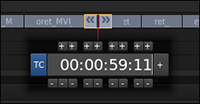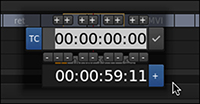Getting Around Your Project in Adobe SpeedGrade CC
- Navigating with the playhead
- Controlling Timeline visibility
- Timeline header controls
Note: This excerpt does not include the lesson files. The lesson files are available with purchase of the book.
Before you can start grading, you need to know how to find your way around your own Timeline. Now that you have a general orientation as to where everything is, it’s time to look a little deeper at how to use the Timeline to navigate and play through your project along with how to use the Monitor and video scopes to evaluate the images you’re working on.
Navigating with the playhead
In SpeedGrade, a project (saved as an .ircp file) consists solely of the contents of the Timeline. SpeedGrade is designed to use the Desktop media browser to quickly move whatever media you might need to add to a project into the Timeline. The only media references that are saved intrinsically within an .ircp file are the clips in the Timeline.
The Timeline has a set of header controls to the left of the tracks, a Timeline ruler that runs along the top, and a playhead at the bottom.
- If it’s not already open, click the Color tab to show the image corresponding to the current frame at the position of the playhead.
- Choose Fit from the Zoom Level pop-up menu.
- Press the spacebar once to begin playback; press it again to stop. Press the right arrow and left arrow to move one frame forward and one frame back, respectively. These are the quickest and easiest ways to control playback, but you can also use the JKL keys to control playback in more sophisticated ways.
- Press L once to start playback; then after a few moments press K to stop playback, and press J to reverse playback. Press K again to stop playback when the playhead goes back to where it started.
- Press and hold K while simultaneously tapping L to move the playhead forward frame by frame. Then press and hold K while tapping J to move the playhead back frame by frame.
- Press L once to begin forward playback; then press it two more times to increase playback speed twice to fast forward. Press K to stop playback, and then press J three times to play in fast rewind.
- Drag the playhead under the Timeline until its timecode field displays 00:00:35:16.
- Click once anywhere in the Timeline ruler above the clips or in the playhead scrub area below the clips to instantly jump the playhead to that frame.
- Double-click the playhead to show the timecode entry field; then type 5911 and press Return (Enter).
- Double-click the playhead again, but don’t type anything yet.
- Click the plus button.
- Type 5, and then press Return (Enter).
- Press Return (Enter) again.
- When you’re navigating with the arrow keys, press the Command (Ctrl) in addition to the arrow key to jump to the first frame of the previous clip (left arrow) or the first frame of the next clip (right arrow). If you have multiple tracks, press Command-Shift (Ctrl-Shift) in addition to the arrow key to move to the next clip up (up arrow) or down (down arrow) in higher and lower tracks.
The Tutorial project contains high-definition clips, so your initial view of the image may be zoomed in too far, cropping off the top and bottom of the image.
The image should appear entirely within the current area of the Monitor. Once you choose Fit, the image continuously rescales itself to fit within the current size of the Monitor, even if you resize it.
The Transport controls at the bottom of the Monitor work similarly to most other transport controls you’ve seen. You will find controls for moving the playhead to the In point, moving one frame back, playing in reverse, pausing, playing forward, moving one frame forward, and moving the playhead to the Out point.
These controls are useful if you’re driving with a mouse or pen alone, but in most instances you’ll be using different sets of keyboard controls or a control surface to control playback.
Using these three keys to control playback makes it easy to move around the Timeline. You can do more with these three keys as well.
Using the same three keys to also move one frame at a time is very efficient, but that’s not all you can do.
Using the JKL keys is an effective way of playing through the Timeline with great precision. The JKL keys provide access to each of the graphical Transport controls in the Viewer. However, at times it will be faster to navigate a long Timeline using the mouse.
Dragging the playhead lets you scrub through the visible area of the Timeline, quickly examining large portions of your project.
The playhead contains different controls, some of which only matter when you use multiple playheads (covered in Chapter 6). The middle of the playhead displays a timecode for the currently displayed frame at the position of the centered red line intersecting each clip in each track of the current project.
You can also navigate the Timeline using absolute (Timeline position) or relative (plus or minus relative to the playhead) timecode values.
The playhead jumps to 00:00:59:11, which is an absolute timecode value. When you’re entering timecode in this way, there’s no need to enter leading zeroes or separators. Just type the timecode value from the leftmost number to the right, and press Return (Enter) to jump to that frame.
Double-clicking the playhead opens an editable timecode field. Notice the additional controls. Plus and minus signs above and below each numeral let you modify the timecode value using a mouse or pen. A TC button at the left lets you switch between entering timecodes and frame numbers. You will also see a large plus button at the right.
The timecode entry field changes, so the current timecode value is displayed underneath and the editable field shows all zeros.
The 5 has now been added to the timecode value in the editable field.
The playhead now moves forward five frames. This is an example of navigating by a relative timecode value. It’s also possible to jump the playhead forward and backward from edit point to edit point; this lets you quickly move from one clip to the next and compare the first frame of two adjacent clips.