Using Upright to Remove Lens Distortions in Lightroom 5
Everyone who has taken pictures in the big city or amusement parks knows the phenomenon well: You set a wide angle on your lens to capture as much of the subject and surroundings as you can, you angle the camera slightly to compose... and the result is a building or structure with a big slant to it, leaning away from the viewer or to one side or the other. This is often called keystone distortion, and traditionally is not a simple fix.
It’s possible to remove these problems using tools supplied by prior versions of Lightroom or Photoshop, but only to a degree and only with milder cases. Not until Lightroom 5 has there been a relatively easy way to remove some or all of these perspective distortions with a few clicks.
Let’s take a quick look at two related, but somewhat different, types of lens distortion corrections we can make:
- Lens Profile corrections: Each profile is based on the specific combination of camera and lens that you use. When you activate the feature, Lightroom quickly scans for a profile match based on the EXIF info in your file. If one is found, the correction is automatically applied. In other words, a one-click-fix!
- Upright corrections: While it does not use lens profiles, Upright studies the content in your image and tries to “straighten out” lines that it believes should be parallel, are rotated, or both. Upright is best used in conjunction with Lens Profile corrections, if a profile is available.
This option is most useful for removing barrel and pincushion distortions. Barrel distortions are easily identified when the subject in the center of a wide-angle shot “balloons” outward, while pincushion distortions are usually most noticeable at the longest focal lengths of telephoto zoom lenses, where the subject appears to be “pinched” inward.
Applying Upright Corrections
The first thing to note about Upright corrections is that they’re best performed on photos that have not been cropped, and work the best when combined with a Lens Profile correction. So once you’ve found an image with subject matter that is “leaning” or has lines that need straightening, head to the Develop module and open the Lens Correction panel (see Figure 1).
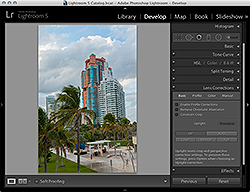
Figure 1 The Lens Corrections panel has been reorganized in Lightroom 5 to include the Upright correction options (Auto, Level, Vertical, and Full).
Click the Lens Profile Corrections option to check if a profile is available to match your choice of lens and camera for the active shot (see Figure 2). If one is available, you should notice a change in the preview right away as either barrel or pincushion distortions are removed (most likely the former if you’re working with a wide-angle image).
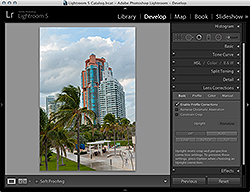
Figure 2 Start with a Lens Profile Correction to make sure any barrel or pincushion distortions are removed.
Next, take a look at the vertical elements of the photo. Are the changes related mostly to lines that are not parallel, or lines that are not perfectly vertical, or both? If you have a situation where the main problem is rotation, as in Figure 3, click the Level button within the Upright controls. This will rotate the verticals in the image and in most cases will not require further adjustment.
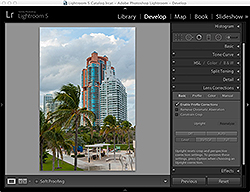
Figure 3 The buildings in this shot have been “leveled” by Upright, as it applied the right amount of rotation automatically.
Note that unlike the crop tool, when an image is rotated in this context, there are no “empty corners” or edges left behind afterward. In this case, there is only a slight amount of vertical correction that is still needed. This can be remedied in one of three ways: you can click Auto, click Vertical, or click the Manual option (top) and use the Vertical control to manually shift the buildings. In this case, I tried both and decided to go with the Vertical option (see Figure 4) because the elements on the periphery of the shot (such as the kid in the fountain at the bottom) maintained their original scale better than with Auto.
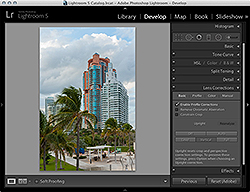
Figure 4 If a basic Level correction leaves behind small amounts of vertical distortion, use the Vertical option to correction that while maintaining the scale of objects in the frame.
Let’s try one more example: this time the same building from a closer distance and with more vertical distortion. In fact, there’s enough vertical distortion that it’s not immediately clear whether the image needs to be leveled first (see Figure 5).
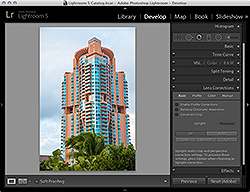
Figure 5 An image with some serious vertical distortion.
Again we’ll click Enable Profile Correction to remove any barrel or pincushion distortion, and then for the Upright correction we’ll start with Auto. Auto combines elements of leveling and vertical correction, and often works better on more extreme cases than does Vertical. The initial correction is shown in Figure 6.
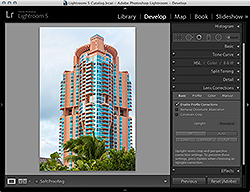
Figure 6 The Auto correction often does a good job of removing a combination of strong vertical distortion and some rotation.
Looking at the shot above, it’s clear there is some rotation in the image as well, and that the verticals are not 100% corrected yet. To remedy this quickly, we can switch to the Manual mode. Under the Transform options, you can drag the Vertical slider to straighten things up a bit more. From there, you can try both the Horizontal and Rotate controls to remedy any perceived lines that are not level (see Figure 7).
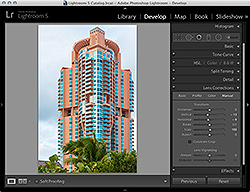
Figure 7 Tweaks with the Manual (Transform) controls can help perfect small flaws in the image’s perspective that are not caught by the Upright correction.
Above, I went with Horizontal because it was able to shift the apparent rotation of the building without causing other problems. Sometimes when you rotate a tall structure like this one, it may seem as though the top of it is aligned while the middle portions are not.
For that reason, always check the center of the image as you rotate, not just the top or bottom. If the center doesn’t look right afterward, Rotate is probably not the best control to use. Last but not least, you may have to increase the Scale value just slightly to cover up any “empty corners” that are created with the manual controls.