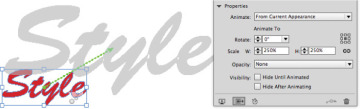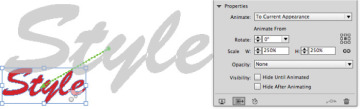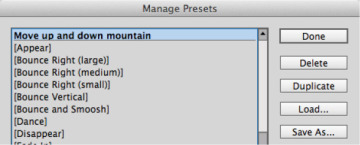Animation Properties
The changes to the animation settings we’ve discussed so far are pretty basic. You can further refine animations by using the Properties controls in the Animation panel. (This part of the Animation panel is hidden by default; Adobe doesn’t want to overwhelm you with options.) Click the Properties triangle (officially called a twistie) to open the Properties area of the Animation panel.
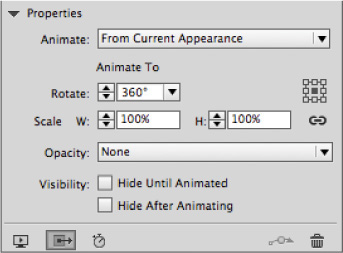
The Properties controls in the Animation panel.
Setting the animation appearance and location
You can customize how the animation starts or ends. From the Animate list, choose one of the following:
From Current Appearance uses the object’s current position and appearance as the start of the animation. But you use the Properties panel to set the final appearance of the object. The object then animates to match those settings. This is the most common setting.
To Current Appearance uses the object’s current properties as the end of the animation. This allows you to set a specific end point for the animation; this setting is helpful when you want an object to animate onto a page but need the object to be visible when printing the page. If you don’t select this setting, the object will be off the page when not animated.
- To Current Location uses the object’s current properties as the start of the animation and the object’s position as the end of the animation. This option is similar to From Current Appearance, but the object finishes in its current location and the motion path is offset. Adobe recommends using this option for certain presets, such as blurs and fades, to prevent the object from appearing in an undesirable state at the end of the animation.
Setting the Rotate controls
Use the Rotate controls to specify the rotation degrees that the object completes during the animation.
Use the Origin proxy box to specify the origin point of the motion path on the animated object. For instance, if the top-left point is selected, the object will move from that point. This is similar to the proxy points selected for transformations using the Scale or Rotate tools.
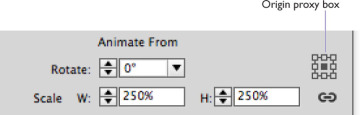
An object set to animate To Current Appearance in the Properties area. Notice how the motion path indicates that the object will move to the left into its current position.
Scaling an object during an animation
Use the Scale fields to specify the percentage by which the object size increases or decreases during the animation. You can see how this works, for example, in the Grow animation preset, which increases the object size from 100% to 200%.
The default for this setting maintains a uniform scale for both horizontal and vertical scaling, but you can unlock the link setting to have the object scale disproportionally. We’ve created a very primitive animation of a bird flapping its wings by using a Scale setting that decreases horizontally only. Use the proxy box to choose at which point on the object the scaling will occur. Our bird scales from its center.
Setting the opacity for an animation
There are two animation presets, Fade In and Fade Out, that set an object to slowly appear or disappear on the page. But what if you want the object to appear or disappear as part of a move across the page? The Opacity menu is a separate setting that can be applied as part of other animation presets. Choose one of the following from the Opacity list:
- None uses no opacity setting, so there is no change in the visibility of the object.
- Fade In causes the object to gradually become visible.
- Fade Out causes the object to gradually become invisible.
Setting the Visibility options
You may want to control whether an object is visible before it starts its animation or remains visible on the page after it finishes its animation. These settings are very useful when you want multiple objects to follow the same animation path but disappear to let the next object be seen. There are two visibility options:
- Hide Until Animated keeps the object invisible until it starts the animation.
- Hide After Animating makes the object invisible after it finishes the animation.
Using the animation proxy
Without actual motion on the page, it can be difficult to imagine how the animation will appear. The animation proxy is a gray shadow that shows where the actual object will move from or to as part of the animation. Turning on the animation proxy creates a gray box or outline of the shape that indicates the start or end of the animation.
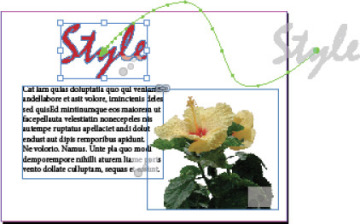
The gray animation proxy helps you see how the actual animation will appear. In this example, the type has been converted to outlines.
Click the Show Animation Proxy button in the Animation panel so it is highlighted. This turns on the display of the animation proxy. Click again to hide the proxy.

Click the Show Animation Proxy button to display a gray shadow that shows the first or final position of an object along a motion path.
Saving custom settings
If you spend time customizing the motion presets and have put in all that time and hard work, you will want to save the preset for future work.
With the custom animated object selected, choose Save from the Animation panel menu. This opens the Save Preset dialog. Name the preset and click OK. The custom preset appears in the Preset list in the Animation panel for all InDesign documents. Use the Manage Preset dialog to duplicate presets or delete custom presets. You can’t delete the default presets.