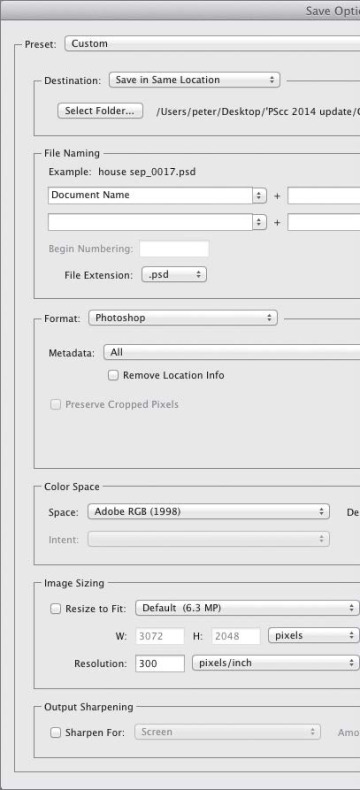- Why use Camera Raw?
- Opening photos into Camera Raw
- The Camera Raw tools A
- Cropping and straightening photos
- Choosing default workflow options
- Using the Camera Raw tabs
- Using the Basic tab
- Using the Tone Curve tab
- Using the Detail tab
- Using the HSL/Grayscale tab
- Using the Adjustment Brush tool
- Using the Split Toning tab
- Using the Lens Corrections tab
- Using the Effects tab
- Using the Graduated Filter tool
- Using the Radial Filter tool
- Using the Spot Removal tool
- Saving and applying Camera Raw settings
- Synchronizing Camera Raw settings
- Converting, opening, and saving Camera Raw files
Converting, opening, and saving Camera Raw files
Still with us? At long last, you get to open your Camera Raw file into Photoshop.
To open a photo from Camera Raw into Photoshop:
- After applying adjustments to your photo in Camera Raw, click Open Image; or if you opened and corrected multiple files, select them on the left side of the dialog, then click Open Images.
The photo appears as the Background in a new Photoshop document (or documents). Save the file(s) in the Photoshop (PSD) format.
Note: If Open in Photoshop as Smart Objects is checked in the Workflow Options dialog (see step 10 on page 56), the Open Image button is labeled Open Object and a photo opens as a Smart Object in a new Photoshop document. To learn about Smart Objects, see pages 272–283 (to edit the Camera Raw settings of a Smart Object, see page 276). If the workflow option is off, you can convert the Open Image button to Open Object by holding down Shift.
- To close the Camera Raw dialog without opening your file, but save your settings to the file as instructions, click Done. The settings will redisplay if you reopen the file in Camera Raw.
If desired, you can open a copy of a Camera Raw file with its current (custom) settings into Photoshop without changing the settings in the original raw or JPEG file.
To open a copy of a Camera Raw file:
- In the Camera Raw dialog, hold down Alt/Option and click Open Copy (Open Image or Open Object becomes Open Copy).
Settings in the Workflow Options dialog are assigned automatically to all photos that you open into Camera Raw (see pages 56–58). If you want to convert and save a copy of an individual photo in the Digital Negative (DNG), JPEG, TIFF, or Photoshop (PSD) format using custom file naming, format, color space, sizing, or sharpening settings instead, use the Save Options dialog, as described below. New Color Space, Image Sizing, and Preset features, found in the Workflow Options dialog, are also available in the Save Options dialog.
When you save a copy of a photo in the Digital Negative format via Save Options, the Camera Raw settings it inherits from the original file remain accessible and editable in Camera Raw. See also the sidebar on this page.
When you save a photo in the JPEG, TIFF, or PSD format via Save Options, the Camera Raw settings are applied to the copy of the photo permanently. Although you can open and edit the resulting JPEG or TIFF file in Camera Raw, you will see that the sliders are reset to their default values. PSD files can’t be opened into Camera Raw.
Note: Settings that you choose in the Save Options dialog are independent of — and have no effect on — the settings in the Workflow Options dialog.
To save a copy of a Camera Raw file in the DNG, JPEG, TIFF, or PSD format:
- Open and adjust a photo in Camera Raw, then in the lower-left corner of the dialog, click Save Image.
The Save Options dialog opens (A, next page). For the Destination, choose Save in Same Location or Save in New Location. For the latter, choose a location in the Select Destination Folder dialog, then click Select.
- Under File Naming, choose a naming or numbering convention from the menu or enter a file name. If desired, you can also choose an additional naming or numbering convention from the adjacent menu.
- Choose a Format of Digital Negative, JPEG, TIFF, or Photoshop, then choose related options. For instance, if you cropped the photo in Camera Raw and then choose the Photoshop format here, you will need to decide whether to check Preserve Cropped Pixels.
- For a photo in the JPEG, TIFF, or Photoshop format, choose an option from the Metadata menu to control what metadata will be saved with the file. And via the Remove Location Info check box, control whether you want location information for the file to be preserved.
- For a photo in the JPEG, TIFF, or Photoshop format, you can choose options under Color Space, Image Sizing, and Output Sharpening. For Color Space, see step 3 on page 56; for Image Sizing, see page 58; and for Output Sharpening, see step 9 on page 56.
- Optional: To save the current dialog settings as a preset for future use on any photo, from the Preset menu, choose New Save Options Preset. In the dialog, enter a name, then click OK.
Click Save. A copy of the file appears in the designated location. The original file, with its current settings, remains open in Camera Raw.
- User-created presets are available on the Preset menu. Once you choose a preset, the menu also provides Delete [preset name] and Rename [preset name] commands.
- When you assign a color space and an intent to a photo via the Workflow Options dialog, those settings display as a soft proof in the main Camera Raw dialog, whereas when you choose color space and an intent options in the Save Options dialog, no soft proof displays.