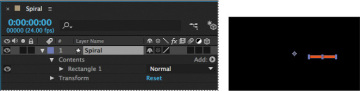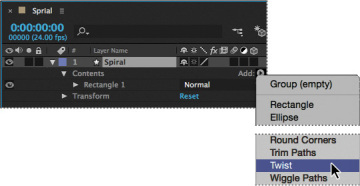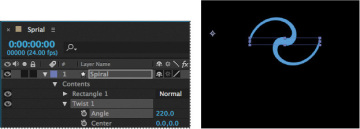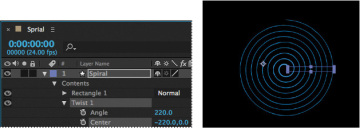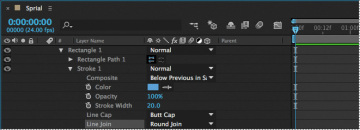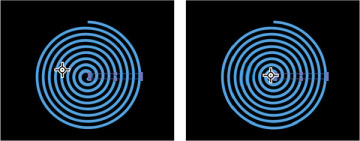Adding a shape layer
After Effects includes five shape tools: Rectangle, Rounded Rectangle, Ellipse, Polygon, and Star. When you draw a shape directly in the Composition panel, After Effects adds a new shape layer to the composition. You can apply stroke and fill settings to a shape, modify its path, and apply animation presets. Shape attributes are all represented in the Timeline panel, and you can animate each setting over time.
The same drawing tools can create both shapes and masks. Masks are applied to layers to hide or reveal areas or as input into effects; shapes have their own layers. When you select a drawing tool, you can specify whether the tool draws a shape or a mask.
Drawing a shape
You’ll begin by drawing a rectangle with a fill and stroke.
- Select the Rectangle tool (
 ).
). - Choose Fit from the Magnification Ratio pop-up menu at the bottom of the Composition panel so that you can see the entire composition.
Using the Info panel to guide you, position the cursor at approximately 950, 540, which is near the center of the Composition panel. (You may need to widen the Info panel to see the X and Y coordinates.)
- Drag down and to the right to create a rectangle. Again, watch the Info panel. The bottom (B) value should be approximately 40 pixels and the right side (R) value should be about 400 pixels. The shape appears in the Composition panel, and After Effects adds a shape layer named Shape Layer 1 to the Timeline panel.
Select the Shape Layer 1 layer name, press Enter or Return, change the layer name to Spiral, and press Enter or Return to accept the change.
Applying a fill and stroke
You can change the color of a shape by modifying its Fill settings in the Tools panel. Clicking the word Fill opens the Fill Options dialog box, where you can select the kind of fill, its blending mode, and its opacity. Clicking the Fill Color box opens the Adobe Color Picker if the fill is solid, or the Gradient Editor if the fill is a gradient.
Similarly, you can change the stroke color and width of a shape by modifying its Stroke settings in the Tools panel. Click the word Stroke to open the Stroke Options dialog box; click the Stroke Color box to select a color.
Select Rectangle 1 in the Timeline panel.

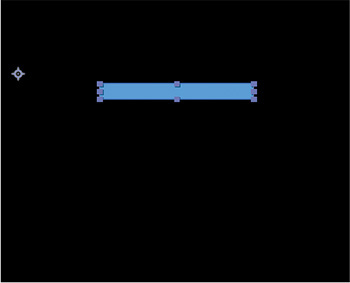
- Click the Fill Color box (next to Fill) to open the Shape Fill Color dialog box.
- Change the color to a light blue (we used R=0, G=170, B=255), and click OK.
- Click the Stroke Color box in the Tools panel, change the stroke color to the same light blue color, and then click OK.
- Choose File > Save to save your work so far.
Twisting a shape
The rectangle is fine, but it isn’t very exciting. In After Effects, you can easily modify a basic shape into something more complex and interesting. You’ll use the Twist path operation to transform this rectangle into a spiral shape.
As you work with the Twist path operation, keep in mind that it rotates a path more sharply in the center than at the edges. Positive values twist clockwise; negative values twist counterclockwise.
In the Timeline panel, open the Add pop-up menu next to Contents in the Spiral layer, and choose Twist.
- Expand Twist 1.
Change the Angle to 220.
The rectangle changes dramatically. Next, you’ll change the center point of the twist to create a larger spiral.
In the Timeline panel, change the x-axis value for Center to –220.
The spiral is a bit thin. You’ll change the stroke width to thicken it.
Select the Spiral layer in the Timeline panel, and then change the Stroke Width value in the Tools panel to 20 px.

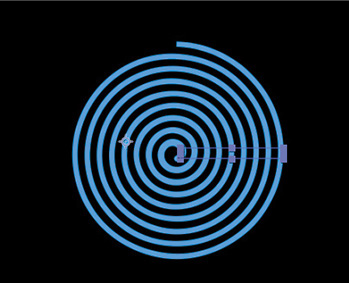
The center of the spiral has a rounded cap, but the end is square. You’ll change the end so that they match.
- Expand Stroke 1 to see its properties.
Choose Round Join from the Line Join menu.
The spiral looks great. Now you just need to center it, so that it looks natural when it rotates, and then you’ll set up its rotation and add motion blur.
Press A to reveal the Anchor Point property for the layer. Then adjust the x-axis and y-axis values until the anchor point is centered in the black center (negative space) of the spiral, just above the center end cap. (The exact values will vary depending on how you created the initial shape.)
- Make sure the current-time indicator is at the beginning of the timeline. Then press R to reveal the Rotation property for the layer. Click the stopwatch icon (
 ) to create an initial keyframe.
) to create an initial keyframe. - Press the End key, or move the current-time indicator to the end of the timeline. Change the Rotation value to 1x+0.0°. With this setting, the shape will rotate once during its ten-second cycle.
Click the Motion Blur switch for the layer, and then click the Enable Motion Blur button (
 ) at the top of the Timeline panel.
) at the top of the Timeline panel.- Press the spacebar to preview your animation, and press the spacebar again to stop the preview. Choose File > Save to save your work so far.