Applying Video Adjustments
Just like still photos, video clips often need a little work after they come out of the camera. Even if your shots are technically correct, they might require additional adjustment when lighting conditions aren’t ideal or the camera wasn’t set correctly.
Adjusting video levels
Just as audio clips sometimes need a levels adjustment, video clips may need to be made lighter or darker. The Levels video effect is a common way to lighten or darken a clip. As you’ve already learned, you can apply an effect to a clip by simply dragging it from the Effects panel and dropping on a clip.
In the Anytown HS Activity Bus project, open the Effects panel.
- Find the Levels video effect (by typing levels in the Search field or choosing it in the Video Effects > Adjust group). Drag Levels from the Effect Controls panel and drop it on the overShoulder.mp4 clip in the dialogue scene sequence in the Timeline panel.
In the Effect Controls panel, do one of the following:
- In Windows, click the Settings button (
 ). In the Level Settings dialog box, under the histogram, drag the black slider to 33, drag the middle gray slider to 0.73, and drag the white slider to 251.
). In the Level Settings dialog box, under the histogram, drag the black slider to 33, drag the middle gray slider to 0.73, and drag the white slider to 251. In Windows or Mac OS, set (RGB) Black Input Level to 33, (RGB) White Input Level to 251, and (RGB) Gamma to 73 (Figure 4.4).
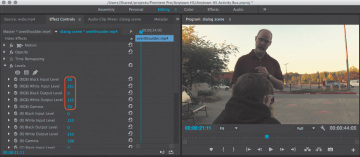
Figure 4.4 Adjusting the Levels effect in the Effect Controls panel
- In Windows, click the Settings button (
- Disable the effect by clicking the fx button (
 ) next to the Levels label in the Effect Controls panel. Click the fx button again to enable the effect. Toggling the fx button is a good way to get a before/after view of an effect.
) next to the Levels label in the Effect Controls panel. Click the fx button again to enable the effect. Toggling the fx button is a good way to get a before/after view of an effect.
The Levels effect is a good place to start, and it should be familiar if you’ve used Adobe Photoshop. Premiere Pro includes other effects that can adjust levels in ways you might find more intuitive, such as the Three-Way Color Corrector in Chapter 5.
Applying an adjustment layer
By now you’re familiar with how to apply an effect to a clip. But what if you want to apply the same effect to many clips in a sequence? Although there is a way to cut and paste effects from clip to clip, even that can be tedious if you have an hour-long program with hundreds of clip instances.
In Premiere Pro you can apply an effect to an entire track by using an adjustment layer. If you’ve used adjustment layers in Photoshop, you already have an idea about how it works: An adjustment layer is like a clip in that it appears in the Project panel after you create it, but it contains only an effect and no content. If you add an adjustment layer to a sequence, any effects you apply to the adjustment layer also apply to all clips in lower tracks.
In the Project panel, click the New Item button (
 ) and choose Adjustment Layer. Accept the default settings by clicking OK. A new item named Adjustment Layer is added to the Project panel.
) and choose Adjustment Layer. Accept the default settings by clicking OK. A new item named Adjustment Layer is added to the Project panel.If you want to change its name, you can rename it in the same way you renamed other Project panel items earlier.
Drag Adjustment Layer and drop it on track V2 in the Timeline panel. Drag its ends so that its duration matches the entire sequence (Figure 4.5).
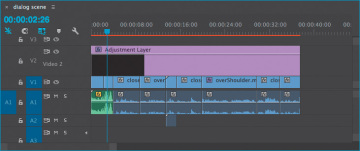
Figure 4.5 An adjustment layer added to the timeline
- In the Timeline panel or Program Monitor, move the playhead to a frame inside the second clip.
- Find the Fast Color Corrector video effect (either by typing part or all of its name in the Search field or by choosing it from the Video Effects > Color Correction group). Drag Fast Color Corrector from the Effect Controls panel and drop it on the adjustment layer on track V2 in the Timeline panel.
- In the Effect Controls panel, scroll to find the Fast Color Corrector effect.
In the Fast Color Corrector effect, select the White Balance eyedropper; then in the Program Monitor, click the eyedropper on a white area of the sign near the left edge of the frame. This samples the white as the reference for shifting the clips’ white balance to neutral (Figure 4.6).
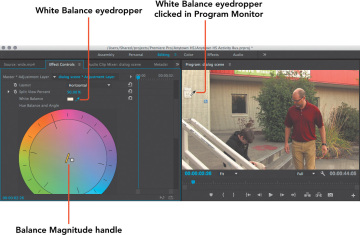
Figure 4.6 Using the Fast Color Corrector
Notice that in the Fast Color Corrector, the Balance Magnitude handle (the small circular handle near the center) has moved out along the color wheel to indicate which hues it has boosted and by how much.
- Check your work by using the Fast Color Corrector fx button (
 ) to disable and enable the effect.
) to disable and enable the effect.
As with other clips you’ve worked with on the timeline, the default rubber band for an adjustment layer is Opacity. For an adjustment layer, reducing its opacity reduces the strength of the effect. And as with rubber bands in general, you can add keyframes to the Opacity rubber band to vary the strength of the effect over time. For example, if you need to make multiple white balance corrections throughout a single clip because the camera moved among different-colored light sources (such as from daylight into a room lit by fluorescent lightbulbs), you can add a keyframe at each time where you need to make a color balance change and adjust the Fast Color Corrector values at each keyframe.
Recording a voiceover
To help drive home the message that this video needs to deliver, it ends with a voiceover and title based on the same text. You’ll create the title soon, but right now it’s time to record the voiceover. You’ve recorded a voiceover earlier in this book, so use this exercise to practice what you’ve learned. This time, though, you’ll be using a script that’s provided with the media files for this project. Record the voiceover according to these requirements:
- Before recording, make sure your microphone is set up correctly in the Audio Hardware pane of the Preferences dialog box in Premiere Pro.
- Record the voiceover to audio track A2 in the sequence.
- Read from the script BusDetailsText.txt that’s included with the media files for this project.
- After the voiceover is recorded, make any adjustments that are necessary to merge it smoothly with the preceding clips, such as trimming the ends or adding an audio transition.
 Video 4.5
Video 4.5