- The Softer Side of Network Setup
- Home Networking with Windows XP
- Working with Windows XP Plug and Play
- Behind Every Good Network Adapter Is a Good Software Driver
- Sorting Through Local Area Network Protocols
- Enabling Network Services
- Uninstalling Network Adapters, Protocols, Clients, and Services
Behind Every Good Network Adapter Is a Good Software Driver
Every network adapter comes with a floppy disk or CD-ROM that provides copies of its software drivers for various operating systems. In addition, a diagnostic utility is usually included to assist you in testing the network adapter should you suspect it is defective.
Locating Your Network Adapter Software Driver
Because Windows XP is a new operating system you may find that a Windows XP software driver is not included with your network adapter. Windows XP ships with a large number of software drivers and you may find a driver for your network adapter on the Windows XP CD-ROM. You can also check the download or support area on the card manufacturer's Web site for a Windows XP software driver. If you cannot find one, you can e-mail the vendor for advice on how to proceed or replace the network adapter with another one. Another option is to try to install the network adapter's Windows 2000 software driver. In most cases this driver will work fine, although you'll have to reply to a warning message when you install the software driver giving Windows XP permission to use it.
TIP
Network adapter manufacturers are constantly improving their software drivers by fixing program bugs and adding new features. They post these new software drivers on their Web sites, making them available for free download. It's a good idea to double-check and make sure that you are installing the most current software driver for your network adapter.
Understanding How Software Drivers Operate
Figure 3.1 shows you how the network adapter's software driver extends the operating system's control over the network adapter. After physically connecting the network adapter, which can be an internal PCI card, a PC card, or an external USB device, Windows XP Plug and Play will autodetect it and prompt you to supply the disk or CD containing its software files. Windows XP then retrieves the network adapter's software driver, saves it to the hard disk, and registers it in the Windows XP Registry. Windows XP then uses the software driver to communicate with and control the network adapter.
NOTE
The Windows XP Registry is a special database where the operating system stores critical operating system, hardware, software, and application settings. Windows XP relies on the data stored in its registry to control and manage all computer operations.
![]() Figure
3.1 Your network adapter's software driver extends Windows XP's
control over the network adapter and is the glue that binds your hardware and
software together.
Figure
3.1 Your network adapter's software driver extends Windows XP's
control over the network adapter and is the glue that binds your hardware and
software together.
Installing Your Network Adapter's Software Driver
Windows XP includes advanced plug-and-play support. This means that the operating system should automatically be able to detect any newly installed hardware device and step you through its installation process, including the installation of its software driver. To help ensure that this process goes as smoothly as possible, make sure that you purchase Windows plug-and-play compatible hardware.
However, if you already have an older network adapter, you may find that Windows XP does not properly discover it. In this case Windows XP provides you with the Add Hardware Wizard to assist you with installing and configuring the network adapter. You can run the wizard and tell it to try and find the newly installed adapter or you can tell it that you want to manually install the device.
The following procedure outlines the steps required to install a network adapter when Windows XP Plug and Play does not automatically detect it. This procedure assumes that you have already installed the network adapter but that Windows XP has not detected it.
Click the Start button on the Windows XP taskbar. The Windows XP Start menu appears.
Select Control Panel. The Windows XP Control Panel appears.
Click Printers and Other Hardware.
-
Click Add Hardware in the See Also panel on the upper-left side of the dialog box. The Add Hardware Wizard appears as shown in Figure 3.2.
-
Click Next to start the hardware setup process. The wizard will scan your computer looking for new hardware. In a few moments the screen shown in Figure 3.3 will appear, giving you two options: Yes, I Have Already Connected the Hardware and No, I Have Not Added the Hardware Yet. Select the first option and click Next.
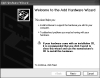 Figure
3.2 The Add Hardware Wizard will take you step-by-step through the software
installation portion of your network adapter's installation.
Figure
3.2 The Add Hardware Wizard will take you step-by-step through the software
installation portion of your network adapter's installation.
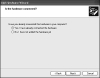 Figure
3.3 The wizard wants to double-check and make sure that you have connected
your new hardware.
Figure
3.3 The wizard wants to double-check and make sure that you have connected
your new hardware.
-
The wizard displays a list of all currently installed hardware on the computer as shown in Figure 3.4. You can troubleshoot an existing device by selecting it and clicking Next. Because we are trying to add a new network adapter, you should select Add a New Hardware Device and click Next.
-
The wizard displays the following two options:
-
Search For and Install the Hardware Automatically (Recommended)
- Install the Hardware that I Manually Select from a List (Advanced)
The second option lets you select from a list of known hardware manufacturers or supply a floppy disk or CD-ROM that contains the device's software driver. Select the option to perform a manual install and click Next as shown in Figure 3.5.
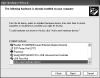 Figure
3.4 The wizard displays a listing showing all the hardware currently installed
on your computer.
Figure
3.4 The wizard displays a listing showing all the hardware currently installed
on your computer.
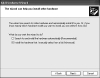 Figure
3.5 Selecting the option to manually install your software driver.
Figure
3.5 Selecting the option to manually install your software driver.
-
The wizard prompts you to select the type of device that you are installing. Scroll down and select Network adapters as shown in Figure 3.6 and then click Next.
-
The Select Network Adapter dialog box appears as shown in Figure 3.7. If the manufacturer of your network adapter appears in the manufacturer list, select it. This displays a list of network adapters made by the manufacturer. If your network adapter is in the list, select it and click Next. If either your network adapter's manufacturer or network adapter is not listed, click Have Disk and you'll be prompted to supply the disk or CD-ROM that came with the network adapter to provide Windows XP with your network adapter's software driver.
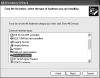 Figure
3.6 Tell the wizard that you are installing a network adapter.
Figure
3.6 Tell the wizard that you are installing a network adapter.
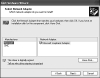 Figure
3.7 Supplying the wizard with specific information about your network adapter.
Figure
3.7 Supplying the wizard with specific information about your network adapter.
NOTE
If you supply a software driver that has not passed Microsoft's certification tests, you'll receive a message that says that the software driver that you are installing has not passed the Windows logo test and that continuing the installation could be dangerous for your system. This does not mean that the software driver won't work or that it will harm your computer. It does, however, mean that problems could occur. If this is a Windows 2000 software driver, then things will probably work fine but you should upgrade to a Windows XP software driver as soon as one becomes available.
- The wizard copies the software files for your network adapter to the computer hard disk and displays a confirmation dialog box. Click Finish.
Repeat this procedure for every Windows XP computer on your home network.
NOTE
Note that you did not have to restart your computer to begin using your newly installed network adapter. This is one area where Windows XP is much better than Windows 95, 98, and Me, and is an important feature that is all too easily overlooked.
Windows XP Network Settings
Windows XP makes a number of assumptions when it installs a network adapter. In doing so it installs and configures a number of network software components. These software components include
The network adapter's software driver—Software that lets Windows XP control your network adapter.
A network protocol—A set of standards and rules that allow the computer to communicate with other network devices and computers.
A network client—Software that lets your computer access network resources.
Network services—Software that lets a Windows XP computer share its resources with other computers on the network.
Although each Windows operating system installs its own set of default network software, every Windows operating system since Windows 98 installs similar components that enable Windows 98, Me, 2000, and XP computers to interoperate on the same network with minimal effort on your part.
You've already learned about the importance of the network adapter's software driver. Most of the remainder of this chapter is dedicated to explaining Windows XP's remaining software components.
NOTE
If you installed Windows XP Home Edition as an upgrade (an upgrade, not a dual-boot installation) on another Windows computer and that computer was already connected to a network, then Windows XP will retain many of the previous operating system's settings. These settings may include any previously installed network protocols, clients, and services.