- How Animation Works
- Understanding the Timeline
- Working with Scenes
- Frames
- Creating Animation
- Putting It All Together
- Video Tutorials
Putting It All Together
Imagine trying to put together a 5,000-piece puzzle without any kind of visual reference aid. Chances are, that puzzle will soon be put together in the nearest fireplace. Since Flash animations also consist of many pieces, you're likely to get confused without practical references to help you see how it's all supposed to come together. To that end, we've constructed an example scene that demonstrates most of the tools and principles we've covered thus far; it should also give you a better idea of how to construct your own animation (Figure 10.45).
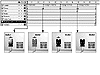 Figure 10.45 Composite animation showing how a typical scene in a project is constructed using layers, keyframes, tweens, frame labels, and actions.
Figure 10.45 Composite animation showing how a typical scene in a project is constructed using layers, keyframes, tweens, frame labels, and actions.
We've included the source files for this animation on the accompanying CD-ROM, so that you can follow along using identical data. Here's what you need to know about our scene:
This scene is made up of eight layers and 60 frames. The four composite pictures shown in Figure 10.45 represent the way the animation appears on that frame of the timeline. Each layer has a name that corresponds with its content.
The stacking order of the layers determines which elements appear above others. For example, the Background layer is meant to appear behind everything else, so it's beneath the other layers (with the exception of the Action layer, which contains no graphic content).
The Label layer contains four labels, indicated by flags, which highlight portions of the timeline we wished to emphasize. We have assigned Go To actions to the Initial Color, Green, Red, and Blue buttons in the lower right corner of the scene, so that the timeline will jump to the appropriate label when a button is clicked.
Labels can only be assigned to keyframes. Because the labeled keyframes have no graphic content that appears on the stage, they are represented simply by small red flags on the timeline. Likewise, the regular frames that follow the keyframes on this layer have no content and thus appear white.
The Dress layer includes four keyframes, each of which represents a place along the timeline where the color of the dress changes. Because these keyframes contain content that appears on the stage (the dress with different colors), they are represented by solid black dots on the timeline. Likewise, the regular frames that follow these keyframes appear light gray to indicate that their content is the same as that contained in the last keyframe on the layer. Thus, regular Frames 2 through 14 of this layer contain the same content as the keyframe on Frame 1; regular Frames 16 to 29 contain the same content as the keyframe on Frame 15; and so on.
The Hat layer holds the hat graphic. Frame 1 of this layer is where the hat graphic was initially placed. The light-gray regular frames that follow this keyframe indicate that the hat does not change in appearance on the stage until Frame 45, which is a keyframe defining where the hat graphic is removed from the scene. Since this keyframe, on Frame 45, no longer holds any graphic content, the regular frames that follow it on this layer also have no content, and thus appear white.
The Body layer contains the legs, head, and hands of our model, which are initially placed on the keyframe on Frame 1. This keyframe appears as a solid black dot, indicating that it contains content. These graphic elements remain static throughout the sequence, hence the lack of additional keyframes on this layer. The light-gray regular frames on this layer contain the same content as the initial keyframe on Frame 1.
The Buttons layer contains the four buttons used in the scene (which we initially placed on Frame 1's keyframe). A solid black dot denotes that this keyframe contains content (our four buttons). These graphic elements do not change during the sequence; thus, no additional keyframes are needed on this layer. The light-gray regular frames on this layer contain the same content as the initial keyframe on Frame 1.
The Hello Text layer contains the text Hello, which is motion tweened between Frames 1 and 30 to move from the left to the right. On the keyframe on Frame 1, the text is positioned where it should be at the beginning of the tween, while the keyframe on Frame 30 is where the text will be at the end of the tween. Because the text does not move or change from that point forward, no additional keyframes are needed on this layer. The light-gray regular frames that appear after the last keyframe on this layer indicate that the content remains the same from Frame 30 (the position of the last keyframe) to Frame 60.
The Background layer contains our background, which was initially placed on the keyframe on Frame 1. A solid black dot denotes that this keyframe contains content (our background). The background remains unchanged throughout the sequence; thus, no additional keyframes are needed on this layer. The light-gray regular frames on this layer contain the same content as the initial keyframe on Frame 1.
The Action Layer contains two blank keyframes, one at Frame 1, the other at Frame 60. The keyframe on Frame 1 is there because every layer must start with a keyframe, which can't be deleted. The keyframe on Frame 60 has a frame action that causes the timeline to go back to the first frame of the animation and begin playing it again. Because the keyframes on the Action layer contain no graphic content that is visible on the stage, the regular frames that follow them have no content and thus appear white.
Planning Your Project
Creative Transitions
Generally, people don't do well with instantaneous or immediate change—we usually like to ease our way into situations. For most of us, just getting out of bed is a major transition that requires time and determination to pull off—and still we sometimes fail! The point is, we use transitions constantly to deal with change. Your Flash project should be no different.
Using transitions to transform objects—or even whole scenes—in your movie creates a smooth-flowing presentation. While you may sometimes want to create a shock effect or give the feeling of "popping" into the scene, you don't want your presentation to turn into a simple slide show—especially when you can do so much more.
Using the many tools and techniques we've discussed thus far, you can apply any of the following effects as transitions in Flash (a file containing completed versions of these effects can be found on the CD in the Chapter 10/ Assets folder):
Fade in/fade out. You achieve this transition by making the beginning element in a tween more transparent than the ending element (fade-in), or vice versa (fade-out).
Enlarge/shrink. You achieve this transition by making the beginning element in a tween smaller or larger than the ending element.
Slide in/slide out. You achieve this transition by making the beginning or ending element in a tween appear or disappear from the stage.
Rotate/spin. You achieve this transition by adding a rotation to your tween from the Property inspector.
Flip. You achieve this transition by selecting the beginning or ending element in a tween, and flipping it horizontally or vertically using the Modify > Transform > Flip Horizontally or Flip Vertically command.
Blink. You achieve this transition by placing a graphic element on the stage, then creating a number of successive keyframes that contain the same element.You then remove the element from every other one of those keyframes.
Bounce. You achieve this transition by placing a graphic element on the stage, then creating a number of successive keyframes that contain the same element. Once you have done this, you reposition the element slightly (up, down, left, right, or a combination of all four) in each successive keyframe.
Morph. You achieve this transition by creating shape tweens on mask layers.
Color change. You achieve this transition by applying different colors to the beginning and ending elements in a tween.
Add. You achieve this transition by adding elements quickly, so that they appear to "pop" into a scene.
Subtract. You achieve this transition by removing elements quickly from a scene.
Gradient blind. You achieve this transition by using an alpha-gradated element to slowly reveal another element underneath it.
Focus. In this transition, several copies of the same element—each of which begins as transparent and offset from the other copies—are tweened on different layers, so that by the end of the tween they are all opaque, and all at the same position on the stage.
Swipe. In this transition, a graphic appears as the result of what appears to be something being swiped across the page.
Shine. In this transition, a gradient is tweened behind a graphic, causing the graphic to appear to shine.
You can combine any number of these transitions to create even more sophisticated effects.
Many of these transitions (as well as many others) can be created easily with third-party programs like Swish (www.swishzone.com) and Swfx (www.wildform.com/swfx). You can download fully functional demos of either at the links provided.