Scaling with ClusterCATS
Macromedia's software-base load balancing solution, ClusterCATS, is included with the Enterprise version of ColdFusion MX. ClusterCATS monitors your ColdFusion MX (CFMX) and JRun application servers. ClusterCATS can redirect requests away from a server that is beginning to enter a busy state. Note that ClusterCATS does not work on the network layer. When ClusterCATS redirects requests to another server, it does so by redirecting them to the URL of another machine in the cluster. If your server is completely out of commission (that is, not turned on), ClusterCATS cannot communicate with it and therefore cannot redirect requests away from it.
Perhaps the most attractive feature about using ClusterCATS for load-balancing solutions is its integration with CFMX and JRun. Because ClusterCATS responds to elements of CFMX and JRun, you get load balancing that is specific to your ColdFusion-based or JRun-based application. You get this benefit in addition to general failover and machine alerts.
Understanding ClusterCATS
ClusterCATS consists of server and client components. The ClusterCATS server component runs on the ColdFusion MX server. ClusterCATS Explorer is a client management facility for building and managing clusters. Each plays a critical role in the configuration and support of your Cluster-CATS clusters. The Server component manages the server's contact with the cluster. The Client component allows management of the cluster, creation of alarms and cluster monitoring.
CAUTION
Be sure to test your Web site when redirection occurs from one Web server to another. Your application may need to compensate for path variables or employ session-state management to function properly.
NOTE
Although you can have a cluster consisting of a mix of Unix-, Solaris-, and Windows-based servers running ClusterCATS, you must have at least one Windows machine to run the ClusterCATS Explorer or run ClusterCATS Web Explorer for Unix clusters.
ClusterCATS Server
The ClusterCATS Server component runs on Windows, Linux, and Solaris. This Server component is the heart of the cluster. It controls configuration of a machine's role in a particular cluster, handles redirection from the server in the event that load thresholds are breached, and controls access to the server based on restriction rules. The Server component must reside on all CFMX servers in the cluster.
ClusterCATS Explorer
The ClusterCATS Explorer component runs on Windows or the ClusterCATS Web Explorer, available for Unix. Explorer builds and manages ClusterCATS clusters. Tasks handled include:
Creating and removing clusters
Adding and removing servers from a cluster
Setting server load-threshold levels
Restricting or providing access to servers
Registering cluster administrators
Selecting events for alarms and specifying the recipients of alarm e-mail distribution
Cluster monitoring
Configuring
ClusterCATS uses HTTP redirection as its principal method for distributing load across a cluster. For example, if a request comes to www.mycompany.com and the first machine is too busy to handle the new requests, it sends that request to www3 (or another server based on availability of all servers in the cluster). The URL in the browser now reads www3.mycompany.com. Subsequent requests go to www3 until that machine cannot accept any more requests. At that point www3 attempts to redirect the request to another machine in the cluster, again based on server availability.
NOTE
In the preceding example, the cluster essentially cedes control of redirections to the HTTP protocol. Therefore, you have no way to control what happens after the redirect is issued. If the target server crashes or otherwise does not respond to the requests, the redirect fails with a "server unavailable" response to the user. With catastrophic server failover in place, the ClusterCATS HTTP redirection would know whether a server is available and would not redirect a response to the failed server. Each server listens for a heartbeat from other servers in the cluster. If a machine does not respond with a heartbeat in a specified period of time, another machine in the cluster assumes the IP address of the down machine, otherwise known as IP aliasing.
If your server is up and running and you want to take it out of the cluster for maintenance, you can use the ClusterCATS Explorer to restrict that server. Restricting a server in a ClusterCATS cluster causes all requests to that server to be sent to other machines automatically.
ClusterCATS offers several scriptable utilities that let you perform activities on each server in the cluster. These utilities must be run from the server under the ClusterCATS installed directory. In Windows it is <CC Install>/program. btadmin works on both Windows and Unix and can be used to start and stop ClusterCATS services. Run btadmin in Windows or btadmin help in Unix to see a list of options. You can start and stop the Web server in Unix using bt-start-server and bt-stop-server. btcfgchk, hostinfo and sniff are network management tools that are useful for diagnosing issues with server IP, DNS configurations, domains, sniffing network packets.
An Example Web Site: mycompany.com
Say you have a ColdFusion application that needs to be clustered across two CFMX application servers. The name of the Web site is called www.mycompany.com and you will be using machines www1.mycompany.com and www2.mycompany.com in the configuration.
To begin, ensure that www1 and www2 have CFMX application server running, and the ClusterCATS Server component is installed and functioning on each server. Open ClusterCATS Explorer to create your cluster. Right-click on the Cluster manager and choose New Cluster. The Create New Cluster window appears. Input your cluster name, mycompany. Next input the server name of the first clustered server. Choose to bring the server up in passive mode and provide ClusterCATS maintenance support (see Figure 3.16).
NOTE
A server in passive state is not being actively load managing and all requests to it are not intercepted by ClusterCATS.
The ClusterCATS maintenance support option can be set only when creating a cluster or adding a new cluster member. Your cluster will need to be configured for dynamic IP addressing for this feature to work.
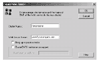 Figure 3.16 Creating a new cluster in ClusterCATS Explorer.
Figure 3.16 Creating a new cluster in ClusterCATS Explorer.
After creating the cluster, add the other cluster member, www2. Right-click on your cluster name, selecting New, and then selecting Cluster Member. In the Add New Server To Cluster dialog box, input the second Web server name and click OK (see Figure 3.17).
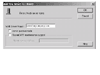 Figure 3.17 Adding additional servers to a cluster.
Figure 3.17 Adding additional servers to a cluster.
TIP
You can also use the Cluster Setup Wizard to create your cluster.
Your new cluster is now initialized and functioning. You should have two servers listed in the ClusterCATS Explorer under the cluster name. Figure 3.18 shows an example of a cluster in use at Mycompany.
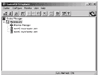 Figure 3.18 ClusterCATS Explorer with two active servers.
Figure 3.18 ClusterCATS Explorer with two active servers.
Setting Load Threshold Levels
You can set each server in your cluster to respond to two load thresholds:
Peak Load Threshold. An alarm is sent and all requests are redirected.
Gradual Redirection Threshold. Traffic is gradually redirected to the least loaded server.
The peak load threshold is the maximum level the server will allow before it enters a busy state. When this situation occurs, ClusterCATS begins redirection requests to other servers in the cluster. ClusterCATS continues redirecting requests until the server's load dips beneath the maximum load level.
The gradual redirection threshold defines a secondary threshold at which a percentage of user requests are redirected to other servers in the cluster. ClusterCATS redirects a portion of the load, but not the entire load, away from this server.
These two load levels work together to provide a smooth transition of load between all clustered servers (see Figure 3.19). A good performance test gives you a good idea of the load threshold you would set for each server; however, anywhere from 80 to 85 percent utilization is a good threshold to start redirecting users. Anything above 90 percent might be too high a threshold to prevent users from noticing site deprivation.
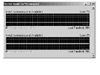 Figure 3.19 ClusterCATS Server Loads for Mycompany with examples of both
types of load levels.
Figure 3.19 ClusterCATS Server Loads for Mycompany with examples of both
types of load levels.
NOTE
Be sure to remember the relationship of the peak load threshold to the gradual redirection threshold. If the gradual redirection threshold is set too close to the peak load threshold, request redirection may start too late to help the server recover. If the gradual redirection threshold is set too far from the peak load threshold, the server may be under utilized and burden other servers in the cluster.
Session-Aware Load Balancing with ClusterCATS
ClusterCATS can be set to load balance a cluster using session-awareness. This setting will ensure that all requests for a specific user are directed to the same server for the length of their session. To do so, right-click on your cluster name, choose Configure, and then click on Administration. Select the check box entitled Enable Session Aware Load Management (see Figure 3.20).
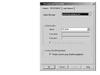 Figure 3.20 Configuring www1. mycompany.com server for session aware load
management.
Figure 3.20 Configuring www1. mycompany.com server for session aware load
management.
Setting Probes in ClusterCATS
The method for setting probes in ClusterCATS is similar to setting probes in ColdFusion MX Administrator discussed in Chapter 2, "Monitoring System Performance." Server probes are set for each server by right-clicking on a server and choosing New Monitor, which opens the New Monitor window (see Figure 3.21).
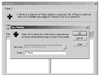 Figure 3.21 Add a new monitor.
Figure 3.21 Add a new monitor.
Give the monitor a name and click OK. In the monitor Properties window, click the New Probe button to add a probe. Input your probe information and click Register to create your probe. Figure 3.22 shows the created probe and the associated Web server.
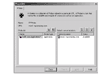 Figure 3.22 Monitor properties with one probe configured for www1. mycompany.com.
Figure 3.22 Monitor properties with one probe configured for www1. mycompany.com.
A server can have many probes configured. For example, you can configure another probe to probe the home page of the Web site. If the probe returns false for this probe, ClusterCATS will restrict traffic to this server (see Figure 3.23). All traffic going to www1 will be redirected to www2 until the first server recovers. An alarm notification will be sent to any administrator email addresses listed under the cluster's failed probe alarm notification setting.
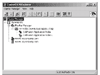 Figure
3.23 ClusterCATS Explorer displaying a failed probe and restricted server—www1.
mycompany.com.
Figure
3.23 ClusterCATS Explorer displaying a failed probe and restricted server—www1.
mycompany.com.
Other ClusterCATS Settings
ClusterCATS provides other settings for configuring your cluster, including:
Alarm Notification. Notification emails can be sent to cluster administrators when HTTP server failure, probe failure, server busy, server unreachable, and Web server failover warnings occur.
User Authentication. ClusterCATS Explorer users can be asked to log in before accessing ClusterCATS features.
Third-Party Load Balancer. Hardware load balancer devices can be configured to work with ClusterCATS.
Using ClusterCATS with Round Robin DNS
Round robin DNS (RRDNS) alternates requests from Web server to Web server based on entries found in your DNS server. Using the preceding example, if you wanted to set up your cluster with RRDNS you would enter two entries for the www machine: one pointing to www1.mycompany.com and another pointing to www2.mycompany.com. Resolution requests for www.mycompany.com would be directed alternately between the two servers in the cluster.
The big problem with RRDNS is that if you take a server offline, every other new request to www.myucompany.com hits a dead machine. With ClusterCATS, you can put that machine into a busy state and redirect requests.