The Steps
Step 1: Creating a good sketch.Diggory created the initial concept pencil sketch for the project in a mere half-hour. "Sometimes the concept comes to me immediately. Other times it takes a long time. If I get the feeling that it just won't happen, I get up and go fishing, clear my head, and then come back and try it again. You can just feel it not happening and you know you have to walk away. Sometimes you can get too close to it and try too hard to think of something clever." Satisfied with his first crack at a concept, Diggory tightened up the rough and drew the final pencil sketch. He scanned the sketch at 300 dpi into Photo-shop and saved it as a JPEG, which he then emailed to Origin Design. They approved it right away without changes.
Step 2: Making a template.Upon approval from Origin, he created a new, A4-size CMYK file in Illustrator and placed the scanned sketch on his base layer. He then dimmed the sketch layer to 50%. Diggory uses Illustrator for his projects because, as he puts it, "Illustrator allows you to experiment with different styles. Photoshop is more restrictive in that you know you can always replicate a style. I mean, if I can put a reflection on a shape, then anyone can. I guess if there's a downside to using the computer as a tool for illustrations, it's that you see a lot of art that looks the same. You can spot someone who has just started using Illustrator or Photoshop from a mile away."
Step 3: Starting the cat drawing.He started the illustration by concentrating on the main characters first, beginning with the cat. "I tend to concentrate on the main characters first. If I started with the background first I could easily go overboard and then the focus would shift to the background rather than the characters." On a new layer, using a Wacom tablet and Illustrator's Pencil tool, a stroke weight of 2.6, and Pantone 161 CVU (a dark brown) as the stroke color, he drew the paths that composite the head. Diggory didn't worry about creating closed paths (see the inset figure in Figure 14), but instead concentrated on just the stroke line. "I tend to avoid the Pen tool and work with Bezier curves. Because I work so quickly, the Pencil tool is ideal."
Step 4: Filling in gaps.On the same layer, Diggory created the fill shape for the cat's face and also added the jaggy highlights, using a 1-point stroke. The fill shape would fill in the gaps left by the open paths. For any shapes that would later contain just a fill color and no stroke, Diggory set the stroke weight to 1 point and then later, when he applied color, he set the stroke weight to None.
Step 5: Adding the facial features.On a new layer, he added the nose, mouth, eyes, and insides of the ears. The stroke weight ranged from 1 point for the teeth to 2.2 points for the eyes and 2.6 points for the nose. For shapes that would ultimately have no stroke color, but just a fill, Diggory used a 1-point stroke.
Step 6: Finishing the face.Diggory created a separate layer and added the shadows in the eyes and mouth. Again, using a 1-point stroke, he drew the brows, the pupils, and the nose reflection, each on its own layer. On yet another layer, he created the nose shadow, the soon to be white ruff, and the jaggy highlights of the ears and fur.
To complete the face, Diggory created another layer and added the whiskers, using a 1-point stroke. He then used the Ellipse tool and created the pores.
Step 7: Drawing the cat's appendages.Diggory created another layer and drew the tail, using a stroke of 1.7 points (Figure 17). He created the stroke layer for the left paw, using a stroke of 3.2 points. Using the stroke layer as a guide, he drew the paw shapes that would contain the fill colors, and then moved the fill layer under the stroke layer (Figure 18). He repeated the process with the right paw.
Step 8: Drawing the mouse.The mouse wasn't as complex as the cat, so he created the entire mouse on one layer. He drew the stroke outline of the mouse using 80% Black and a stroke weight of 2 points for the outside body outline and .7 to 1.5 points for the thinner detail strokes. Diggory then created another layer and made the shapes that would contain the fill areas of the mouse. He used a 1-point stroke that he would later set to a color of None once he filled the areas.
Step 9: Creating the background elements.To begin creating the background, Diggory started with the background rectangle and shadow areas (for the objects in the background) on a single layer. He then created another layer and drew the objects in the background, such as the door, the picture, the lamp, and the window and curtains. He drew all the objects with a 1-point black stroke (Figure 20).
Step 10: Creating additional elements and details.Next came the flower pot and the cup and saucer, each on its own layer. Since he wanted to fill and stroke the cup and saucer , he used a 1.7-point stroke for those elements. He then created a couple more layers and created the table with the Pen tool. He switched to the Pencil tool and created the saucer and mouse shadows. Back to the Pen tool and a new layer, Diggory drew the 3-point strokes that would make up the stripes on the tablecloth (Figure 21).
Step 11: Finishing the line drawings.Finally, to complete the background, he made a layer and drew five circles with the Ellipse tool to create a paw print. He grouped the separate circles, selected them and then Option-dragged (Alt-drag to do this on a Windows machine) to clone a second print. He repeated the process, randomly placing the paw prints on the background wall. Diggory added detail elements to the background, such as the paw prints and the fish in the picture frame that were not in the original sketch. "I tend to keep the background in the sketch very loose. The clients don't seem to mind if I embellish the background somewhat in the final illustration. I call this little bit of extra detail the 'selling layer.' The client sees new elements I've added and thinks, 'I didn't ask for that, but it's really nice.' They feel like they're getting a little more for their money."
Step 12: Adding color.After he finished the line work, Diggory chose his color palette. He used Illustrator 9's PANTONE Uncoated Swatch Library for all of his colors (Figure 23). While he tends to use intuition to select his colors, he did consciously choose more subdued, pastel colors for his background elements, so as not to detract from the foreground characters. Diggory says, "One of the most frustrating things to me about working on a computer is the difference in how colors appear between monitors. I have two G3s and the colors look different even between the two monitors!" Diggory painstakingly selected each of his elements and filled them with color. Some shapes were both filled and stroked with color. Others were just filled, with the stroke set to None, while yet others were stroked with color and without a fill. To get the stacking order of the shapes correct, he chose Arrange from the Object menu and made the appropriate selections. In some instances, he had to rearrange layers to get the compositing correct.
Step 13: Framing the picture.As a final touch,Diggory created two more layers.Using the Pen tool and a 3-point black stroke,he created a frame around the entire illustration.The final layer contained an additional black stroke to touch up the bottom portion of the frame.
Step 14: Final adjustments in Photoshop.Once Diggory completed the illustration, he opened the Illustrator file in Photoshop, rasterized it as a 300-dpi CMYK image, and applied a drop shadow behind the cat to "liven it up a bit and bring the characters off the background." The entire project took Diggory only 3.5 hours. "I work very quickly. And because I'm so busy, I also like to get each job out of the way so I can move on to the next one. I prefer a deadline of three hours rather than three months. If I have three months, it's too easy to wait until the last day to do the job."
Diggory saved a copy of the file as a low-resolution, 72-dpi JPEG file. He emailed the JPEG to Origin Design for final approval. Once Origin gave the okay, he flattened the layers, saved it in Photoshop's native file format and emailed the 20-MB file to the client. "Unless the client specifically asks me not to, I always flatten the final file before I email it. That way, no changes can be made. I have had some pieces where alterations were made after I submitted the final and I wasn't told about it." In this case unfortunately, the size of the calendar was changed at the last minute and therefore the printer resized the entire illustration, keeping approximately the same height, but elongating it quite a bit. Says Diggory without irritation, "I preferred the original size, but who I am to argue with a printer?"
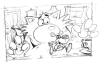 Figure 11
Figure 11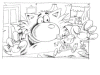 Figure 12
Figure 12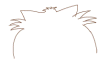 Figure 13
Figure 13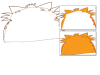 Figure 14
Figure 14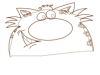 Figure 15
Figure 15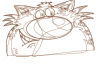 Figure 16
Figure 16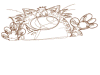 Figure 17
Figure 17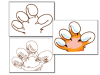 Figure 18
Figure 18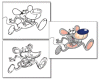 Figure 19
Figure 19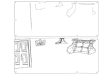 Figure 20
Figure 20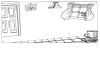 Figure 21
Figure 21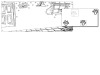 Figure 22
Figure 22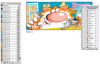 Figure 23
Figure 23 Figure 25
Figure 25