- Dustbusting 101
- Eradicating Mold, Mildew, and Fungus
- Minimizing Offset Moiré
- Reducing Digital Camera Noise and Moiré
- Reducing Paper Texture
- Reducing, Maintaining, and Matching Film Grain
- Closing Thoughts
Reducing, Maintaining, and Matching Film Grain
All film originals are made up of randomly dispersed film grains that add a structure to every image. The professional slow speed ISO 50 or 100 slide films and color negative materials have very little visible grain structure, while the higher speed amateur films show more grain. The film format the photographer used to take the original picture also plays a role in how much grain is visible. Large format (8 inch by 10 inch, 4 inch by 5 inch, and medium format cameras) use larger pieces of film, allowing you to blow up the print to a greater degree before the film grain becomes visible. On that note, the point-and-shoot and 35-mm photos you might be asked to retouch are often the grainiest and most challenging film formats you'll work with. Files captured with professional digital cameras have absolutely no grain structure whatsoever—often making them smoother and easier to retouch.
One of the problems with doing extensive retouching and image rebuilding is that film grain can get mushy and diffuse, causing the image to have differing textures. Or you'll run into grain problems when obvious grain is not in harmony with the image's subject matter. Reducing, maintaining, and matching film grain and image structure requires a combination of working with layers, blend modes, and floating selections, and building custom brushes that mimic the grain structure.
Reducing Film Grain
In this example, the grain structure detracts from the soft image of the girls at a wedding (Figure 5.53). After using the Dust & Scratches filter on a duplicate layer in combination with either a layer mask or with the History Brush, the bothersome grain is gone, as seen in Figure 5.54.
 Figure
5.53 Before
Figure
5.53 Before
 Figure
5.54 After
Figure
5.54 After
-
I started by duplicating the Background layer.
-
I selected Filter > Noise > Dust & Scratches and finessed the relationship between the Radius and Threshold to minimize the grain without making the image too soft, as seen in Figure 5.55.
-
I added a layer mask and painted over the image areas that should maintain the most detail. In this case, I sketched over the eyes, lips, and a few details in the hair, as seen in Figure 5.56.
 Figure
5.55 Working with the Dust & Scratches filter.
Figure
5.55 Working with the Dust & Scratches filter.
 Figure
5.56 Controlling where the effect takes place with a layer mask.
Figure
5.56 Controlling where the effect takes place with a layer mask.
NOTE
A similar effect can be created by using the Dust & Scratches filter on the Background layer and then painting back from History to bring the eyes and lips back into focus.
Maintaining Film Grain
Maintaining film grain is essential to keeping retouching invisible—often, over-eager cloning adds more problems than it solves. To avoid the dreaded patterned Clone Stamp look when hiding blemishes, use a copy-duplicate approach. As you can see in Figure 5.57, the bride's face has a few freckles and sunspots; in Figure 5.58 they've disappeared while maintaining all film structure.
NOTE
Before retouching or removing a person's freckles, moles, or wrinkles, always ask if that is desired. In some cases, a person's visual character is based upon a unique mark. Just think of Marilyn Monroe or Cindy Crawford—removing their moles would damage the integrity of their portraits.
 Figure
5.57 Before
Figure
5.57 Before
 Figure
5.58 After
Figure
5.58 After
-
Zoom in on the blemish, spot, or freckle you would like to hide.
-
With the one-pixel, feathered Lasso tool, select an area close to the blemish that has a similar lighting and tone as the blemish to be removed. Don't try to make an even or exact selection, as Figure 5.59 shows.
-
(Cmd + Option + drag)[Ctrl + Alt + drag] the selection to duplicate the good information. Drag it over the blemish and deselect (Cmd + D)[Ctrl + D]. The results are shown in Figure 5.60.
 Figure
5.59 Selecting blemish-free skin.
Figure
5.59 Selecting blemish-free skin.
 Figure
5.60 Dragging good skin over the blemish covers the blemish while maintaining
the film structure and skin texture.
Figure
5.60 Dragging good skin over the blemish covers the blemish while maintaining
the film structure and skin texture.
Matching Film Grain
Even with the most careful selecting and cloning, you might still have to match film grain to rebuild the image structure. The original image included a necklace that needed to be removed, as seen in Figure 5.61. After removing the necklace (see Figure 5.62) the film grain has been smoothed out too much, making the bride's neck blotchy and soft. To match film grain on retouched areas or in composites, use an Overlay neutral layer, filled with monochrome noise, and a quick layer mask to paint grain back into an image wherever needed.
-
I (Option + clicked)[Alt + clicked] the New Layer icon and set the Mode to Overlay and turned on Fill with Overlay-neutral color (50% gray).
-
I selected Filter > Noise > Add Noise and set the filter to Monochromatic to build up texture, as shown in Figure 5.63.
-
I added a layer mask to the Noise layer and filled it with black to hide the noise layer completely.
-
With the Airbrush tool set to white, I painted on the layer mask to paint noise back into the picture wherever needed, as seen in Figure 5.64. In essence, the black mask hid all the grain, and by painting on it with white I'm revealing the grain only where it's needed.
 Figure
5.61 Before
Figure
5.61 Before
 Figure
5.62 After
Figure
5.62 After
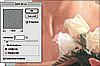 Figure
5.63 Adding Monochromatic noise on the neutral layer adds texture to the
entire image.
Figure
5.63 Adding Monochromatic noise on the neutral layer adds texture to the
entire image.
 Figure
5.64 Using a white airbrush on the black layer mask enables you to carefully
reveal the new grain wherever needed.
Figure
5.64 Using a white airbrush on the black layer mask enables you to carefully
reveal the new grain wherever needed.
TIP
If the size of the faux grain doesn't match the image, transform the noise layer to make the grain as large or small as needed.
Building Custom Noise and Grain Brushes
The Clone Stamp tool can sometimes add softness or cause more problems than it is actually covering up. The problem is not the Clone Stamp tool but the brush and brush settings. To alleviate the mushy edges that cloning can introduce into your image, increase the hardness of the brush by (Control + clicking) [right mouse clicking] and increase the hardness to 50-75% as seen in Figure 5.65. Increasing the hardness reduces the transition between 100% opacity cloning and the edges of the cloning, which reduces the soft, ghostly edges.
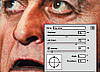 Figure
5.65 Increasing the hardness of the brush reduces the softness of the brush
edges and minimizes ghostly or soft clone edges.
Figure
5.65 Increasing the hardness of the brush reduces the softness of the brush
edges and minimizes ghostly or soft clone edges.
You can also build your own brushes to match film grain or noise structure by following these steps:
-
Select a part of the image that has even lighting and the film structure you would like to mimic or maintain, as seen in Figure 5.66.
-
Copy the selection and select File > New. Photoshop will create a new file that is the exact same size as the selected area. Paste.
-
Use Levels to increase the contrast of the grain structure as seen in Figure 5.67. By moving the shadow and highlight sliders toward the center, I am increasing the contrast and accentuating the structure.
-
Since custom brushes do not allow you to adjust the brush hardness and you're trying to mimic grain, roughen the edges of the brush in progress by erasing edges, as seen in Figure 5.68.
-
Select all and then select Edit > Define Brush. Name the brush and click OK.
-
Use the new brush with the Clone Stamp tool set to Use All Layers on an empty layer to clone over grainy blemishes, as shown in Figure 5.69 and Figure 5.70.
 Figure
5.66 Select an image area to serve as the foundation of your custom brush.
Figure
5.66 Select an image area to serve as the foundation of your custom brush.
 Figure
5.67 Use Levels to dramatically increase the brush structure contrast.
Figure
5.67 Use Levels to dramatically increase the brush structure contrast.
 Figure
5.68 Roughening the edges of the brush will help to camouflage the cloning
later in the process.
Figure
5.68 Roughening the edges of the brush will help to camouflage the cloning
later in the process.
 Figure
5.69 The blemish on the king's crown needs to be cloned over but
that area also needs to retain its grain.
Figure
5.69 The blemish on the king's crown needs to be cloned over but
that area also needs to retain its grain.
 Figure
5.70 Using a custom brush retains the grain of the king's crown.
Figure
5.70 Using a custom brush retains the grain of the king's crown.
TIP
When using custom brushes, you'll achieve better results if you click-dab on the area to clone over, as opposed to dragging the Clone Stamp tool.