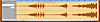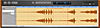GarageBand for Audiophiles (and Audio files)
- Editing Basics: Cut, Copy, and Paste
- Filtering and Advanced Effects
For more information on GarageBand, visit our Digital Lifestyles and Macintosh Reference Guides or sign up for one of our Newsletters
Many users accustomed to professional grade music software may not feel that GarageBand is powerful enough for their needs. In terms of initially bundled synthesizing capability, this may be true. However, I have found that GarageBand has become my finishing tool. With the flexibility of sequencer, synth, and audio editor rolled into one, GarageBand is my favorite new way to take all of the sound elements I've created and make music out of them.
Though there are times when the more advanced features of a professional-level program are necessary, GarageBand has become an important part of the way I create music. Its integration with iTunes and iMove has made my movie-making endeavors significantly more exciting and effective. I create electronic music for enjoyment, but as an orchestral conductor, I am constantly creating audition DVD's with iMovie and iDVD for professional purposes. These videos have to look and sound good. Unfortunately, a live recording doesn't always have both of those assets. To combat this, I use GarageBand to edit my camera's live soundtrack or to compare it to a separately recorded live soundtrack. So, GarageBand helps me to create professional quality DVDs, as well as music projects with stellar production value (artistic value is, of course, up for discussion).
Importing audio files into GarageBand is so frighteningly simple that it's not actually all that obvious. There isn't an "import" option in the Edit menu and the "open" command only allows you to open GarageBand projects. Sounds like iDVD, doesn't it? But don't worry—importing audio files into GarageBand is just like adding movies to iDVD: you just drag and drop.
To start, open a finder window and locate the audio file that you want to use. Once there, simply drag it into an open GarageBand song, make sure you see the little green plus, and then drop away. (Yes, dual monitors are very useful here.) GarageBand will import the file and put it where it thinks you dropped it, so make sure that you place your audio file icon carefully. Most file icons are about the same height as a track in the default magnification of GarageBand, so you shouldn't have too much trouble dropping onto the right track. To be sure of play-head position, GarageBand uses the left edge of the icon to give you a black temporary cursor as you move the file around the window, which shows you where the file will be placed.
Note that the green plus icon will not appear if you try to put your audio file onto a track that already has MIDI information on it. Most sequencing software allows only one kind of information on a track - MIDI or audio. In GarageBand, the two are differentiated as Software Instruments and Real Instruments respectively. So, if you want to create a new track that will accept your audio file (or record with a microphone), select New Track from the Track menu, and then click the Real Instruments tab. Next, select Basic Track, which won't have any effects on it. You can then drag and drop your audio file directly onto that track and play it back in its original form. Rather than creating a new track, you can also drop the audio file under the last pre-existing track in the main viewer pane, and a new track (defaulted to a basic real instrument track with no effects) will automatically be created especially for that audio file.
If you already have several Real Instrument (as in audio) tracks and you drop your file onto the wrong one, fear not. GarageBand has a very long undo memory, so you can undo your mistake even if you've made a few other changes since then. This is a general principle of GarageBand editing, in fact—if you drop a brick (containing audio or MIDI) more than slightly off of the place where you actually meant to drop it, use Undo immediately rather than trying to fix it manually. Moving a brick around is easy, since you just need to drag it left, right, or onto another track. But, if it is dropped over another brick, that covered brick will disappear and re-creating it isn't always possible.
Editing Basics: Cut, Copy, and Paste
Once you've got an audio file into your song, you will probably want to alter it in some way or another. Moving an audio file's brick in time is simple, but what if you only want to use part of the file? Like any other brick in GarageBand, audio files can be contracted and expanded at will, so go ahead and reduce that three minute lecture from your mom into a two-second sound bite. You can decide to expand that brick out again later, if you start feeling guilty. Looping, repeating, duplicating, fragmenting, and so on, on an audio file brick is done exactly the same way as it is with other bricks in GarageBand, by dragging, splitting, joining, etc. That's the easy part, and it's the type of editing that any sequencer can do.
The fun part starts when you work in the Editor, and do the type of editing that many sequencers leave to audio-editing-only software. Most professional-grade sequencing software has a feature that allows you a magnified view of an audio brick. However, not all of them give you the ability to edit what's in that brick. Generally, audio editing is limited to cutting and pasting, though some do offer a limited number of effects that can be applied to audio files. While GarageBand does not offer the editing power of professional-grade, stand-alone sound-editing software, it certainly comes close enough for most purposes.
To access the Editor, select Show Editor from the Control menu, type command-E, or click the icon towards the left that looks like a pair of scissors being electrocuted. This will bring up the Editor in a pane at the bottom of the GarageBand window. In this pane, you'll find a magnified view of the active track, which should help you to work with small details. (A slider at the bottom left-hand corner of the page allows you to change the exact magnification.) To work on a different part of your song, move the play-head, either in the Editor or the main track pane, to the desired measure. If you want to work on a different track, simply click on that track in the main track pane. A useful shortcut is to simply locate the brick you want to work on and double-click it. When the Editor is pointed to an audio file's brick, it shows you the waveform of that audio file. This graph of your audio file is best used as a timeline of sound events, though it contains a host of information useful to those who can decode it. In the Editor, you can work with very small sections of your audio file and change them in various ways. For example, you can select one word of a recorded sentence and repeat it over and over or cut out the middle portion of a note so that it sounds very short.
The most basic sound editing functions are the ones that have been used by electronic musicians ever since the birth of magnetic tape—cutting, copying, and pasting. When your cursor is in the Editor, it will turn into a crosshair, which will help you to select very precise regions easily. Turning off the Snap to Grid option in the Control menu is usually necessary for detailed editing. Cutting, copying, and pasting are all easily accomplished by familiar word processing methods. Simply highlight/select a region and type command-x, command-c, or command-v respectively. This makes cutting out a wrong note, embarrassing remark, or awkward silence very easy. Simply cut out the offending moment and then move the surrounding material together so that there's no break. Simple though they may seem, these functions can be used to create rhythm, form, and sophisticated music.
One of the easiest effects to create, using only copy and paste, is a stuttering or repetitive effect. To achieve this effect, select a very small region of a sound event, such as the first syllable of a word or the very end of a note. Then copy that section and paste it right at the end of the original region. Paste that same region repeatedly, placing each new copy right on the heels of the one before. Each copy will have its own little brick and will look something like Figure 1.
Note the small bricks of repeated sound toward the beginning of the selection. This example shows the repetition of a complete orchestral chord and sounds as if the orchestra were simply repeating the chord. To create an unnatural-sounding stutter effect, pasting the selection repeatedly into the middle of each copy is much more effective. That type of stuttering looks more like Figure 2.
Copy and paste can also be used to create new rhythms and give form to an otherwise chaotic soundscape. Let's say that you have a track that contains a recording of a minute of background noise from your local mall. One of the most important organizing principles in most types of music is repetition. Therefore, you can begin to make your pre-recorded background noise into music using your copy and pasting skills. Listen to the noise track and find an interesting sound—maybe a woman saying "hello, uneven footsteps, or even shopping bags swishing around.
Watch the waveform as the sound goes by and isolate that sound by splitting it into its own brick. Create a new audio (also known as Real Instrument) track and, leaving the original in place, copy the brick onto the new track at various points. The timing between copies will create rhythm and the repetition itself will create form. On this new track, you can also add partial copies, stuttered copies, and otherwise-tinkered-with copies. Recurrence without too much exact repetition is one of the most fundamental principles of Western music. By using this principle to edit a recording of random sound, you can easily create an organized piece of music.