- Getting and Installing Backup
- Configuring Backup
- Backing Up
- Restoring
- Thats It!
Configuring Backup
The Backup application icon is located in the Applications folder. It looks like an orange umbrella, as shown in Figure 3. Double-click it to launch Backup.

Figure 3 The Backup icon.
You may get a dialog box asking whether Backup can have permission to use an item from your keychain, as shown in Figure 4. If so, click Always Allow.
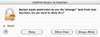
Figure 4 Backup may need to access items from your keychain. Let it.
The Welcome to Backup window appears, as shown in Figure 5. This window lets you select one or more predefined backup plans for backing up certain types of data to certain places. For example, the Home Folder backup plan enables you to back up your Home folder to a hard disk daily and to CD or DVD monthly. If none of these plans seems right to you, don’t panic. You can customize one of them to meet your needs or create one from scratch.
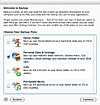
Figure 5 Backup offers a quick and easy way to set up your backup plans.
Follow along with me to check out one of these predefined backup plans. Turn on the check box beside Personal Data " Settings and click Continue.
The Backup window that appears next lists all of your backup plans. Right now, it should have just one (see Figure 6).
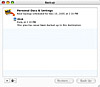
Figure 6 The Backup window lists all of your backup plans.
To customize this backup plan to meet your needs, double-click it. A window with three panes opens. The first pane, Back Up (see Figure 7), lists the items you’ll be backing up along with the backup destination and schedule.
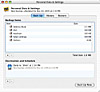
Figure 7 Double-clicking a backup plan displays the plan’s details so you can modify them.
To add another item to the Backup Items list, click the plus (+) button beneath the list. This action displays a three-pane dialog box that enables you to choose files by type (QuickPicks, as shown in Figure 8), by files or folders (as in Figure 9), or by searching with Spotlight (as in Figure 10). Make your selection and click Done. The item appears in the Backup Items list. You can repeat this process to add as many items as you like. As you can see, items can be anywhere on your hard disk; when it’s time to back up, Backup will dig them out and back them up.
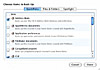
Figure 8 Backup offers three ways to locate and select items to be backed up. In this figure, I’m selecting files by type in the QuickPicks list.
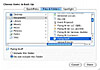
Figure 9 Selecting files/folders to be backed up.
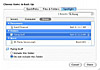
Figure 10 Searching with the Spotlight.
To remove an item from the Backup Items list, select the item and click the minus (–) button beneath the list. The item is removed from the list—but no, not from your hard disk.
To modify the Destination and Schedule at the bottom of the window, double-click it. A configuration window opens, in which you can choose a destination and set automatic backup options (see Figure 11). If you’re backing up to iDisk, which I highly recommend, make sure that you set the backup time for when your computer will be turned on and ready. For example, my computer turns itself on every day at 6 AM, but since I don’t usually get to the office until 7 AM, I set all my backups to occur at 6:15 so they don’t bother me. It’s also a good idea to set backups to CD or DVD to occur when you’re around, so you can stick a CD or DVD into your computer when it’s needed for the backup.
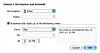
Figure 11 Set destination and backup schedule options here.
By turning off the "Automatically back up at the following times" check box, you can create a manual backup plan. That’s okay, but it does mean that you have to manually launch Backup and initiate the backup when you want to do it. I use this feature to manually back up purchased iTunes music—I buy so much music that I’ll soon have my own library in the iTunes Music Store—and my iPhoto photo library every six to eight months.
When you’re finished setting destination and schedule options, click OK to save them. You can then click the close button to dismiss the Personal Data " Settings dialog (refer to Figure 7).
Want to add another back up plan? No sweat. In Backup’s main window (refer to Figure 6), click the plus (+) button. Then use the Choose a Plan Template dialog box to select the type of backup plan you want to create. As Figure 12 shows, there’s a new option—Custom—that you can use to create a backup plan from scratch. You get a blank form for the plan details. Follow the instructions earlier in this section to add Backup Items and a Destination and Schedule.

Figure 12 The Choose a Plan Template makes it easy to add more backup plans.