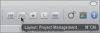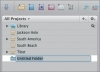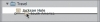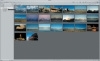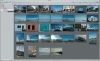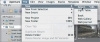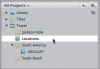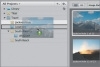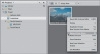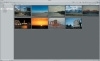- Working with Stacked Images
- Organizing Imported Images
- Emailing Images from Aperture
- Rating Images
- Exploring the Viewer
- Making Selects Using Keyboard Shortcuts
- Evaluating Images at Full Resolution
- Navigating the Browser
- Rating Stacked Images
- Managing Multiple Projects
- Creating a Smart Album
- Lesson Review
Organizing Imported Images
There are many ways to organize the images of Jackson Hole, Wyoming; Colonia, Uruguay; and South Beach, Florida, depending on personal preference and work style. Aperture is flexible. We could group the images as albums within one project, for example, since they’re all for one job. Or we could group them under a more general heading, such as Travel Images, and organize them within that heading by location.
Organizing a Collection Using Folders
Since we’ve already imported our images into location-based projects, we’ll leave them that way and simply put them all in an umbrella folder called Travel. You’ll learn other ways to organize images in the advanced lessons in this book.
- Click the Project Management Layout button in the upper right corner of the main window.
When you’re organizing projects, the Project Management layout gives you more room to work in the Browser and the Projects panel.
- Select the Library in the Projects panel and then choose File > New Folder.
A new, untitled folder appears under the Library in the Projects panel. The name is highlighted and ready for you to edit.
- Rename the untitled folder Travel.
- Drag the Jackson Hole project to the Travel folder. A circle with a horizontal line will appear indented below the Travel folder, indicating that the project is inside the folder.
- Select the South America project and drag it to the Travel folder, making sure that the circle and horizontal line are aligned with the Jackson Hole project, so that all of the projects are on the same hierarchical level inside the Travel folder.
- Select the South Beach project and drag it to the Travel folder as well.
Now that the images are organized, experiment with what you can see in the Browser.
- Select the Jackson Hole project.
Aperture displays the Jackson Hole project images in the Browser.
- Select the Uruguay album inside the South America project.
Aperture displays the Uruguay album images in the Browser.
Note that since there are no other images in the South America project, the contents of the Uruguay album and South America project are identical. If the South America project contained other images—in the project itself or in other albums or folders in the project—they would have all appeared in the Browser when you selected the South America project. With this particular file structure, you could create albums of images of other countries in South America and organize them all within the South America project.
- Select the Travel folder. Aperture shows the contents of all three nested projects in the Browser.
Excellent. Now that our images are organized in the Projects panel, let’s create an album of some of the choice images from each location to send to the client.
Creating an Album
Albums come in two flavors, standard and Smart. A standard album is one to which you manually add images. A Smart Album changes dynamically according to metadata criteria that you define. We’ll create a Smart Album later in this lesson. For now, let’s create a standard album for the images we want to share with Grande Agency. The album will consist of a few images that convey the flavor of each location. These images may not necessarily be the most artistic or attractive photographs, but they’ll be a representative sample that Grande can evaluate.
- Select the Travel folder in the Projects panel.
- Choose File > New > Album (Command-Option-L).
- Name the newly created album Locations, and then press Return.
Now, add your selected images to the album.
- Select the Jackson Hole project in the Projects panel to see thumbnail previews of its images in the Browser.
- Drag Jackson Hole 1 of 23 from the Browser to the Locations album in the Projects panel.
The green plus-sign icon indicates that you’re adding the image to the Locations album. Notice that the image is still in the Browser for the Jackson Hole project because the image has not actually been moved; the album contains a pointer to the image in the Jackson Hole project.
- Select the Locations album in the Projects panel.
The Jackson Hole 1 of 23 image appears in the Browser, and it is the only image in the album so far. Let’s say you’ve just decided you don’t really want to include this image in the album.
- Control-click the Jackson Hole 1 of 23 image in the Browser and choose Remove From Album from the shortcut menu.
- Select the Jackson Hole project in the Projects panel.
- Click to select Jackson Hole 2 of 23, then Command-click to add Jackson Hole 11 of 23 and Jackson Hole 21 of 23, and drag them from the Browser to the Locations album.
- Select the South America project in the Projects panel and drag DSC_0966, DSC_0976, and DSC_1006 from the Browser to the Locations album.
- Select the South Beach project in the Projects panel and drag SoBe_2005 6 of 50, SoBe_2005 14 of 50, and SoBe_2005 26 of 50 from the Browser to the Locations album.
- Select the Locations album in the Projects panel to view the images in it. The album should contain the nine images you selected.
Now that we’ve collected the desired images into one album, we can easily email it to the client from within Aperture