Misunderstood Photoshop: The History Brush
- Exploring the History Brush
- Snapshots and History
- Extending Your History
- Lose Your History
- Summary
In this series, Helen Bradley discusses some handy Photoshop tools that are often overlooked or misunderstood, either because they’re hidden away or because their use isn’t immediately apparent. Yet these tools provide smart and useful ways to perform various tasks in Photoshop, so they’re worthy of adding to your Photoshop skill list.
In the first part of this series, we’ll consider the History Brush. The History Brush is useful for performing photo editing tasks, but it’s also a tool that can save you when you encounter one of those "Oops, I didn’t realize I’d done that" moments.
Exploring the History Brush
The History palette is key to using the History Brush tool. To view the History palette, choose Window > History. If you have a photo open that you’ve been editing, you’ll see a list of all the steps you’ve performed in changing the image, (see Figure 1). The state at the bottom of the list is the most recent change. You can step back up the list by clicking each state in turn to wind back the changes and see how the image looked at each earlier state (see Figure 2). You also can step forward to redo the changes. At the top of the history list is a snapshot of the image as it was when you opened it. You can use the History Brush tool with these states in the History palette to edit your image.
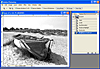
Figure 1 The History palette shows all the steps you’ve performed since opening the image.
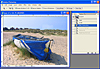
Figure 2 You can undo changes to the image by stepping back up through the states in the History palette.
The History Brush tool shares a position on the toolbar with the Art History Brush. Just as with the Brush tool, you click the tool, select History Brush, and then select the brush tip to use. The difference is in how you paint—with the History Brush, you paint over the image using image data from a history state stored in the History palette. So, before you paint, you must select the state with which you want to paint.
The following steps show how to use the History Brush to apply a filter selectively to an image:
- Open an image, choose Filter > Filter Gallery, and apply a filter to the
image (see Figure 3).
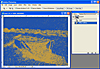
Figure 3 Start this exercise by applying a very obvious filter to your image, using the Filter Gallery.
- Display the History palette and click in the small box to the left of the
Filter Gallery state. This action selects that filter as the source for the
History Brush (see Figure 4).
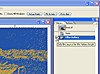
Figure 4 Select the Filter Gallery state to set it as the source for the History Brush.
- Click the state at the top of the History palette to select the original
image (see Figure 5). The image now reverts to look like it did before the
filter was applied to it.
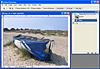
Figure 5 Click the first state in the History palette as the state to which you want to return the image.
- Select a large soft paintbrush and reduce the opacity to around 50%. Paint
over the image to paint on the filter effect (see Figure 6).
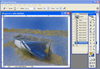
Figure 6 Using a large soft brush and a medium value for Opacity, you can paint the filter selectively over the image.
You can also work the other way: Select the filter state as the current state to work on, and set the source for the History Brush to be the first state in the History palette (or the original image snapshot, if that state is gone). In this case, you’d paint the original image back over the filtered version (see Figure 7).
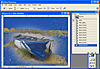
Figure 7 You can work in reverse, setting the source to the filtered image and then painting the original image over the version altered by the filter.
Another alternative is to paint using the History Brush tool on a new layer. To do this, choose Layer > New Layer to add the layer, select the layer, select the source point for the History Brush, and then paint onto that layer.
You might use the History Brush tool on the following sorts of occasions:
- Correcting unintentional changes. To use the History Brush to fix accidental changes to a portion of an image, open the History palette and find the last point where that portion of the image is correct. Select this point as the source position for the History Brush, and paint the image back on.
- Lightening part of an image such as a person’s teeth. Select the current state as the source for the History Brush and for the state
to alter to. From the History Brush tool options, locate the Mode drop-down list
and choose Screen. Set the Opacity to around 50% and start painting. As you do,
you’ll notice that the pixels you paint over are lightened (see Figure 8).
To darken them, change the Mode to Multiply instead.
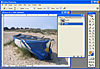
Figure 8 You can lighten an image using the History Brush by painting the current state over the current state, but with the Mode set to Screen.
- Selectively applying a filter such as dust and scratches. This filter not only fixes flaws on the photo, but blurs it. To avoid this effect, apply the filter and then select that state as the source for your History Brush. Select the state prior to the filter as the one to work with, and paint over just the damaged portions of the image with a small brush.