Changing Image Size and Resolution
Pixel dimensions, image dimensions, and resolution are all adjusted using the Image Size dialog. You will often capture one image and then use it for different purposes, so it's important to understand how these adjustments affect your image file.
For the Web and other onscreen viewing, it's common to adjust the pixel dimensions, or number of pixels, to control the resolution and/or file size of the image. This is known as resampling. The Resample Image check box is probably the most important feature to understand. When this box is checked, the pixel dimensions change—that is, the pixels will increase or decrease in number as the image is resampled (Figure 3.7). When the box is not checked, the pixel dimensions are locked in, and no resampling can occur. You can change the document size (the size the image will print), but the number of pixels in the image and the size that the image displays onscreen will stay the same.

Figure 3.7 This image was duplicated (top) then reduced 70% (bottom). Notice in the zoom views that the reduced image isn't as detailed as the original. That's because, even though both have the same number of pixels per inch, the reduced image contains fewer pixels overall.
To Resize an Image for Screen Viewing
- From the Image menu, choose Resize > Image Size to open the Image Size dialog.
Make sure the Resample Image box is checked (Figure 3.8), and click the Resample Image drop-down menu.
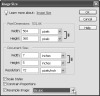
Figure 3.8 The Resample Image drop-down menu includes three primary options for specifying how the resampling occurs.
When you resample an image, its pixels are transformed using a process known as an interpolation. Interpolation is a computer calculation used to estimate unknown values based on existing known values—in this case, pixel color values. So, when you resample an image in Elements, its existing pixels are changed using one of five primary interpolation methods (Figure 3.9):
- Bicubic is the default option and generally produces the best results and smoothest gradations.
- Bilinear produces medium-quality results.
- Nearest Neighbor is the fastest method, but may produce jagged effects.
- Bicubic Smoother can be used when you're increasing the size of an image, or upsampling. Typically, we strongly advise against upsampling, because there is usually a noticeable loss of image quality and sharpness. But we've seen acceptable results with Bicubic Smoother, as long as we don't resize much above 120 percent.
- Bicubic Sharper can be used when you're reducing the size of an image, or downsampling. Its purpose is to help to retain sharpness and detail; our success with this option has been mixed.

Figure 3.9 You can resample an image using one of three calculation methods: Bicubic (left), Bilinear (center), or Nearest Neighbor (right). Bicubic does the best job at retaining detail and anti-aliasing, whereas Nearest Neighbor creates images with a rougher quality.
- To maintain the current width-to-height ratio, make sure Constrain Proportions is checked.
Enter new values in the Pixel Dimensions fields. You can enter values in pixels or as a percentage (Figure 3.10).
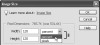
Figure 3.10 Pixel dimensions can be entered as pixels or as a percentage.
If you choose percent, you can enter a percentage amount in either the Height or Width box to automatically scale the image to that percentage. The new file size for the image is displayed at the top of the dialog (along with the old file size in parentheses).
- Click OK to complete the change. The image is resized larger or smaller, depending on the pixel dimensions or percentage you entered (Figure 3.11).

Figure 3.11 If you want to reduce an image's file size and display size, you can resize it by reducing its pixel dimensions, making it smaller for posting on the Web or emailing to friends.
To Resize an Image for Print
- From the Image menu, choose Resize > Image Size.
- To maintain the current width-to-height ratio, check that the Constrain Proportions option is selected.
- Uncheck the Resample Image box.
Choose a unit of measure (or a percentage) and then enter new values for the width or height in the Document Size portion of the dialog (Figure 3.12).

Figure 3.12 Enter new width and height values to change an image's print size.
In the Document Size portion of the dialog, the resolution value changes accordingly. For instance, if you enter width and height values of half the original image size, the resolution value will double, and the image will print clearer and sharper. That's because you're compressing the same number of pixels into a smaller space. So, when scaled at 50 percent, an image 4 inches wide with a resolution of 150 pixels per inch (ppi) will print at 2 inches wide and at a resolution of 300 ppi.
Click OK to complete the change.
The image's print size will be changed, but since it still contains the same number of pixels, it will appear to be unchanged on your screen. You can, however, view a preview of the final print size onscreen.
- From the View menu, choose Print Size. The image is resized on your screen to approximate its final, printed size (Figure 3.13).
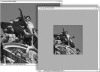
Figure 3.13 An image can be viewed at an approximation of its final print size, even when its resolution differs from the computer's display.
- From the View menu, choose Actual Pixels, or press Alt+Ctrl+0 to return the display size on your screen to 100 percent.