The Nexus One Pocket Guide: Phone, Contacts, and Calendar
Whereas Chapters 1 through 3 are designed to give you some background and to get you up and running quickly with your Nexus One, this section of the book is a little more hands-on. Now that you've got a solid foundation of knowledge, it's time to turn your attention to productivity, specifically to three of the core applications on the Nexus One: Phone, Contacts, and Calendar.
In this chapter, I start with the basics and show you a few tips along the way that will improve your productivity and hone your skills.
Phone
 Despite the emphasis on everything that smartphones can do, the phone is the most important component of these amazing devices. If your new smartphone doesn't work well as a phone—if it isn't reliable, and if it doesn't allow you to make an emergency phone call easily—it's basically useless and might even be hazardous to your health. These things should come with warning labels!
Despite the emphasis on everything that smartphones can do, the phone is the most important component of these amazing devices. If your new smartphone doesn't work well as a phone—if it isn't reliable, and if it doesn't allow you to make an emergency phone call easily—it's basically useless and might even be hazardous to your health. These things should come with warning labels!
Saying that the Nexus One has all the features that you'd expect in a modern mobile phone may be the understatement of the year. It's nothing short of a phenomenon, and as the Android operating system continues to evolve, it's only going to get better.
Phone screen
The Nexus One's Phone screen (Figure 4.1) is very sleek and simply designed, with four tabs across the top that give you easy access to all of the Phone app's functions:
- Phone. This feature allows you to touch the screen to dial a number.
- Call Log. The Call Log feature displays a list of your recent inbound and outbound calls. Pressing the Menu button gives you the option to clear the log.
- Contacts. Contacts contains all the names and phone numbers stored on your phone. I discuss this feature in more detail in the next major section of this chapter.
- Favorites. This feature lets you store your frequently dialed numbers (family, friends, the office, and so on) in one convenient location. Touching the star icon on any contact's page adds that contact to your favorites list.
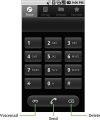
Figure 4.1 The ubiquitous Phone application. Get used to it, because you'll be using it a lot.
Below the traditional 12-key dialpad is a row of three buttons: Voicemail, Send, and Delete.
Incoming and outgoing calls
Making a call on the Nexus One couldn't be much easier. Simply follow these steps:
- Dial a number (including the area code, if it's not in yours).
Press the green Send button to initiate the phone call.
While the phone is dialing, you see a series of call options (Figure 4.2):
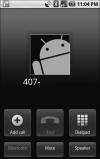
Figure 4.2 During dialing, the Nexus One displays these call options.
- Add Call, which starts a conference call (see the upcoming "Conference calls" section)
- End, which hangs up the call
-
Hide/Dialpad, which conceals/brings back the dialpad (Figure 4.3)
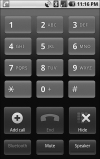
Figure 4.3 Dialpad displayed during a call.
- Bluetooth, which enables a wireless headset
- Mute, which comes in handy for any number of reasons, including sparing the recipient of your call the shriek of a siren passing in the street
- Speaker, which places the call on speakerphone (see the next section)
- Listen for the other party, and start talking when you hear him. Because my daughter mastered this task at around age 1, I'm going to assume that you've got it covered.
When someone calls your Nexus One, her phone number is displayed on your screen. If the caller is in your contacts list, her name appears in addition to the number. To answer, press the green Send button.
As with most other mobile phones on the market, touching the red End button—you guessed it—ends the phone call. No surprises there.
Speakerphone
To access the Nexus One's speakerphone feature, press the Menu button during any phone call to display the call-options screen (refer to Figure 4.2) and then touch Speaker. You'll hear your caller through the phone's larger speaker, and she'll hear you through the built-in microphone.
The speakerphone is excellent for long calls. It also comes in handy when someone's giving you instructions on how to upgrade your computer, for example, or when you need both hands free for delicate work or have to crawl under a desk.
Conference calls
Another powerful and somewhat underused feature of most mobile phones these days is the conference call. Conference calls are a super-handy way to shore up plans with multiple people, and they're dead simple to set up on the Nexus One, so there's really no excuse not to learn. Here's how:
- When you have one person on the phone, press the Menu button to reveal the call-options screen (refer to Figure 4.2).
- Touch Add Call, and dial the next party.
- When the second party is on the line, press the Menu button again to reopen the call-options screen.
- Touch Merge Calls (Figure 4.4).
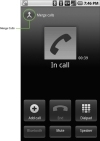
Figure 4.4 Touch the little round icon in the top-left corner of the screen to merge your calls.
Congratulations—you've made your first conference call on the Nexus One. I told you that it's easy!
Call waiting
Just like your landline phone at home (if you still have one, that is), the Nexus One has call waiting built in. When you're on one phone call and another call comes in, you should see a screen that looks like Figure 4.5.
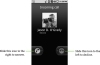
Figure 4.5 An incoming-call screen displays whatever details you saved for the contact, including a photo.
Most mobile carriers in the United States (including T-Mobile) include Caller ID in their plans, and Android displays the incoming phone number if it's not blocked or private. If the caller is in your contacts database, the Nexus One also displays that person's name and any image that you've attached to it (see "Editing contacts" later in this chapter).
If you don't want to interrupt your primary call, you can decline the incoming call by sliding the red icon from the right side of the screen to the left side (refer to Figure 4.5). When you do, the Nexus One transfers the call to voicemail. If you do want to take the incoming call, slide the green icon from left to right. This action puts the current call on hold and answers the new one.
Voicemail
One consequence of the digital age is the proliferation of voicemail. Despite what the phone carriers tell you, however, it's unrealistic to expect to reach someone on her mobile phone any time, anywhere. As much as you may not want to believe it, people have families, jobs, and lives to deal with, and taking your phone call isn't always at the top of their list.
On one hand, voicemail can be frustrating. On the other hand, when it's combined with Caller ID, voicemail may be the single greatest privacy tool in the world. How many times has it saved you from taking a phone call at an inopportune time? You probably couldn't count them.
 If you miss a call on your Nexus One, a status-bar alert tells you about it. You can either pull down the status bar to reveal the notification panel with more information (see Chapter 2 for a refresher on the status bar), or you can get the same information by launching the Phone app and then touching the Call Log tab at the top of the screen (refer to Figure 4.1).
If you miss a call on your Nexus One, a status-bar alert tells you about it. You can either pull down the status bar to reveal the notification panel with more information (see Chapter 2 for a refresher on the status bar), or you can get the same information by launching the Phone app and then touching the Call Log tab at the top of the screen (refer to Figure 4.1).
 When you receive a voicemail message, another status-bar alert pops up. As with missed calls, pulling down the status bar gives you more information about the message, including the Caller ID information and the time the call was received (Figure 4.6). To retrieve a voicemail, just touch the status bar and slide it down; then touch the Google Voice alert.
When you receive a voicemail message, another status-bar alert pops up. As with missed calls, pulling down the status bar gives you more information about the message, including the Caller ID information and the time the call was received (Figure 4.6). To retrieve a voicemail, just touch the status bar and slide it down; then touch the Google Voice alert.
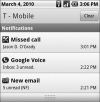
Figure 4.6 Missed call and Google Voice notifications.
You can use two types of voicemail on the Nexus One: the carrier voicemail provided by T-Mobile and a new service called Google Voice. I discuss both in the following sections.
T-Mobile voicemail
The easiest way to set up your voicemail box is to press the Voicemail button at the bottom of the Phone screen and listen to the automated instructions all the way through. The introductory recording provides all the details on setting up your T-Mobile voicemail box. I recommend that you find a comfy chair, put your feet up, and take the time to learn the ins and outs of the voicemail settings. Soon, the commands will become second nature.
You have several ways to get voicemail notifications on the Nexus One. The most common alert is the status-bar icon, but you can also be alerted by a sound, a vibration, and/or a flashing trackball light. As with most notifications, you can control how you're notified in the application's settings.
You also have several ways to access your carrier voicemail on T-Mobile:
- Touch the voicemail icon in the status bar (which is the fastest method).
- Touch the Voicemail button (refer to Figure 4.1 earlier in this chapter).
- Long-press the 1 key.
- Dial 123 and then press the Send button.
Whichever method you use, the Nexus One automatically dials the T-Mobile voicemail access number and displays the screen shown in Figure 4.7.
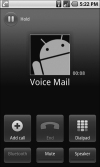
Figure 4.7 Dialing T-Mobile voicemail.
Google Voice
 Google Voice is one of the hottest mobile technologies to come around in a long time, capturing so much interest that invitations to the service are eagerly sought. It has garnered so much attention because it's Google's answer to traditional phone companies. Because people generally like Google and generally dislike their phone providers, the combination has the potential to be a lethal one–two punch for the telcos. Google Voice is undoubtedly keeping executives at Verizon, T-Mobile, Sprint, and AT&T up at night.
Google Voice is one of the hottest mobile technologies to come around in a long time, capturing so much interest that invitations to the service are eagerly sought. It has garnered so much attention because it's Google's answer to traditional phone companies. Because people generally like Google and generally dislike their phone providers, the combination has the potential to be a lethal one–two punch for the telcos. Google Voice is undoubtedly keeping executives at Verizon, T-Mobile, Sprint, and AT&T up at night.
Google Voice makes your voicemail and SMS (Short Message Service) text messages as easy to read as email. You can read, reply, star, forward, and search just as you can with email. When you receive a voicemail message, you can choose to have it emailed to you as an MP3 attachment.
Perhaps the most amazing feature of Google Voice, however, transcribes your voicemails into text so that you can read them on your phone without having to listen to the messages. When you receive a voicemail notification, you can read a transcript of the message immediately. This feature is extremely convenient at times when you can't listen to messages but can glance at them, and it sure beats the old system of having to call in and wade through a maze of prompts and menus.
Also, SMS messages are free with Google Voice—a deal, considering that unlimited messaging costs $20 per month on the iPhone. Google Voice also offers dirt-cheap rates on international calls, so if you have out-of-country relatives or friends, using this service is almost a no-brainer.
Another great feature lets you dictate how your Google Voice phone number acts. You can have calls to your Google Voice number ring to your home, office, and mobile phones simultaneously, for example, or have them ring just to your home line. Is a pesky telemarketer calling you all the time? One click in the Web interface, and those calls are blocked forever. The best part is that you manage everything from a convenient Web-based dashboard that's as simple to use as Gmail (Figure 4.8).
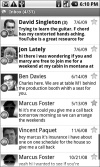
Figure 4.8 Google Voice's main screen displays voicemail and SMS messages in an easy-to-read, email-like format.
Call forwarding
Call forwarding isn't nearly as sexy as some of the other features but can be quite handy nonetheless. Suppose that you're taking a quick trip with your spouse, and you don't want to carry two phones. You can simply forward one phone's calls to the other.
Call forwarding becomes essential when you've lost or misplaced a phone: Simply forward your calls to another phone, and you're back in business (sort of). When your calls are forwarded, any new calls that come to the lost phone are forwarded to the other phone. Call forwarding can quickly become a necessity for people who lose their phones a lot.
You can manage all the Nexus One's call-forwarding features in the Call Forwarding Settings screen (Figure 4.9), which you access by touching Settings > Call Settings > Call Forwarding.
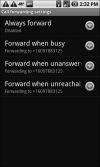
Figure 4.9 The Nexus One lets you enter up to three forwarding numbers.
A new feature in Android 2.1 allows you to specify up to three different phone numbers for use when your number is busy, unanswered, or unreachable. I recommend, however, that you use a single number for all these options, which is what I do.