Choosing a Text Style
The appearance of text is controlled through a drawing named object know as a text style. The default text style supplied in a blank drawing is STANDARD, whereas in other template drawings, several text styles can be predefined for you. Although the default text style STANDARD is available, most users will generally want to customize the appearance. You use the STYLE command to create a new text style definition prior to creating new text objects.
Defining Text Styles
You can define as many text styles as you need in a drawing. You can access the STYLE command by choosing Text Style from the Format menu. Figure 14.1 shows the Text Style dialog box. The various settings within the Text Style dialog box are explained in more detail later in the chapter.
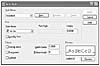 Figure
14.1 The Text Style dialog box.
Figure
14.1 The Text Style dialog box.
To create a new style, click the New button. It uses the current style as a prototype for the new one. If the current style is not the style you want to begin with, select the desired style from the list of existing styles (thereby making it the current style).
After clicking the New button, you type a name in the New Text Style dialog box. A duplicate style is then created from the selected style and assigned the name you provided. To rename an existing style, select the style from the list of existing styles, click the Rename button, and enter a new name. To delete an existing style, highlight the name from the list of existing styles and click the Delete button. The STANDARD text style cannot be deleted or renamed. The current text style cannot be deleted either.
NOTE
When a text object is created, the style with which it is created is stored as a property of the object. A text style can be deleted only if no existing text objects reference the style.
CAUTION
The STANDARD text style cannot be renamed using the STYLE command but can be renamed using the RENAME command. However, doing so has been known to cause AutoCAD instability—it is suggested you avoid renaming it.
Text styles are stored in the drawing in which they are defined. If you want multiple styles to be available in a new drawing immediately, define the styles in your template drawings. If you want to import a style from another drawing, use AutoCAD's DesignCenter. For more information on importing text styles into the current drawing, refer to Chapter 12, "Applications for DesignCenter."
When defining a new style or modifying an existing style, you must choose a font file, a text height, a width factor, an oblique angle, and the special effects you want enabled. Choosing these settings and previewing the results of these settings are covered in the following sections.
Choosing a Font and Style
The font file is the file that contains the information that determines the look of each character. Table 14.3 lists the various types of font files supplied with AutoCAD.
Table 14.3 Font Files Types
|
Filename Extension |
Font Type |
|
SHX |
AutoCAD's native fonts, known as an SHX font file. |
|
TTF |
TrueType font file or TTF. |
TrueType fonts are supplied with Windows or other Windows applications.
NOTE
An SHX file may also be a Big Font file. Big Fonts are used to support text shapes that are non-ASCII. For instance, you can create symbols to use as text in a Big Font file without affecting a text style's normal ASCII characters. Big Fonts are also used to support other languages, such as providing the Kanji character set.
You can use PostScript files in AutoCAD. To do so, you must first use the COMPILE command to compile the PostScript (PFB) font file into a shape (SHX) file.
AutoCAD supports TrueType font families, which means that for some TrueType fonts, you can choose a font style such as regular, italic, bold, or bold italic. Note that not all TrueType fonts have more than the regular style defined.
Two system variables affect the plotting of text using TrueType fonts: TEXTFILL and TEXTQLTY. When TEXTFILL is disabled, the characters are plotted in outline form only. If TEXTFILL is enabled, the characters are filled in. The value of TEXTQLTY affects the smoothness of the characters at plot time. The value of TEXTQLTY can be set from 0 to 100, with the default value set to 50. The higher the value, the better the resolution of the characters, but the longer it takes to process the drawing for plotting. Both system variables can be typed at the command prompt and then set to the desired value.
TIP
Using the simplest-shaped characters minimizes the drawing size and speeds up opening and working with the drawing file. Simpler-shaped characters are those that use very few elements, or line segments, to define a character's shape. The characters in the Simplex and Romans SHX files are quite simple in appearance and are similar to the Leroy characters used previously in manual drafting. Some shape files contain the alphabet of foreign languages, such as GREEKS.SHX, or even symbols, such as SYMUSIC.SHX.
After you change the font file associated with an existing style and apply the change, all text that has already been created with the modified style is updated to reflect the change.
NOTE
The density of the fill of a given text font, including solid fill TrueType fonts, can increase the size of a plot file dramatically. It has no effect on the drawing file size itself, however.
Setting a Height
Also found in the Font area of the Text Style dialog box is the text height setting. The default height of 0 dictates that the user is allowed to set the text height at the time the text is created. A height other than 0 forces the text height for that particular style to that height. The style is then referred to as a fixed height style, and any text command height prompts are suppressed.
Changing the text height setting of an existing style does not affect the appearance of existing text objects.
Previewing the Text Style Settings
The character Preview area enables you to view a sample of the selected style and the results of changing the various settings. To view your own sample text, type your sample text in the text edit box and click the Preview button.
Specifying Special Effects
The Effects section of the Text Style dialog box contains the Upside Down, Backwards, Vertical, Width Factor, and Oblique Angle settings. These settings are covered in detail in the following sections.
Upside Down, Backwards, and Vertical Text
In the Effects area, you can enable the Upside Down, Backwards, and Vertical settings. See Figure 14.2 for an example of how these settings affect the appearance of text.
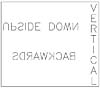 Figure
14.2 The effects of Upside Down, Backwards, and Vertical text settings.
Figure
14.2 The effects of Upside Down, Backwards, and Vertical text settings.
NOTE
Although the Upside Down and Backwards options work with all font files, the Vertical setting works only with specific SHX files.
Unlike the font file setting, the Upside Down and Backwards settings for an existing style can be changed without affecting text that has already been typed in that style; the text is not automatically updated to reflect setting changes. Changing the Vertical setting, however, does affect existing text objects, so you may want to create a new style before changing the Vertical setting.
TIP
The Backwards option is useful if you want to plot text on the back side of a transparent plot sheet so that the text is readable when viewed from the front.
The Vertical option is useful when you need to add text in a column format like a schedule heading.
Setting a Width Factor
The Width Factor determines the width of the characters. A factor of 1 results in the characters being displayed with the width as defined in the chosen font file. A factor greater than 1 results in wider characters; a factor less than 1 results in thinner characters. Figure 14.3 illustrates the effects of using different width factors. All three text objects were added with the same text height.
![]() Figure
14.3 The effects of the Width Factor setting on text objects.
Figure
14.3 The effects of the Width Factor setting on text objects.
TIP
Adding text with a width factor that is less than 1 may make it easier to squeeze text into an already crowded drawing while still keeping the text readable.
Setting an Oblique Angle
The Oblique Angle setting affects the slant of the characters. It is often used to add italic text when the characters in the font file being used are not naturally italic. Unlike the text rotation angle, the oblique angle of 0 refers to a vertical direction (see Figure 14.4). A positive angle value makes the letters lean to the right, and a negative value makes the letters lean to the left.
![]() Figure
14.4 The effects of the Oblique Angle setting on text objects.
Figure
14.4 The effects of the Oblique Angle setting on text objects.
Now you have an understanding of the STYLE command and how to define a new text style and adjust the properties. Next, you learn about the various types of text objects.