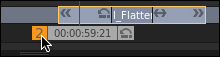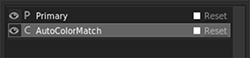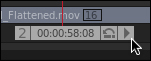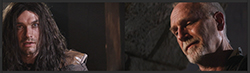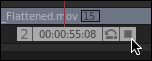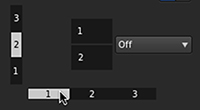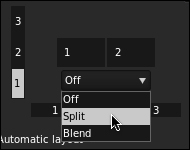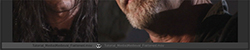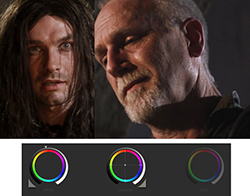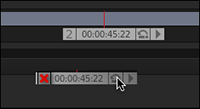- Comparing clips using multiple playheads
- Using the Shot Matcher with playheads
Using the Shot Matcher with playheads
Having identified a difference between two clips, you’ll use the automated Shot Matcher function to match one clip to the other.
- Click the number 2 handle to the left of the second playhead.
- Click the Match button to the left of the Zoom level pop-up menu.
- Click the Primary layer to select it, and then drag the Gain ring to the right until the Red graph of the Parade scope just touches 100. Then click the Shadows mode, and drag the Gamma ring to the left to lower the lightness of the shadows by approximately 5% (try to match the look of the shadows in the close-up).
- Turn playback loop mode to single run (by clicking the loop button twice) . Then, if the very right side of playhead 2 displays a stop icon, click it so that it shows a triangular play icon, and press the J key to play the clip backward.
- Click the Play button that appears to the right of the currently deselected playhead.
- Click the View Options button.
- Click button 2 in the vertical arrangement column and button 1 in the horizontal arrangement row, and then click the Zoom To Fit button in the Monitor.
- Click the Split-screen button to create a horizontal split, and then click it again to put the split back where it was with the long-haired hero to the left and the wizard to the right.
- Drag the split slider under the frame in the Monitor to the left to see more of the older man’s face. (You can also Command-drag [Ctrl-drag] within the frame.)
- Open the Look panel, and click the number of playhead 2 to select it to grade the long-haired hero.
- Make the following adjustments: With the Offset controls selected, drag the Offset contrast ring to the left to darken the shadows to match those of the image, and then drag the Gamma Color Balance control just a bit toward orange to match the color temperature of the hero’s face to that of the older image.
- Click the 3-Up button next to the 2-up button.
- By comparison, the long-haired hero clip seems a little saturated, so drag the Final Saturation slider to the left to desaturate the image until it appears to be a good match for the neighboring clips.
It turns orange and jumps to the center of the Timeline, because it is now the currently selected playhead. This means that the controls in the Look browser will adjust the clip at the position of playhead 2 rather than playhead 1.
SpeedGrade automatically applies a mathematically calculated AutoColorMatch layer to the Layers list that matches the clip at the currently selected playhead (the wide shot) to the clip at the secondary playhead (the close-up).
This actually does wonders to make the wide shot look more like the close-up, but the resulting highlights look a bit compressed.
Because the AutoColorMatch adjustment layer appears below the default Primary layer, you can use the Primary layer to fix the highlights.
The resulting visual match should look something like the following image.
Now, let’s look at another pair of clips.
Notice that the two playheads are ganged, playing together as one. Keep playing backward until playhead 2 is over the close-up of the long-haired hero (clip 15, at right) and playhead 1 is over the close-up of the image (clip 16, at left).
Once you’ve set up the comparison, you may want to turn looping back on, and then fine-tune which frame appears for each clip.
It changes to a stop button, and you can now drag the two playheads independently, although the transport controls affect only the currently selected playhead (the playhead with the number highlighted in orange).
You can see that there’s a difference between the two clips, but it may be hard to spot looking at both clips side by side. You’ve learned how to create a vertical split screen using the Monitor controls, but there’s another set of more highly customizable Screen Layout options.
The View panel shows the Screen Layout controls at the left.
These controls let you customize how frames shown with multiple playheads are displayed. As you can see in the controls, you can have up to nine playheads arranged in a three-by-three grid. Currently, you have two playheads arranged two-up, side by side. If you want to change the display, you can use the number buttons.
The two frames at the position of the playheads are now vertically arranged.
This arrangement can be useful, but for now you need a split-screen. Set up a 1-by-2 layout, as it was originally, and then choose Split from the menu above the horizontal arrangement row.
Now you have a single split-screen.
Although you created this arrangement the long way, you can still use the Monitor controls to modify the arrangement and split.
Now you have a suitable arrangement for comparison, but the wizard’s face to the right is partially obscured.
Now you have a perfect comparison of the two men’s faces, and it’s easy to see that the light on the older man’s face is much warmer than the light on the long-haired hero’s face.
This time you’ll practice making this adjustment manually; you can’t always rely on the Shot Matcher to make a perfect grade.
This automatically creates three playheads: Playhead 1 remains at the frame of the clip you’re currently adjusting, playhead 2 is on the last frame of the prior outgoing clip, and playhead 3 is on the first frame of the incoming clip of the next clip. This makes it very easy to see how these three clips compare. If you want to make an adjustment, click the number of the playhead that corresponds to the clip you want to adjust, and then use the controls in the Look panel to make that adjustment.
Once you’ve found a convincing match, you can stop image comparison by turning off the 3-Up button, which leaves only a single playhead (playhead 1).
Alternately, you can delete any playhead by dragging its “move playhead” handle off the Timeline completely until it disappears.