Building Peachmail: Email Services
Joe has completed adding his friends to his Address Book and is now ready to use the email services of Peachmail! The email services include the capability to view, send, receive, and delete email from his account. We've already shown how sending an email works from the Address Book screen. You'll see that sending from the main email screen is not much different.
The Front-End: Flash MX
We covered the New User button and the Address Book button of the main email screen (Figure 7.15) in the previous sections. Now we'll look at the remainder buttons: Compose, Delete, Reply, and Forward.
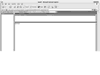 Figure 7.15 The Peachmail main email screen.
Figure 7.15 The Peachmail main email screen.
Sending Email
The Compose, Reply, and Forward buttons involve the process of sending email, with the only difference being how the pop-up Compose screen is set up when the button is clicked. Take a look at the button handlers and notice how they all use the openCompose() method:
composeHandler = function () {
// open the compose window
openCompose();
}
replyHandler = function () {
// get the current email
var email = emailMessages.getSelectedEmail();
// get the subject, and add "RE: "
var subject = "RE: " + email.emailObject.subject;
// get the from address
var fromAddress = email.email;
// make the message
var message = "\n——- Original Message ——-\n" +
 addTicks(emailText.text);
// open the compose window, and set the variables
openCompose(fromAddress, subject, message);
}
forwardHandler = function () {
// get the current email
var email = emailMessages.getSelectedEmail();
// get the subject, add "FW: "
var subject = "FW: " + email.emailObject.subject;
// get the message
var message = "\n——- Original Message ——-\n" + addTicks
addTicks(emailText.text);
// open the compose window, and set the variables
openCompose(fromAddress, subject, message);
}
forwardHandler = function () {
// get the current email
var email = emailMessages.getSelectedEmail();
// get the subject, add "FW: "
var subject = "FW: " + email.emailObject.subject;
// get the message
var message = "\n——- Original Message ——-\n" + addTicks
 (emailText.text);
// open the compose window with the variable
openCompose("", subject, message);
}
(emailText.text);
// open the compose window with the variable
openCompose("", subject, message);
}
The openCompose() method on this screen is the same as the one in the Address Book screen. Generally, each openCompose() call fills in certain fields in the Compose screen depending on the handler. For instance, clicking Reply fills in the Compose screen's "To:" field, subject, and email body with the sender, subject, and email body of a selected email, respectively.
Clicking Forward fills in the Compose screen's subject and email body with the subject and email body of a selected email, and clicking Compose simply opens the Compose screen with nothing passed to it.
Notice how the Forward and Reply handlers require the selection of an email in order to fill in the Compose screen's fields with the proper content. This is achieved in the handlers by the line:
var email = emailMessages.getSelectedEmail();
"emailMessages" is an object of the custom emailList class used to manage the processing of the emails. We'll discuss the emailList class in more detail at the end of the chapter. For now, we can show that its getSelectedEmail() method calls the listbox component's getSelectedItem() method and its data variable to retrieve the selected email object:
emailList.prototype.getSelectedEmail = function () {
// return the id
return this.listBox.getSelectedItem().data;
}
The data variable is an object called emailObject, which contains the contents of the email, that is, email.sender, email.email, email.subject, email.ReceiveDate, and so on.
One other thing to point out is the email body that is retrieved by the handlers in the line:
addTicks(emailText.text);
emailText is a textfield that displays the currently selected email message, and the function addTicks() simply prefixes markers to every line of the message body to indicate it's not part of the new email to be sent.
Once the Compose screen is open, it functions the same way as sending email that we discussed in the address book section.
Receiving Email
Peachmail is built to receive emails into a folder named Inbox. The Inbox folder is in a listbox called folders on the stage, and when it's clicked, Flash sends out a request to select the messages for that folder. To understand the detail of how the messages are retrieved and displayed to the screen, you need to understand how the messages are stored in Flash.
Peachmail contains a custom class called folderList():
global.folderList = function (listbox) {
// store the listbox
this.listbox = listbox;
// set the change handler
this.listbox.setChangeHandler("onChange", this);
// store an array with the folders
this.folders = [];
}
folderList() is used to track all the folders for a specific user. Each folder is displayed on the screen by using Macromedia's listbox component. In addition, its details are stored in an array this.folders.
When the user logs into Peachmail, the application immediately executes getFolders() to retrieve the folders for the current user. As in the handlers discussed in the previous sections, this function performs a create-send-callback action to create the Get Folders XML request, send it to the server, and process the retrieved folder data.
Here is the ActionScript for getFolders and its callback:
getFolders = function () {
// create the xml
var getFoldersXml = buildGetFoldersRequest();
// create the call back
getFoldersCallBack = function () {
// create the folders list
global.emailFolders = new folderList(folders);
// if there are already messages, remove them
folders.removeAll();
// create the onSelect callback
emailFolders.onSelect = function (folder) {
// get the id
var id = folder.data;
// get the emails
getMessages(id);
}
// make the folders array
foldersArray = [];
// get the data node
var dataNode = findDataNode(this.getDocIn());
// get the folders
var folders = dataNode.firstChild.childNodes;
// loop through the folders
for (var i = 0; i < folders.length; i++) {
// get the folder
var folder = folders[i];
// get the id
var id = folder.attributes.ID;
// get the name
var name = String(folder.firstChild.firstChild);
// add the folder
foldersArray.push({id: id, name: name, emails:
 []});
// add to the folders list
emailFolders.addFolder(name, id);
}
}
// send to server
sendToServer(getFoldersXml, getFoldersCallback);
}
[]});
// add to the folders list
emailFolders.addFolder(name, id);
}
}
// send to server
sendToServer(getFoldersXml, getFoldersCallback);
}
You'll notice the getFoldersCallBack() callback function is quite heavy compared to the handler callbacks we've seen in the previous sections, so let's step through its process.
The first thing it does is to create a folderList object named emailFolders and to set the emailFolders.listbox variable to point to the folders listbox on the stage:
global.emailFolders = new folderList(folders);
Next, it clears the folders with the removeAll() listbox method, and then creates the onSelect() method for emailFolders. onSelect() is a key method for the retrieval of the email messages, as we'll discuss later. Then, it creates an array foldersArray. The callback then parses through the result data. For each folder it finds, it notes the folder name and folder ID, and proceeds to:
Store the name and ID into a folder record in foldersArray, along with an empty array named emails:
foldersArray.push({id: id, name: name, emails: []});Add the name and id into the emailFolders object as a new folder:
emailFolders.addFolder(name, id);
The emailFolders.addFolder() method updates the folders listbox on the screen to display the added folder, in addition to updating the emailFolders' folders array with a folder record containing the folder name, folder ID, and the listbox index.
Here is the ActionScript for addFolder:
folderList.prototype.addFolder = function (name, id) {
// add item to listbox
this.listbox.addItem(name, id);
// store in array
this.folders.push({name: name, item: this.listbox.
 getLength(), id: id});
}
getLength(), id: id});
}
Now we can see how the handler updates the listbox on the screen. However, it's not so obvious how the code links a handler to the folders listbox for when a folder is clicked. Part of this involves understanding the Macromedia listbox component and how it handles changes.
When a user selects an item from the Macromedia listbox component, the onChange() handler of the listbox is automatically executed. The onChange() handler is not assigned by default, so it executes nothing in its default state. Recall the following line in the constructor for the folderList class:
this.listbox.setChangeHandler("onChange", this);
When the folderList object emailFolders was created in getFolders Callback(), it executed the preceding line thus assigning the folders listbox's onChange() to the folderList's onChange() method:
folderList.prototype.onChange = function () {
// call callback function, with the selected folder
this.onSelect(this.listbox.getSelectedItem());
}
Notice that the onChange() method executes the onSelect() method. onSelect() was defined in getFoldersCallback() and looks like this:
emailFolders.onSelect = function (folder) {
// get the id
var id = folder.data;
// get the emails
getMessages(id);
}
onSelect() is passed the listbox's selected item, from emailFolders. onChange(). The folder ID is retrieved and then passed to getMessages(). The getMessages() function performs a create-send-callback action to get the messages for a specific folder. Of particular interest here is how much work the callback function getMessagesCallback() does in order to get the received data properly set up for viewing.
Here's the ActionScript for getMessages:
getMessages = function (folderId) {
// create the xml
var getMessagesXml = buildGetMessagesInFolderRequest
 (folderId);
// create the callback
getMessagesCallback = function () {
// check for success
if (wasSuccessful(this.getDocIn())) {
// create the email list
emailMessages = new emailList(messages);
// remove all emails from the listbox
messages.removeAll();
// create the handler
emailMessages.onSelectEmail = function
(folderId);
// create the callback
getMessagesCallback = function () {
// check for success
if (wasSuccessful(this.getDocIn())) {
// create the email list
emailMessages = new emailList(messages);
// remove all emails from the listbox
messages.removeAll();
// create the handler
emailMessages.onSelectEmail = function
 (emailData) {
// get the details of the message
getMessageDetails(emailData.id);
// enable reply and forward buttons
reply.setEnabled(true);
forward.setEnabled(true);
// check to see if there are attachments
if (emailData.emailobject.hasAttachments ==
(emailData) {
// get the details of the message
getMessageDetails(emailData.id);
// enable reply and forward buttons
reply.setEnabled(true);
forward.setEnabled(true);
// check to see if there are attachments
if (emailData.emailobject.hasAttachments ==
 "True") {
// enable the combo box
attachmentCombo.setEnabled(true);
} else {
// disable the combo box
attachmentCombo.setEnabled(false);
}
// keep track of last listbox selected
global.selectedListBox = "emails";
}
// create the delete handler
emailMessages.onDeleteEmail = function
"True") {
// enable the combo box
attachmentCombo.setEnabled(true);
} else {
// disable the combo box
attachmentCombo.setEnabled(false);
}
// keep track of last listbox selected
global.selectedListBox = "emails";
}
// create the delete handler
emailMessages.onDeleteEmail = function
 (emailData) {
// get the id
var id = emailData.id;
debug.print(":::" + id);
// get the xml
var deleteEmailXml =
(emailData) {
// get the id
var id = emailData.id;
debug.print(":::" + id);
// get the xml
var deleteEmailXml =
 buildDeleteMessageRequest(id);
// send to the server
sendToServer(deleteEmailXml);
}
// get the data node
var dataNode = findDataNode(this.getDocIn());
// get the messages
var messages = dataNode.firstChild.childNodes;
// loop through the messages
for (var i = 0; i < messages.length; i++) {
// get the message
var message = messages[i];
// create a temp object
var messageObject = {};
// get the id
messageObject.ID = message.attributes.ID;
// get the read status
messageObject.New = message.attributes.New;
// get the recieve date
messageObject.ReceiveDate = message.
buildDeleteMessageRequest(id);
// send to the server
sendToServer(deleteEmailXml);
}
// get the data node
var dataNode = findDataNode(this.getDocIn());
// get the messages
var messages = dataNode.firstChild.childNodes;
// loop through the messages
for (var i = 0; i < messages.length; i++) {
// get the message
var message = messages[i];
// create a temp object
var messageObject = {};
// get the id
messageObject.ID = message.attributes.ID;
// get the read status
messageObject.New = message.attributes.New;
// get the recieve date
messageObject.ReceiveDate = message.
 attributes.ReceiveDate;
// get whether it has attachments
messageObject.HasAttachments = message.
attributes.ReceiveDate;
// get whether it has attachments
messageObject.HasAttachments = message.
 attributes.HasAttachments;
// parse the sender to get the email and
attributes.HasAttachments;
// parse the sender to get the email and
 the name
var sender = message.attributes.Sender.split
the name
var sender = message.attributes.Sender.split
 ("(");
// get the sender
messageObject.Sender = sender[1].substring(0,
("(");
// get the sender
messageObject.Sender = sender[1].substring(0,
 sender[1].length - 1);
// get the email
messageObject.email = sender[0];
// get the subject
messageObject.Subject = unescape(message.
sender[1].length - 1);
// get the email
messageObject.email = sender[0];
// get the subject
messageObject.Subject = unescape(message.
 firstChild.firstChild.toString());
// create the attachments array
messageObject.attachments = [];
// add the message to the email list
emailMessages.addEmail(messageObject);
}
}
}
// send the xml
sendtoServer(getMessagesXml, getMessagesCallback);
}
firstChild.firstChild.toString());
// create the attachments array
messageObject.attachments = [];
// add the message to the email list
emailMessages.addEmail(messageObject);
}
}
}
// send the xml
sendtoServer(getMessagesXml, getMessagesCallback);
}
The callback function getMessagesCallback() sets up an emailList object named emailMessages using the messages listbox on the stage:
emailMessages = new emailList(messages);
emailMessages is created to facilitate all aspects of the messaging for a single folder. Next, the callback creates two handlers:
emailMessages.onSelectEmail() emailMessages.onDeleteEmail()
which will be called later, when a user selects and/or deletes email from the messages listbox. Finally, the getMessagesCallback() function loops through the received data and adds each message as an object into emailMessages with the following code:
emailMessages.addEmail(messageObject);
Taking a look at addMail() in detail shows how it updates the messages listbox on the screen using the listbox component's addItem() method:
emailList.prototype.addEmail = function (email) {
// add the email to the email list
this.listBox.addItem(email.sender, email.subject,
 email.ReceiveDate, {id: email.id, email: email.email,
email.ReceiveDate, {id: email.id, email: email.email,
 emailObject: email});
// get the length of the email list
var length = this.listBox.getLength();
// reference the number with the ids object
this.ids[email.id] = length - 1;
}
emailObject: email});
// get the length of the email list
var length = this.listBox.getLength();
// reference the number with the ids object
this.ids[email.id] = length - 1;
}
When an item is selected from the messages listbox, its change handler is automatically invoked. Just like in the emailFolders Class constructor, the emailList Class constructor links the "messages" listbox's change handler to its onChange() method.
Here's the ActionScript for onChange:
emailList.prototype.onChange = function () {
// call callback function, supply the id
this.onSelectEmail(this.listBox.getSelectedItem().data);
}
So when Joe clicks on a message from the messages listbox, emailList. onChange() calls the onSelectEmail() method, defined earlier in our call-back, triggering the viewing of the email. At this stage, however, all the emails for the inbox folder are loaded and ready to be viewed. Whew! Joe would be proud.
Viewing Email
We've shown that the user must initiate a request to update the messages listbox by clicking on a folder in the folders listbox, and you've seen that the getMessages() function, executed when the user clicks on a folder, populates the messages listbox with the subject headings of the messages from a given folder ID.
Without going into repetitive detail, getMessages() follows the same pattern as getFolders(): it performs a create-send-callback action to retrieve messages for the specified folder, and within the newly-defined callback, it generates the code necessary to view the message when a message is clicked. Recall that onSelectMail() is invoked when the user clicks on a message, and passes the messageID of the selected email to getMessageDetails():
getMessageDetails = function (messageID) {
// create the xml
var getMessageDetailsXml = buildGetMessageDetailsRequest
 (messageID);
// create the callback
getMessageDetailsCallback = function (messageID) {
// check for success
if (wasSuccessful(this.getDocIn())) {
// get the data node
var dataNode = findDataNode(this.getDocIn());
// get the message
var message = dataNode.firstChild;
// get the body
var body = message.childNodes[2];
// get the id
var emailId = message.attributes.ID;
// get the email
var email = emailMessages.getEmail(emailId).
(messageID);
// create the callback
getMessageDetailsCallback = function (messageID) {
// check for success
if (wasSuccessful(this.getDocIn())) {
// get the data node
var dataNode = findDataNode(this.getDocIn());
// get the message
var message = dataNode.firstChild;
// get the body
var body = message.childNodes[2];
// get the id
var emailId = message.attributes.ID;
// get the email
var email = emailMessages.getEmail(emailId).
 emailObject;
// check to see if the email has attachments
if (email.hasAttachments == "True") {
// get the attachments
var attachments = message.childNodes[3].
emailObject;
// check to see if the email has attachments
if (email.hasAttachments == "True") {
// get the attachments
var attachments = message.childNodes[3].
 childNodes;
// create an array to hold the attachments
var attachmentsArray = [];
// loop through the attachments
for (var i = 0; i < attachments.length; i++) {
// get the id
var id = attachments[i].attributes.ID;
// get the name
var name = attachments[i].firstChild.
childNodes;
// create an array to hold the attachments
var attachmentsArray = [];
// loop through the attachments
for (var i = 0; i < attachments.length; i++) {
// get the id
var id = attachments[i].attributes.ID;
// get the name
var name = attachments[i].firstChild.
 firstChild.toString();
// add it to the array
attachmentsArray.push({name: name, id: Õ id});
}
// process the attachments
processAttachments(attachmentsArray);
}
// set the text
emailText.text = removeTags(body);
}
}
// send the xml to the server
sendToServer(getMessageDetailsXml,
getMessageDetailsCallback, messageID);
}
firstChild.toString();
// add it to the array
attachmentsArray.push({name: name, id: Õ id});
}
// process the attachments
processAttachments(attachmentsArray);
}
// set the text
emailText.text = removeTags(body);
}
}
// send the xml to the server
sendToServer(getMessageDetailsXml,
getMessageDetailsCallback, messageID);
}
getMessagesDetails() uses the create-send-callback scheme and handles the retrieval of the message from the server, updating the stage's textfield with the text body of the email.
Deleting Email
Deleting email is a two-click process: the user first clicks on a message from the messages listbox, and then clicks the Delete button. Let's start off easy by looking at the Delete button's handler:
deleteHandler = function () {
// delete selected
emailMessages.deleteSelectedEmail();
}
Remembering that emailMessages is an object of the emailList() Class, we see that deleteSelectedEmail() looks like this:
emailList.prototype.deleteSelectedEmail = function () {
// get the selected email
var email = this.listBox.getSelectedItem().data;
// get the email number
var num = this.ids[email.id];
// remove from the listbox
this.listBox.removeItemAt(num);
// call the callback handler
this.onDeleteEmail(email);
}
deleteSelectedEmail() facilitates the deletion by removing the message from the listbox, and then calling onDeleteEmail(). For convenience, here is the onDeleteEmail() method again:
emailMessages.onDeleteEmail = function (emailData) {
// get the id
var id = emailData.id;
// get the xml
var deleteEmailXml = buildDeleteMessageRequest(id);
// send to the server sendToServer(deleteEmailXml);
}
Notice how onDeleteEmail() only passes one argument to sendToServer(), that being the XML request to delete the record from the database. No call-back is required because the server simply takes the request to delete and passes the change request to the database.
Let's move on to explore some of the transactional data between Flash and the server to carry out the actions for Email Services.