Misunderstood Photoshop: Blend If
In this series, Helen Bradley discusses some handy Photoshop tools that are often overlooked or misunderstood, either because they’re hidden away or because their use isn’t immediately apparent. Yet these tools provide smart and useful ways to perform various tasks in Photoshop, so they’re worthy of adding to your Photoshop skill list.
In the second article in the series, we look at Blend If, a blending tool that can be used to knock out an object from its background or to blend two images. It’s particularly handy when working with photos and often is overlooked because it’s hidden away in the Layer Styles dialog box.
Exploring Blend If
Blend If lets you blend two layers based on values of lightness and color in the layers. You apply Blend If to the topmost of two layers and it blends that layer and the one below it according to the lightness values in either or both of the layers. For example, you can use Blend If to replace a blown-out sky with a nice blue sky. By placing the image layer over a sky layer, you can blend the two layers based on the lightness values of the blown-out skies in the topmost image, letting the richer color of sky below show through.
Blend If settings appear at the foot of the Layer Style dialog box (see Figure 1). To get there, click the Add a Layer Style icon at the foot of the Layers palette and then select Blending Options; or simply double-click the layer you want to blend.
In the drop-down Blend If list, select the gray, red, green, or blue channel data as the basis for blending. Using the two bars (This Layer and Underlying Layer) under the drop-down list, you can control the blending. The sliders under the bars represent the spread of lightness values from 0 (black) to 255 (white).
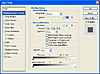
Figure 1 The Layer Style dialog box contains the Blend If options, comprising a drop-down list, two bars, and sliders that can be positioned to control the blending effect.
Replace a Sky
To use the Blend If feature to replace the sky in an image, follow these steps:
- Open the image with poor sky and then open a second photo showing some
nicer-looking sky that you want to use as a replacement. In the example in
Figure 2, I’m using the background from sky.jpg as the
replacement for the blown-out sky in brighton.jpg. Drag the desired
background layer from the sky image (sky.jpg in this example) and drop
it onto the image that needs a replacement sky. Then close the sky image.
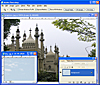
Figure 2 Blend If can be used to replace the sky in an image. Start by dragging the background from an image of sky into your main image.
- Convert the background layer to a regular layer by double-clicking it and
pressing Enter in the New Layer dialog box. Drag this layer to the top of the
stack in the Layers palette so that the sky is the bottom layer (see Figure
3).
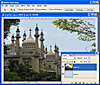
Figure 3 Move the main image layer above your sky layer. You’ll apply the Blend If tool to the top layer.
- Double-click the topmost layer to open the Layer Style dialog box. Select Gray from the Blend If drop-down list and drag the white slider on the This Layer bar to the left until the sky layer appears through the blown-out sky. What you’re doing is hiding all pixels with a value higher than the number that appears above the bar.
- To soften the blending to look more gradual, hold down the Alt key (Option on the Mac) and drag one-half of the slider away from its partner. When the slider pair is split, all lightness values to the right of the rightmost half of the slider are blended, values between the two halves of the slider are partially blended, and values to the left of the leftmost half of the slider are not blended at all. The result is that the blending is much softer (see Figure 4).
- When you’re satisfied with the result, click OK.
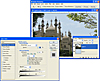
Figure 4 Splitting the slider in half lets you soften the blend effect by partially blending values between the two halves of the slider.
Knock an Object from Its Background
It’s also possible to use Blend If to knock out an image from its background. Follow these steps:
- Open the image and convert the background layer into a regular layer by
double-clicking it and pressing Enter in the New Layer dialog box (see Figure
5). Double-click the layer again to open the Layer Style dialog box at the
Blending Options area.

Figure 5 Use Blend If to knock out an object like this fancy lace from its background.
- If the unwanted background of the image is dark, drag the black slider on the This Layer bar to the right until the dark background disappears. If the background is light, drag the white slider on the This Layer bar to the left.
- To soften the edges, hold down the Alt key (Option on the Mac) and split the
slider in two. Position the sliders apart so that the transition from image to
transparency is even (see Figure 6).
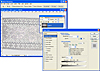
Figure 6 To use Blend If to remove the dark background, drag the black slider on the This Layer bar to the right until the background becomes visually transparent.
To finish, you’ll generally want to convert the layer to a layer with some real transparency. The thumbnail shows that the background is still in the image; so if you attempt to apply a drop shadow style, for example, it will be applied to the entire layer—not just the knocked-out object.
- To convert the current layer to one with the desired transparency so you can add a drop shadow to it, begin by adding a new transparent layer to the image. Then move the transparent layer above the layer with the knocked-out object in the Layers palette. Right-click the transparent layer and choose Merge Down to merge the two layers (see Figure 7).
- The knocked-out object’s layer will be transparent where the
background has been removed by the Blend If tool. Now apply a layer style such
as a drop shadow to the layer. It will be applied to just the knocked-out
object—not the entire layer (see Figure 8).
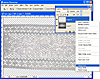
Figure 7 Merging the Blend If layer with a transparent layer permanently removes the background of the image, leaving the area transparent.
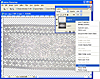
Figure 8 When the object has been knocked out, you can apply styles such as the drop shadow shown here.