


 |
|
Appendix A: The Image Map Editor |
index | previous | |
|
|
||
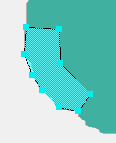 Fig. 10 I drew the California shape with the polygon tool. To close a polygon, double-click on the point where the last line meets the first line. To move a point, first close the polygon, then click a point and drag to reposition it.
| Image
Map Tips
The code for a client-side image map looks like this: <img src="picture.gif" width="400" Height="350" usemap="#pict"><map name="pict"> <area shape="rect" coords="299,93,378,124" href="cumin.html"> <area shape="circle" coords="262,-8,15" href="basil.html"> <area shape="poly" coords="51,8,117,35,111,145,32,149,100,107,31, 94,83,61,56,44,49,38,49,8" href="oregano.html"> </map> Note that you don't need to close the <img> tag, but you do need to close the <map> tag. To delete all the map stuff from an image, just delete the <map> tags and everything in them. You can select the <map> tags in the tag selector (in the Document window status bar), or you can click on the Image Map placeholder icon and press delete. |
|