Appendix C: Browser Compatibility
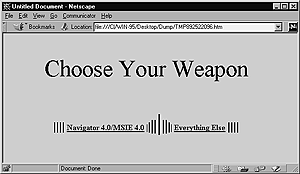
Fig. 20 You might want to let people choose their poison.
(continued from previous page)
Now that what goes where is painfully clear, and you know what to put on the various versions, how do you set them up? There are two ways you can direct users to the appropriate version of your site. The simplest is to create a link to the two versions at the front door (Figure 20). The other is to use JavaScript or a CGI script to detect different browsers and send the user to the appropriate site. This isn't foolproof. Many versions of MSIE self-identify as Mozilla (Netscape). Some folks advocate detecting something other than browser version to figure out what the browser's capabilities are. Some creative options:
Besides scripts, there are other ways you can semi-automatically separate out different users: