Appendix C: Browser Compatibility
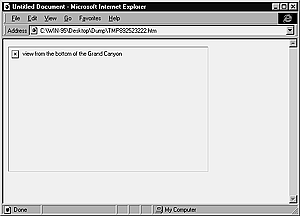
Fig. 23 With image auto-loading turned off, and in text-only browsers, the user sees an alt tag rather than the image. Note that since I specified the height and width of the image, the browser drew a box where the image would go when loaded.
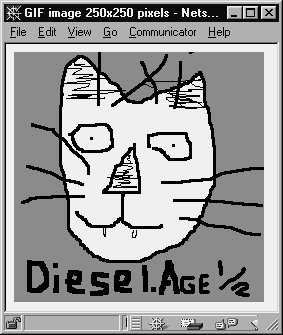
Fig. 24 At 1K, this image would be a good choice to load as a low source image for a millions o' colors JPEG. Notice that in the title bar of the browser window, the dimensions of the image are displayed.
Fig. 25 This page uses both a toolbar and a text navigation scheme.
Image bloat is a killer. Not in the David Siegel sense of the word,
but in the "I'm not going to sit here all day and wait for this page
to load" sense.
Image Do's (see Chapter 5 for the hows):
 Tip
Tip
- If you drag an image into the Document window instead of inserting it conventionally, Dreamweaver may leave off the dimensions. You can get dimensions of any image by viewing the image in the Navigator window. Just drag the image into Navigator and look at the title bar (Figure 24).