Appendix C: Browser Compatibility
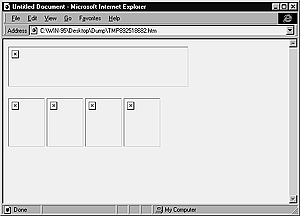
Fig. 10 These images show up fine in the Document window and in Netscape previews, but MSIE doesn't like the local pathnames.
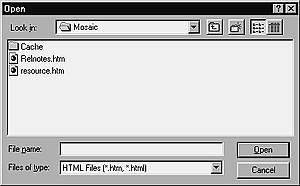
Fig. 11 When I want to preview files in Mosaic, I have to open the files from the browser window rather than previewing them from Dreamweaver.
Previewing is usually pretty easy, but you may run into some problems. Some browsers that I swear by for previews, like Lynx and Mosaic, won't open Dreamweaver previews. Internet Explorer doesn't understand all local pathnames, and thus doesn't show all images on pages in progress (Figure 10).
What do you do when a browser won't preview? Sometimes the culprit is the local pathname. Dreamweaver uses temp files for its previews, so instead of the browser opening C:\HTML\File.html, for instance, it looks for file:///C|/HTML/TMP892164240.htm (on a Mac, just omit the C|). Some browsers can't or won't read filenames that start with file:///. (For some reason, MSIE sometimes can't read relative or file pathnames for images or frame pages, although it loads the files themselves okay.)
There are two things you can do: One is to try to open the saved HTML file instead of the temp file. The other is to upload the file to a beta site and then download it with the browser. See the section called Creating a Beta Site, at the end of this chapter, for information about the second option.
To open a local file:
 Tips
Tips
- To view changes to this file, save the changes in Dreamweaver,
and press Reload or Refresh on the browser's toolbar.
- If the file still won't open, or if the browser can't open local files, as is the case with many versions of Lynx or with mobile browsers, see the section on Creating a Beta Site and view the files once they're online.