Appendix C: Browser Compatibility
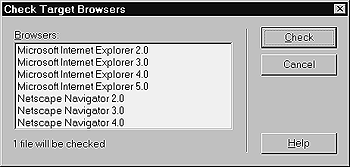
Fig. 12 Select the browsers you want to check in the Check Target Browser(s) dialog box.
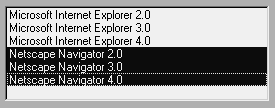
Fig. 13 To select a whole list of browsers, hold down the Shift key while making your selection.
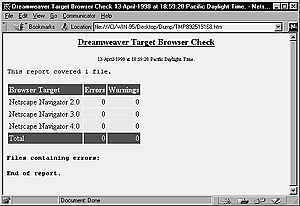
Fig. 14 When the browser check is finished, it loads a report into your primary browser. Ideally, you'd see this page, which has no errors.
Most of the time, when you want to figure out what certain browsers do or don't do, you need to memorize a lot of stuff or refer to big, complicated charts that describe compatibility feature by feature, browser by browser. Dreamweaver makes such things moot by offering automated browser profiles. When you run a target browser check, Dreamweaver compares the code on a page or an entire site with a set of browser profiles, and then tells you what unsupported features you've used. Depending on the feature and how important it is to the design, you can ignore this information or use it to create a lower-end version of the site.
To run a target browser check on the current page:
- If you haven't done so already, save the current page.
- From the Document window menu bar, select File > Check Target
Browsers. The Check Target Browsers dialog box will appear (Figure 12).
- Choose the browser(s) you want to check against. The pre-installed
choices are Navigator 2-4 and MSIE 2-5.
To select more than one browser, hold down the Ctrl (Command) key and click on each browser you want to select. Hold down the Shift key to select a contiguous list of browsers (Figure 13).
- Click on Check. The Check Browser(s) Status dialog box will
appear as Dreamweaver checks each browser against the document.
- When
Dreamweaver has completed the check, it will launch your primary
browser and load the results of the check (Figure 14).
continues on next page…