|

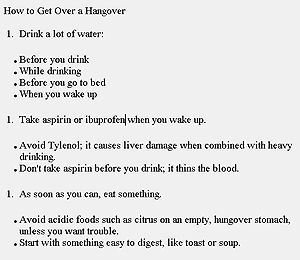
Fig. 9
In setting up my page to create an outline, I've created three
separate ordered lists and three separate unordered lists.
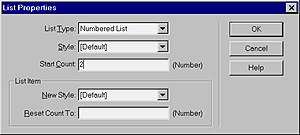
Fig. 10
To restart numbering, type a digit in the Start Count text box.
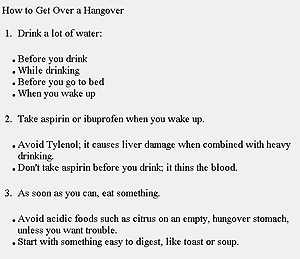
Fig. 11
I selected each place where I wanted the numbering to restart,
and then set the numbers using the List Properties dialog box.
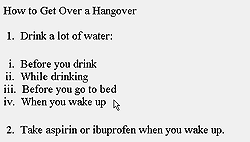
Fig. 12
You can create multiple outline levels by nesting numbered lists
and using different styles.
| Renumbering Lists
You can start a list, insert another kind of paragraph or another list in the middle, and then restart the numbering.
 Tip Tip
You may need to use the HTML inspector to open and close the list
tage where you want them to open and close. Numbered lists open
as <OL> and
close as </OL>.
Bullet lists open as <UL>
and close as </UL>.
The list item tag for both kinds of lists is <LI>.
To restart list numbering:
- Create your outline. In Figure 9, I've created three
separate numbered lists, each numbered 1. Between each list is
an ordered list.
- Click on the list item whose numbering you want to change.
- From the Document window menu bar, select Text > List > Properties. The List Properties dialog box will appear.
- In the Start Count text box, type the number you want your list
item to have (Figure 10). You can type digits (2,3, etc.)
for any list style (such as Roman or Alpha).
- Click on OK to close the List Properties dialog box.
- Repeat steps 2 - 5 for any other nonconsecutive list items.
Figure 11 shows the results.
 Tips Tips
- In Figure 12, I clicked within a bulleted list, changed
the list type to ordered, and then changed the number style to
Small Roman. You can create multi-level outlines this way. To
add indenting, use the Indent button on the Properties inspector.
This adds the <BLOCKQUOTE>
tag, which you can nest to create multiple levels of indent.
- You can use a different style on a single list item, either
bulleted or numbered. Click within the list item you want to single
out, and in the List Properties dialog box, select a style from
the New Style drop-down menu. You can change the numbering for
a single item by typing a number in the Reset Count To text box.
- The other two types of lists in the List Type drop-down menu
are Directory List <DIR>
and Menu List <MENU>.
These tags both display the same as a bulleted, or unordered,
list. Both tags are being deprecated, or retired, in favor of
the <UL>
tag.
|
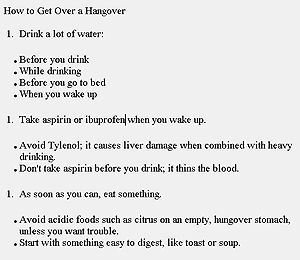
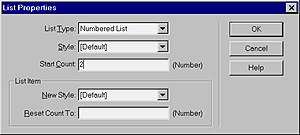
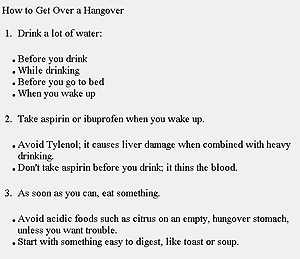
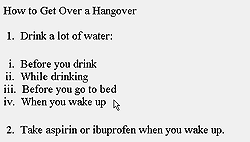
 Tip
Tip
 Tips
Tips